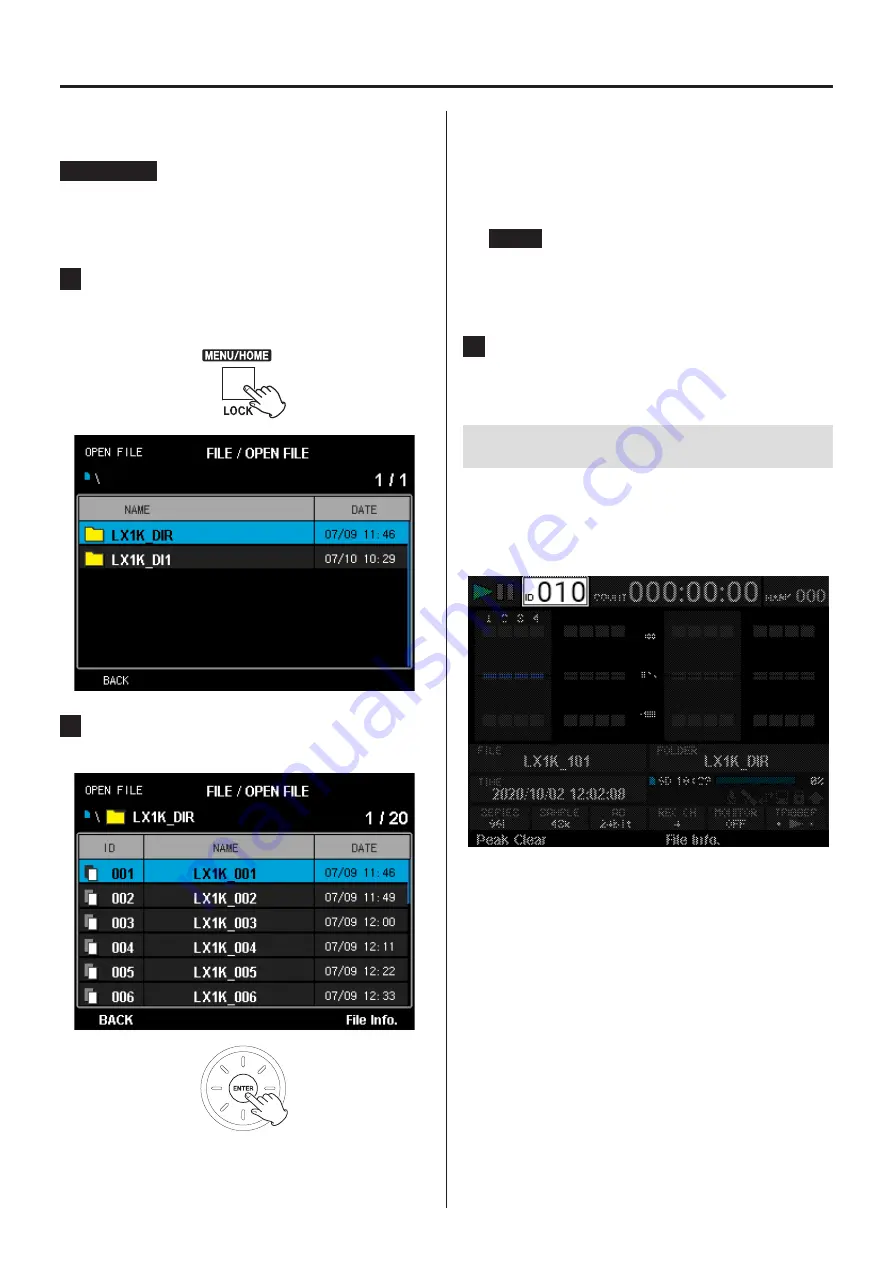
18
7. Playback
Install AR-LXAO1000 analog output amplifiers into the
LX-1000 as necessary.
ATTENTION
Data saved to an LX-1000 SD card can be played back.
Data saved to a computer cannot be played back.
1
Press the MENU/HOME button, and select FILE,
then OPEN FILE to open the playback folder
selection window.
2
Select a folder, select the playback file, and
press the ENTER button to start playback.
Playback will start and playback data will be shown
on the Home Screen.
During playback, the following buttons are enabled.
.
: Skip to previous recorded data
/
: Skip to next recorded data
NOTE
To play the most recently recorded data, press the
7
FWD button when the Home Screen is open
without selecting a file.
3
Press the
8
STOP button to stop playback.
7-1. Searching by ID
When the unit is playback ready, select ID on the Home
Screen and set the ID to search for. Then, press the
ENTER button to search for the set ID position and start
playback.
Summary of Contents for ER-LXRC1000
Page 1: ...Remote Control Unit Instructions for Use Z ER LXRC1000 D01349910F...
Page 37: ...37...
Page 38: ...38...
Page 39: ...39...






























