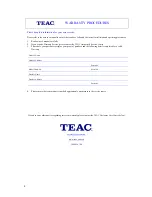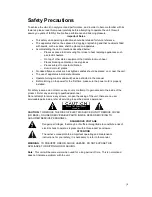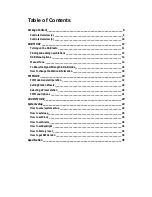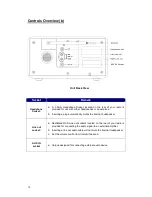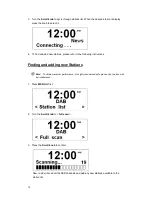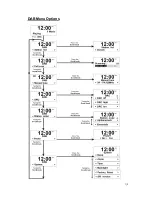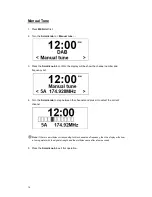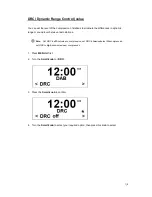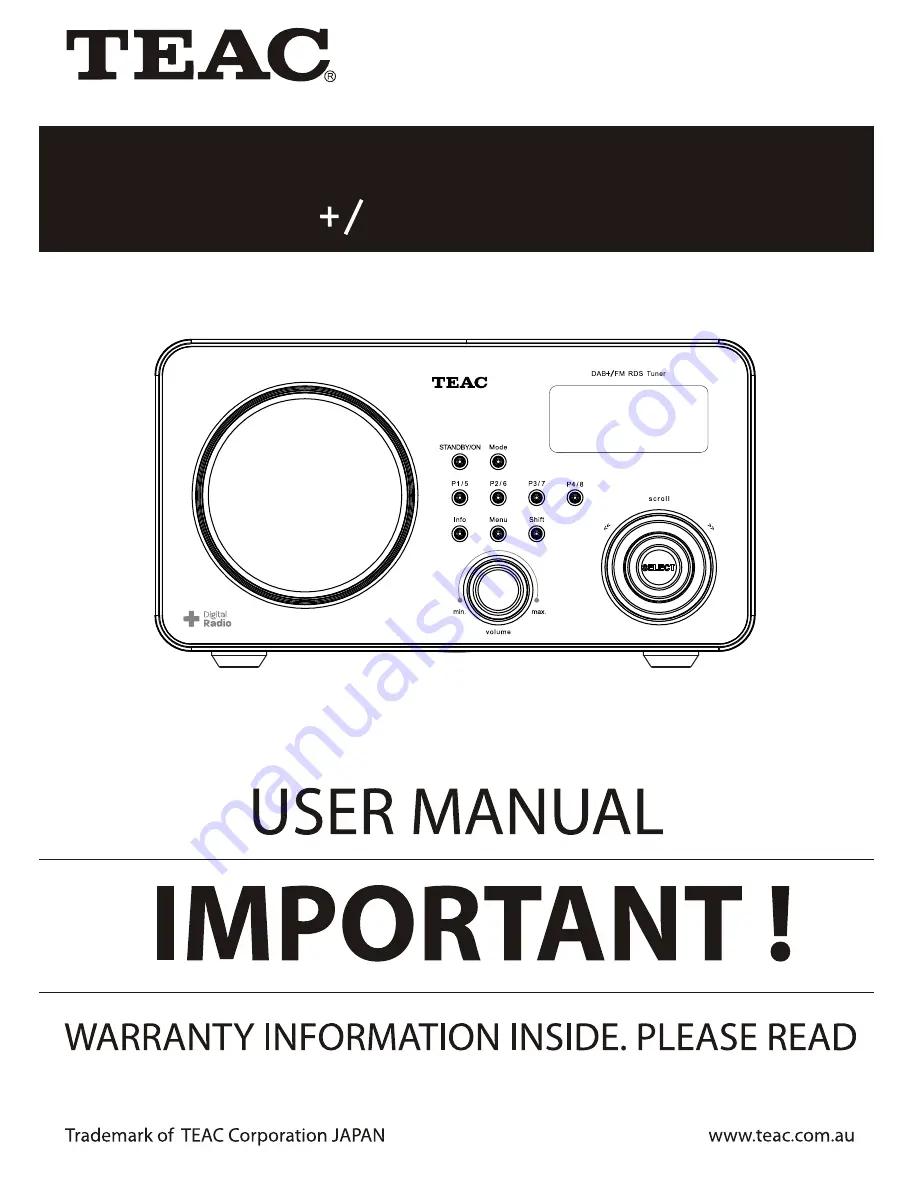Reviews:
No comments
Related manuals for DAB800

NS-CLW01
Brand: Insignia Pages: 24

SFPDAB17
Brand: Sandstrom Pages: 32

MR F80B
Brand: Cobra Marine Pages: 44

CC186
Brand: ATS Pages: 7

21-1711
Brand: Radio Shack Pages: 16

Viking VM600 Series
Brand: E.F. Johnson Pages: 188

60.1013
Brand: TFA Pages: 2

SkydioLink
Brand: Skydio Pages: 7

JEP-775
Brand: Jensen Pages: 22

100275
Brand: Weems & Plath Pages: 2

CAI-201
Brand: ICStation Pages: 2

CR-M10DAB
Brand: JVCKENWOOD Pages: 18

VX-4200 Series
Brand: Vertex Standard Pages: 44

VX-4500 Series
Brand: Vertex Standard Pages: 45

CD-24501F
Brand: Lenovo Pages: 12

CKD2328
Brand: Emerson Pages: 36

cNODE MiniS 1.11-50V Ti
Brand: Kongsberg Pages: 48

UV-5
Brand: Baofeng Pages: 2