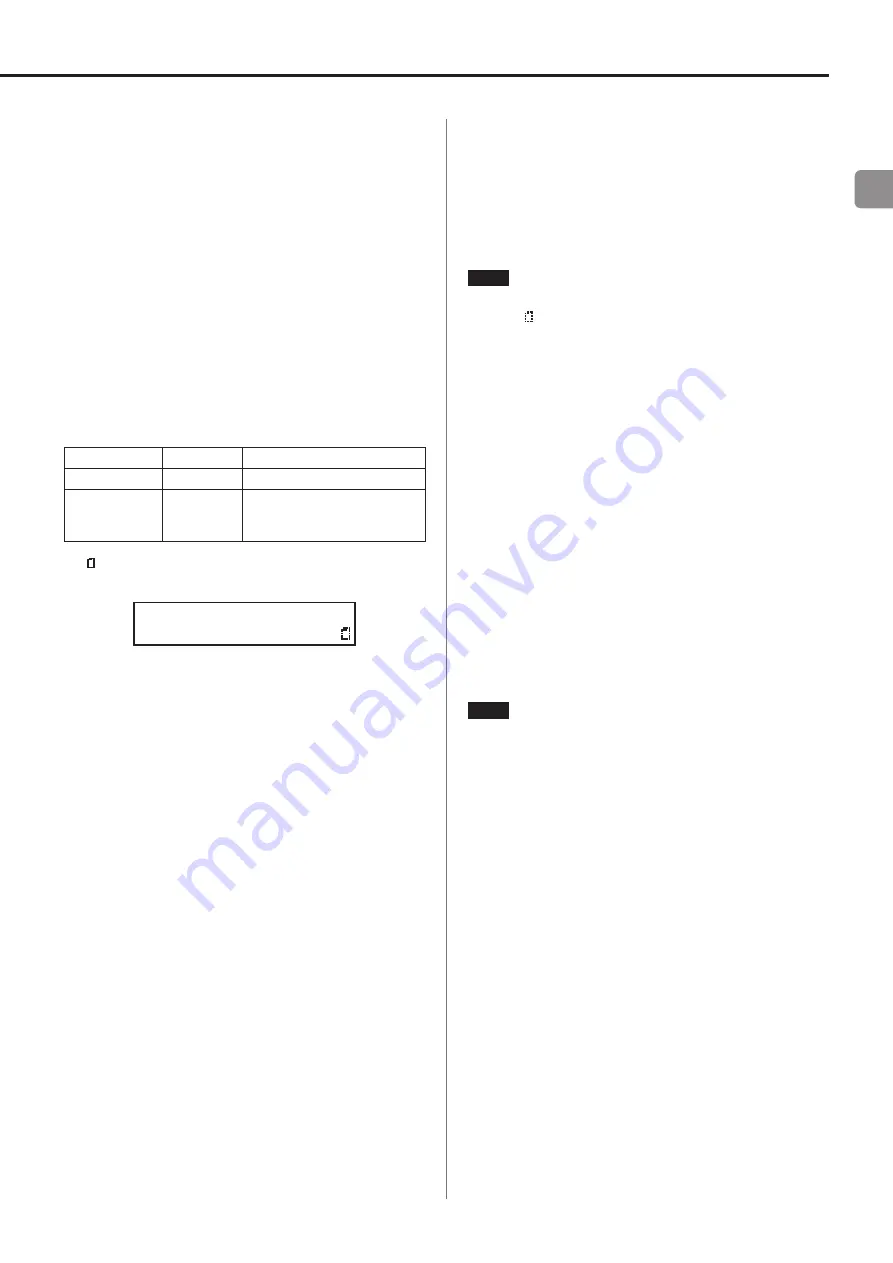
EN
Playback area
The range of tracks that can be selected for playback on the Home
Screen is called the “playback area”.
When using audio CDs and CD-R/CD-RW discs with MP3 and WMA
files, the entire disc is always set as the playback area.
When using SD cards and USB flash drives, you can set folders as
the playback area.
Limiting the playback area makes selection of playback tracks eas-
ier when you have numerous recorded files on an SD card or USB
flash drive.
Setting the playback area
When the current source is
USB
or
SD
, press the
SHIFT
button on
the main unit to activate shift mode (
SHIFT
indicator lit). Then,
press the
9 [P. AREA]
button to set the playback area. The remote
control
P. AREA
button can also be pressed to set the playback
area.
Playback area Folder icon Meaning
All
Not shown
Play all the files on the medium.
Folder
Shown
Play all the files in the folder that
contains the currently selected
file.
The icon appears at the right side of the Home Screen when the
playback area is folder.
USB MP3
001
Basic playback operations
This section explains basic playback operations, including starting,
stopping and pausing.
This explanation assumes that you have already made necessary
connections, turned the unit on, loaded a medium that contains
audio files, selected the current source, and opened the Home
Screen on the display.
Playing tracks
Press the main unit
PLAY (
7
)
button or the remote control
7
button to start playback.
Stopping playback:
Press the main unit
STOP (
8
)
button or remote control
8
button.
Pausing playback:
Press the main unit
PAUSE (
9
)
button or remote control
9
button.
Selecting tracks for playback
This is an explanation of how to select tracks if there are multiple
tracks when the current source is
CD
and an audio CD is loaded, as
well as when the current source is
USB
or
SD
and the playback area
is “All”.
The two ways to select tracks are moving (skipping) backward/for-
ward by track number and specifying track numbers directly.
NOTE
When the current source is
USB
or
SD
and the playback area is
folder ( icon shown), the number buttons on the main unit
and remote cannot be used to designate tracks.
Skipping to earlier and later tracks
Turn the main unit
MULTI JOG
dial or use the remote control
.
/
/
[
l
/
;
] buttons to skip to the previous or next track.
o
During track playback, turn the main unit
MULTI JOG
dial
counterclockwise or press the remote control
.
[
l
] button
to return to the track beginning. When already at the beginning
of a track, turn the
MULTI JOG
dial counterclockwise or press
the remote control
.
[
l
] button to skip to the beginning of
the previous track.
o
When at the beginning or middle of a track, turn the main unit
MULTI JOG
dial clockwise or press the remote control
/
[
;
]
button to skip to the next track.
After selecting a track, press the
PLAY (
7
)
button or remote con-
trol
7
button to start playing it back. Instead of pressing the main
unit
PLAY (
7
)
button or remote control
7
button, press the
PAUSE (
9
)
button or remote control
9
button to pause at the
beginning of the selected track.
NOTE
i
Only tracks in the current playback area can be played back.
i
The track number, file name and other file information for the
currently playing file appear on the display.
i
Turn the main unit
MULTI JOG
dial or use the remote control
.
/
/
[
l
/
;
] buttons as necessary to move between tracks.
21
Summary of Contents for CD-P750 DAB
Page 283: ...283 ...






























