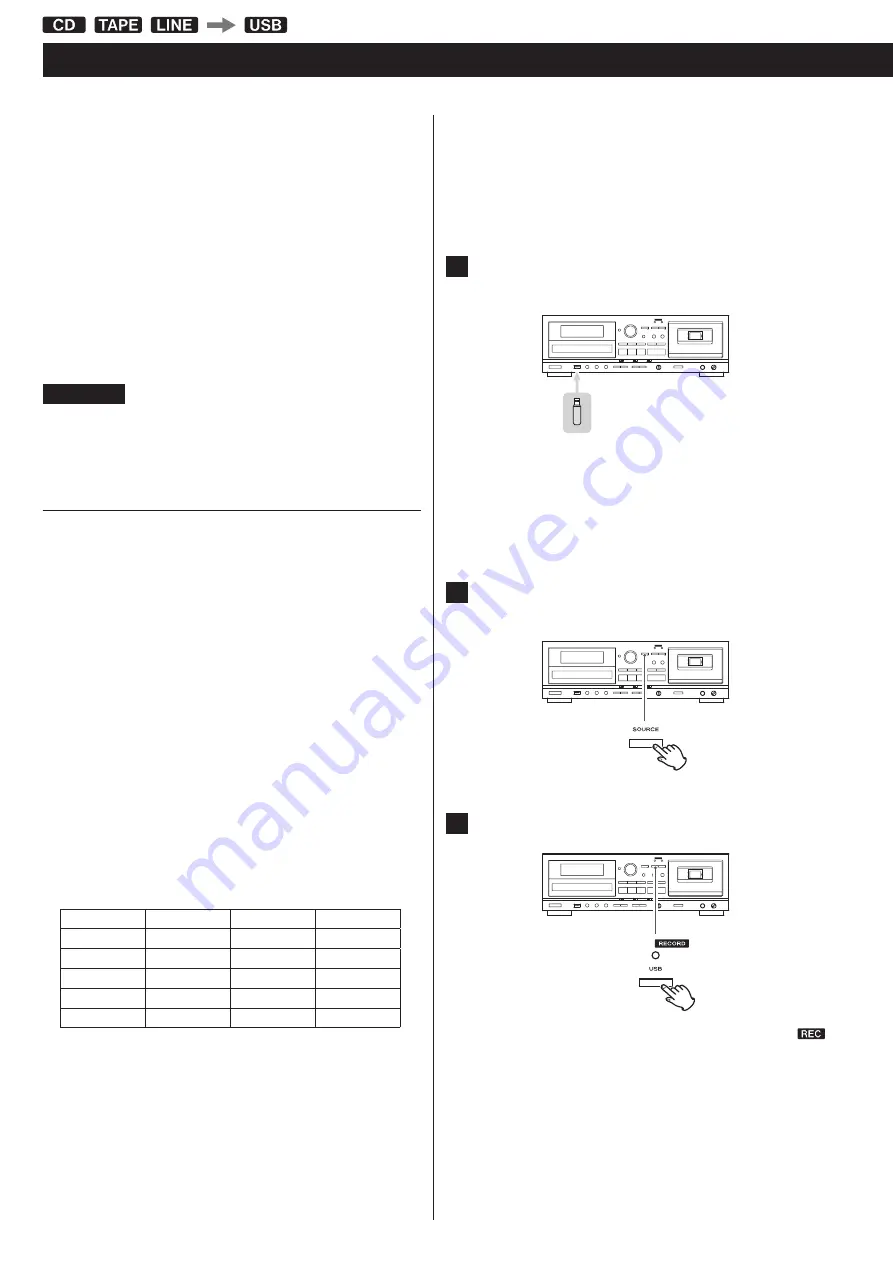
28
Recording on a USB flash drive
This unit can record sound from a CD, cassette tape or connected
external device in MP3 format to a USB flash drive .
o
This unit can also record to cassette tape, but it cannot record to
both USB flash drive and tape at the same time .
o
Correct recording might not be possible depending on the USB
flash drive . If this occurs, try using a different USB flash drive .
o
This unit cannot record to a USB flash drive with the timer record-
ing function .
o
You can mix in the sound of a mic connected to this unit when
recording (page 34) .
o
When recording from a CD to a USB flash drive, the monitored
sound might skip depending on the type of USB flash drive, but
this will not affect the recorded data .
ATTENTION
Do not disconnect the USB flash drive during recording. Do
not turn the unit off or disconnect the power cord during
recording. Doing so might cause damage to the unit and the
connected USB flash drive.
About recorded MP3 files
o
When recorded from a CD, “RIP” folder is automatically created .
When recorded from a cassette tape or external source, “REC” folder
is automatically created .
MP3 files are added to each folder .
o
Files are recorded with incremental numbers automatically added
to the end of each file name .
When recorded from a CD
“TRK1 .MP3”, “TRK2 .MP3” …
The track numbers on the CD will be used as file names .
o
If “TRK1 .MP3” has already been saved on the USB flash drive when
the track 1 is recorded from the CD, it will be saved with its file
name followed by a tilde (~) and a number starting with zero
(“TRK1~0 .MP3”) .
If more files with the same track number are recorded, the number
after the tilde will be incremented (“TRK1~1 .MP3”, “TRK1~2 .MP3” …) .
Example:
File names will be as follows when three CDs are recorded in this
order: CD 1 with two tracks, CD 2 with three tracks and CD 3 with
five tracks .
CD 1
CD 2
CD 3
Track 1
TRK1 .MP3
TRK1~0 .MP3
TRK1~1 .MP3
Track 2
TRK2 .MP3
TRK2~0 .MP3
TRK2~1 .MP3
Track 3
TRK3 .MP3
TRK3~0 .MP3
Track 4
TRK4 .MP3
Track 5
TRK5 .MP3
When recorded from a cassette tape or external source
“REC001 .MP3”, “REC002 .MP3” …
o
During recording from a tape or LINE input, you can divide the file
manually (page 30) . In this case, the number at the end of the
second file name will be incremented .
Example:
If “REC001 .MP3” is divided, files named “REC001 .MP3” and “REC002 .
MP3” are created .
o
This unit can record up to 999 files to a USB flash drive . However, if
the USB flash drive already contains files, those files are included in
the maximum total of 999 files when recording .
o
The maximum time possible for a recorded file is 240 minutes .
o
Tracks recorded onto a USB flash drive are converted to MP3 files at
a bit rate of 128 kbps .
1
Connect an external USB flash drive to the USB port of
this unit.
<
You cannot record to an external USB flash drive if there is no
free space or the device is locked .
<
Before recording, check the remaining capacity of the USB flash
drive using a PC . You cannot check the remaining memory
capacity with this unit .
2
Press the SOURCE button repeatedly to select the source
to be recorded (CD, TAPE, or LINE).
3
Press the RECORD USB button to start recording standby.
The red indicator above the RECORD USB button and the
icon on the display blink .
o
Preparation for USB recording takes a few seconds .
USB flash drives with especially large capacities might take
more time .
When “Record prepare” is shown during preparation, pressing
buttons will have no effect .
o
To stop recording, press the USB Stop (
H
) button .
















































