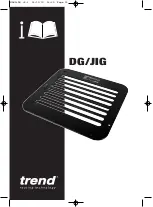409-35001
Rev C
62
of 92
Move Step Up Button (Up Arrow Icon)
–
Press this button to swap a step with the step preceding it in
the press sequence.
Move Step Down Button (Down Arrow Icon)
–
Press this button to swap a step with the step after it in
the press sequence.
Edit Step Button (Pencil Icon)
–
Press this button to edit a connector or condition step in the press
sequence.
“Connector”
- The connector to be pressed is selected from the connector database by using the drop-
down menu. All connectors to be used on the board must be defined in the connector database before the
press data file can be generated. The pressing sequence follows the order of the connectors entered
here, so thought should be given to optimize the movements. Connectors of one type should be pressed
before proceeding to the next to minimize tool changes.
“Message” –
User defined comment for future reference and reminder. These may be used as the text of
user prompts for each connector and/or overlaid on the runtime PCB image to identify each connector.
“X,
Y”
- These entries define the position of the connector relative to the
board’s
lower left corner. Each
coordinate pair defines the location of the geometric center of the area that the pressing tool engages.
This is generally the centroid of the connector, but in some cases it is not. These entries are only used
for drawing the board and traceability data.
“Angle”
- This defines the angle of the connector relative to the board mounted on the machine. Select
the appropriate angle from the drop-down menu. Angles are defined with zero degrees to the right. The
positive 90 degree position is ¼ turn counter clockwise as viewed from the top. The connector “pointer” for
angles is the polarized end if defined. This dimension is only used for drawing the board and traceability
data.
“
Use PPS
”
–
Selecting this option (if available) will enable the PPS tool for the connector step.
“
Start Press Automatically
”
–
Selecting this option will automatically start the pressing operation for this
connector step when it is reached in the press sequence. This option is typically selected for single
connector automated shuttle machine sequences where a button press to start the pressing cycle would
delay cycle times.
“
Use Shuttle
”
–
Selecting this option (if available) will enable automated shuttle for the connector step.
“Condition”
- The condition to be run is selected from the condition database by using the drop-down
menu. All conditions to be used in the press sequence must be defined in the condition database before
the press sequence can be generated.
SensiPress Optimization
Introduction
As the industry moves to high-performance connectors with higher pin densities and smaller pin tails,
the ability to detect bent pins at the early stage of the pressing cycle is becoming more challenging.
The high sensitivity measurement capabilities of SensiPress technology enables TE Connector press
fit machines to more accurately measure press force and halt the seating cycle if it detects early
contact with the tool, which may indicate that one or more pins are bent or out of alignment. TE
Connectivity enhanced the detection of bent pins in connector press fit applications by reducing
mechanical noise, thereby increasing accuracy, reducing scrap and simplifying troubleshooting and
maintenance.
How it Works
The machine works by following a profile (series of steps) and analyzing the force and position data to
determine the action at the end of each step. Each step has a force and height target. As it is moving
to the target height it monitors the force. If the target force value is achieved before the target height is
reached, the force action is taken. If the height is reached the height action is taken. Anomalies in the
process are detected by having a step in the profile that looks for a given force in a specific height
range.