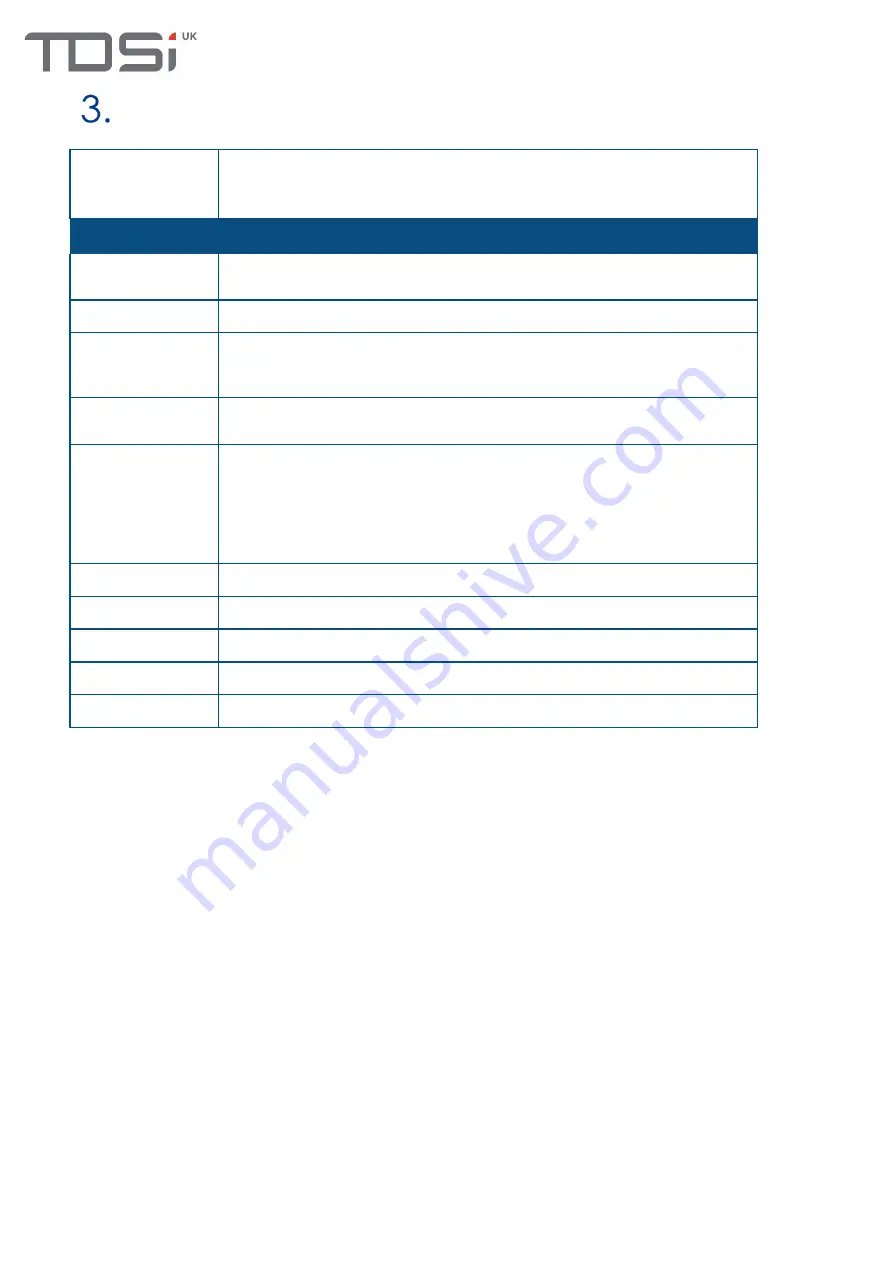
6
Specification
TDSi Part No.
GARDiS 1 5002-6001
GARDiS 2 5002-6002
GARDiS 4 5002-6004
Features
Max
5000 Credentials
Doors
1,2 or 4 doors
Readers
Up to 2 TDSi readers
per door
in a read-in read-out configuration.
Alternatively, 1 reader per door equipped with industry standard
clock & data, Wiegand multiformat or RS 485 output formats.
Inputs
1 per door
Additional available with I/O Module
Outputs
Control Relay: 1 A / 12V - 1A / 24v
1 used per installed door
GARDIS 1: 2 Outputs
GARDIS 2: 3 Outputs
GARDIS 4: 5 Outputs
Expansion Options
GARDiS 4+ (4 door); 8 Inputs/8 Outputs module; Wireless IP Locks
Time Groups
128
Anti-Passback
Timed and true
Mantrap Function
Yes
Communications
TCP/IP and RS 485 for extension modules
Summary of Contents for 5002-6001
Page 1: ...GARDiS Controller Embedded Web Server User Manual UM0121 Issue 3...
Page 4: ...Timed Anti passback 46 Troubleshooting 47 Restoring from backup 47...
Page 14: ...14 Step 14 Enter details for the new user i e last name...
Page 25: ...25...
Page 30: ...30 This will set the selected schedule within the dropdown...
Page 34: ...34 Step 1 Step 2 Step 3 Step 4...





















