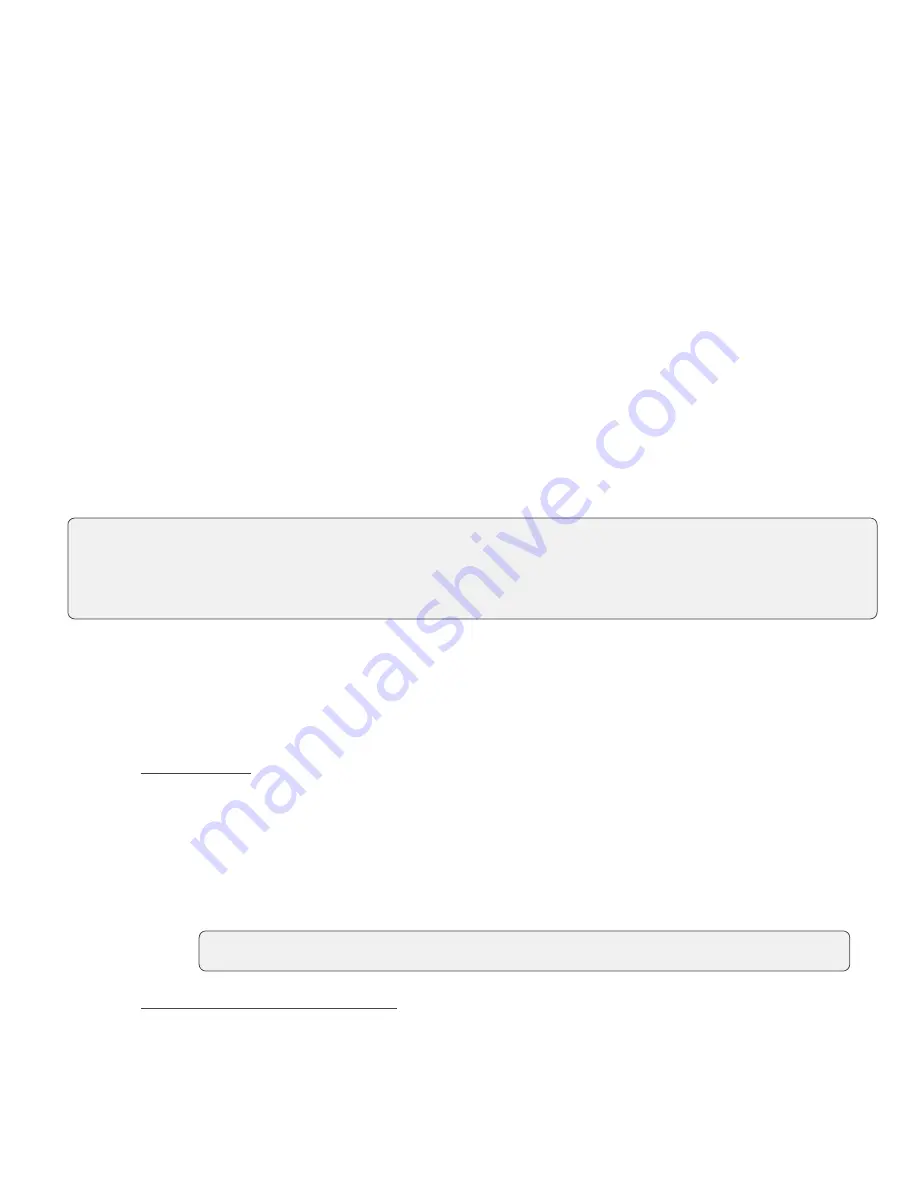
15
•
Payment Method:
Credit, Debit or Cash.
•
Date Range:
Today, Yesterday, Last 7 Days, Last 30 Days, This Month, Last Month, or Custom
Range. Whatever date range you select, it will compare your current transactions against
historical transactions of the same time range. For example, if your date range is Last 7 Days,
then it will use the 7 Days prior for comparison.
4.
Click
Apply
/
Apply Filters
.
Settlement
The TD Mobile Pay solution automatically performs a daily settlement each night at 23:59 EST.
A settlement must be performed on each terminal in order to maintain accurate records and balance your
accounts. This is important as it closes all open batches and starts a new batch on the terminal.
Configuration
Manage your product catalog
You can manage your commonly sold products and services within TD Mobile Pay app by accessing your
Product Catalog.
Add a new product
To add a new product:
1.
On the TD Mobile Pay app: Press
Menu
Product Catalog.
2.
Press the
+
button. Refer to the following sections below for more details:
Applying a Tax
You can add a tax to your new product. You are responsible for all required taxes to be applied to
your products or services.
a)
Select the product or service you would like to apply tax to.
b)
Select
Applicable Tax
to display a list of taxes pre-configured for your business. See
Managing Taxes
for more information.
c)
Select the
applicable tax(es)
and tap
Done
.
Assigning a Product to Categories
To help organize your catalog, you can assign products to categories.
a)
Select the product or service you would like to assign a category to.
b)
Select
Categories
to display a list of categories configured for your merchant account. See
Managing Categories
for more information.
•
If your business has staff users, they will be able to access and sell products from your catalog but will not
be able to make changes to it.
•
The products in the catalog are sorted by name in alphabetical order. If you are having trouble finding a
product, you can press the search [magnifying glass ICON] icon to reveal the search bar.
It is your responsibility to ensure that the correct tax is charged for your products and services.
Summary of Contents for Mobile Pay
Page 1: ...TD Mobile Pay Merchant Guide...
Page 36: ...0322...






























