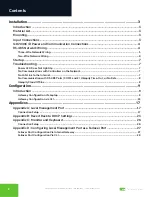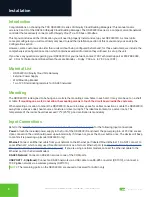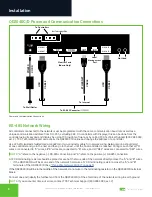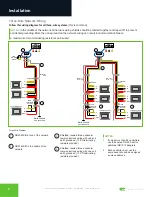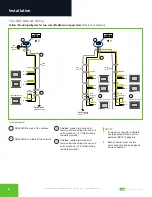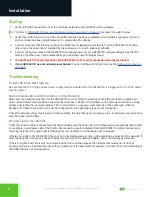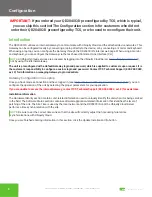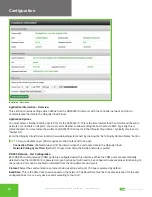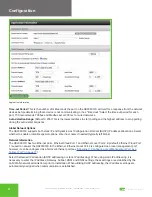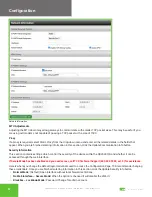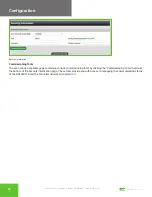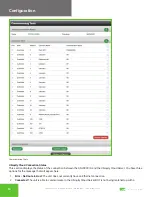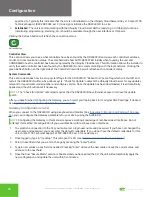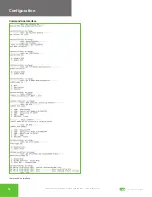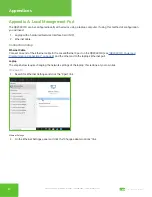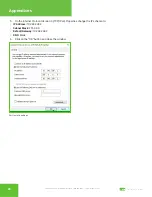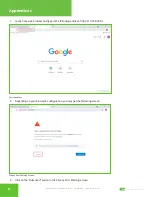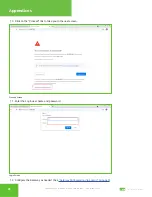2800 Laura Lane • Middleton, WI 53562 | 800.288.9383 • | www.tcsbasys.com
8
99
8
9
Installation
No Communication with RS-485 Ports (COM 1 and 2), Ubiquity Time-Out, or No Data
Verify each port on the QD2040C/D has the proper biasing resistors as specified by TCSbus and Modbus standards. Verify
each port is also optically isolated, which cleans up the signal and protects the unit from taking stray voltage off the RS-
485 lines.
A set of LEDs on each of the RS-485 ports on the QD2040C/D allow the building occupant to view operational status of
the serial communication integrated board:
•
GREEN – blinking indicates transmitting (Tx)
•
YELLOW – blinking indicates receiving (Rx)
If neither of these lights are functioning, there could be a bad connection, a bad cable, a bad ground, or a bad component.
Contact TCS Technical Support (800.288.9383, ext. 2)
for assistance
.
Ubiquity Cloud Offline
If your Ubiquity Cloud site is in extended offline status, power cycle the QD2040C/D to bring Ubiquity Cloud back online.
Soft Reboot
A soft reboot of the device will allow all of the device data logs to be saved.
1. Press and release the power button on the front of the device once.
2. Wait 10 seconds.
3.
Listen for a “blip” sound which indicates the device has shut down.
NOTE:
Not all models are equipped with a speaker so you may not hear the audible shutdown cue.
4. The blue power light should come back on automatically as the device restarts.
Hard Reboot
If you have tried a soft reboot and your Ubiquity Cloud site is still offline after 15 minutes, perform a hard reboot.
1. Press the power button on the front for 10 seconds. This will fully power down the device after saving logs and data.
2. After the device has powered off, press the power button once to turn it back on.
If the Ubiquity Cloud site is still offline, check network activity to verify that the QD2040C/D is connecting to the Internet.
When the device is powered on and the Ethernet cable is plugged in, you will see a solid amber light and a solid green
light that will flash while establishing a connection. If either of these lights are missing, unplug the Ethernet cable and
plug it back in again. If the Ubiquity Cloud is still offline, there may be an issue with the network itself. Contact your IT
department to check for issues.