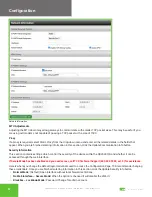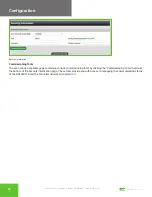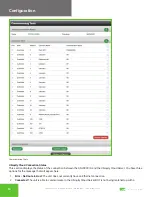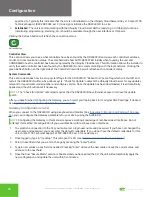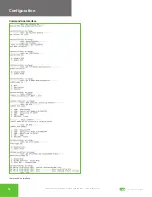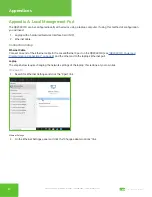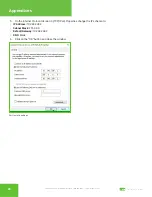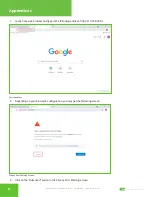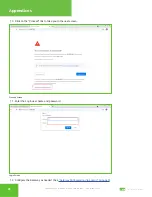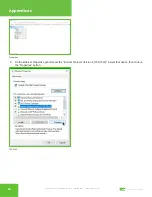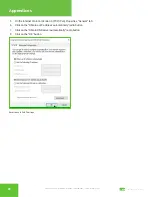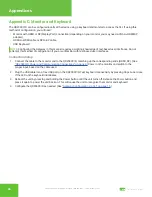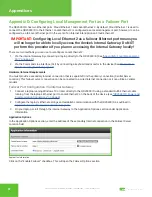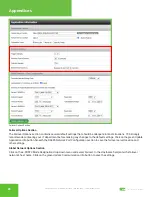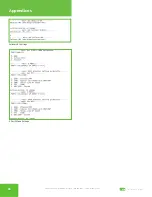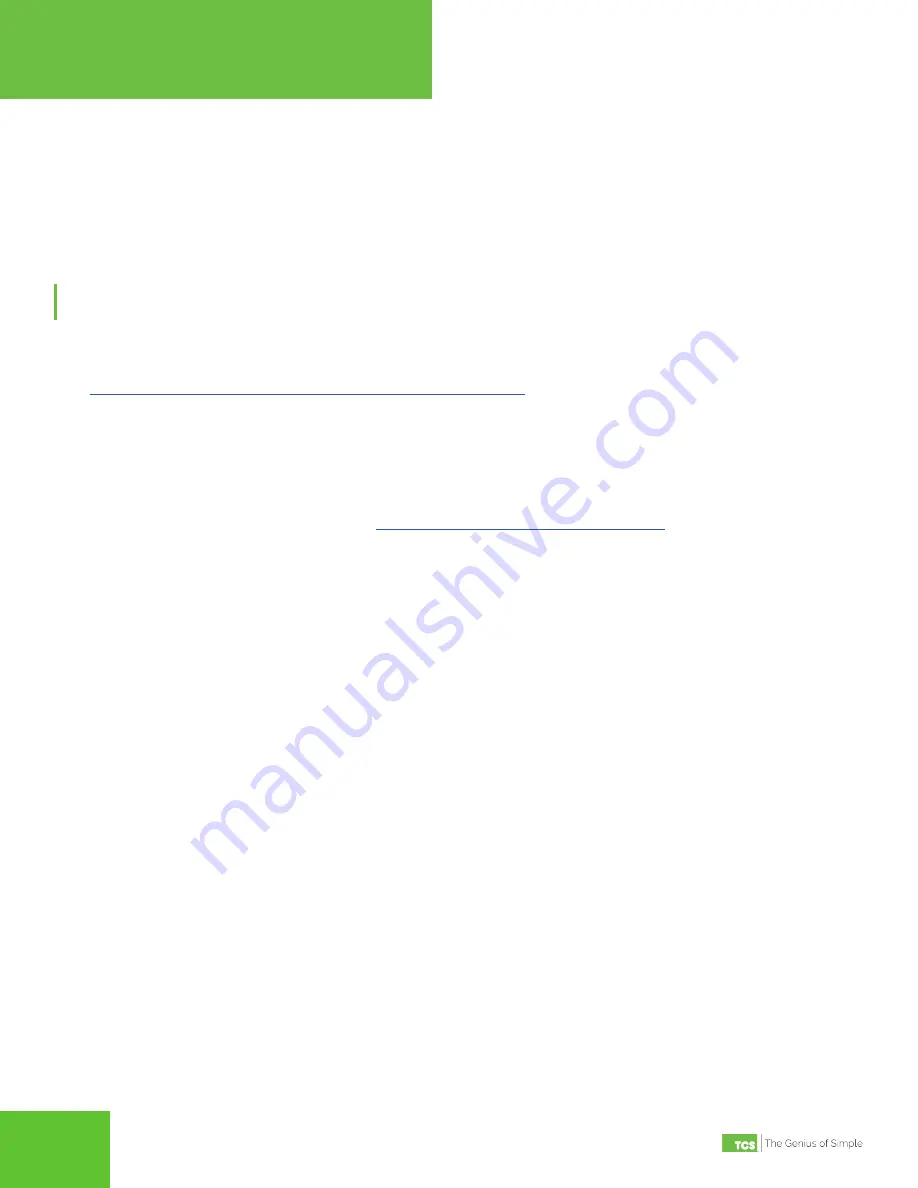
2800 Laura Lane • Middleton, WI 53562 | 800.288.9383 • | www.tcsbasys.com
26
27
26
27
Appendices
Appendix C: Monitor and Keyboard
The QD2040C/D can be configured locally at the device using a keyboard and monitor to access the CLI. If using this
method of configuration, you will need:
•
Monitor with HDMI or DP(Display Port) connection (depending on your monitor, you may need a VGA-to-HDMI/DP
adapter).
•
HDMI-to-HDMI cable or DP-to-DP cable.
• USB Keyboard.
NOTE:
Configuring the Gateway in this manner requires a working knowledge of text-based user interfaces. Do not
attempt this method of configuration if you are unfamiliar with text-based user interfaces.
Connection Setup
1.
Connect the cable to the monitor and to the QD2040C/D, matching up the corresponding ends (HDMI, DP). (See
“QD2040C/D Power and Communication Connections” on page 4.
) Power on the monitor and switch to the
proper input, based on the cable used.
2. Plug the USB cable into a free USB port on the QD2040C/D. Test keyboard connectivity by pressing Caps Lock to see
if the LED on the keyboard illuminates.
3. Reboot the unit by pressing and holding the Power button until the unit turns off. Release the Power button and
press it again to power the unit back on. This will cause the unit to recognize the monitor and keyboard.
4.
Configure the QD2040C/D as needed. (See