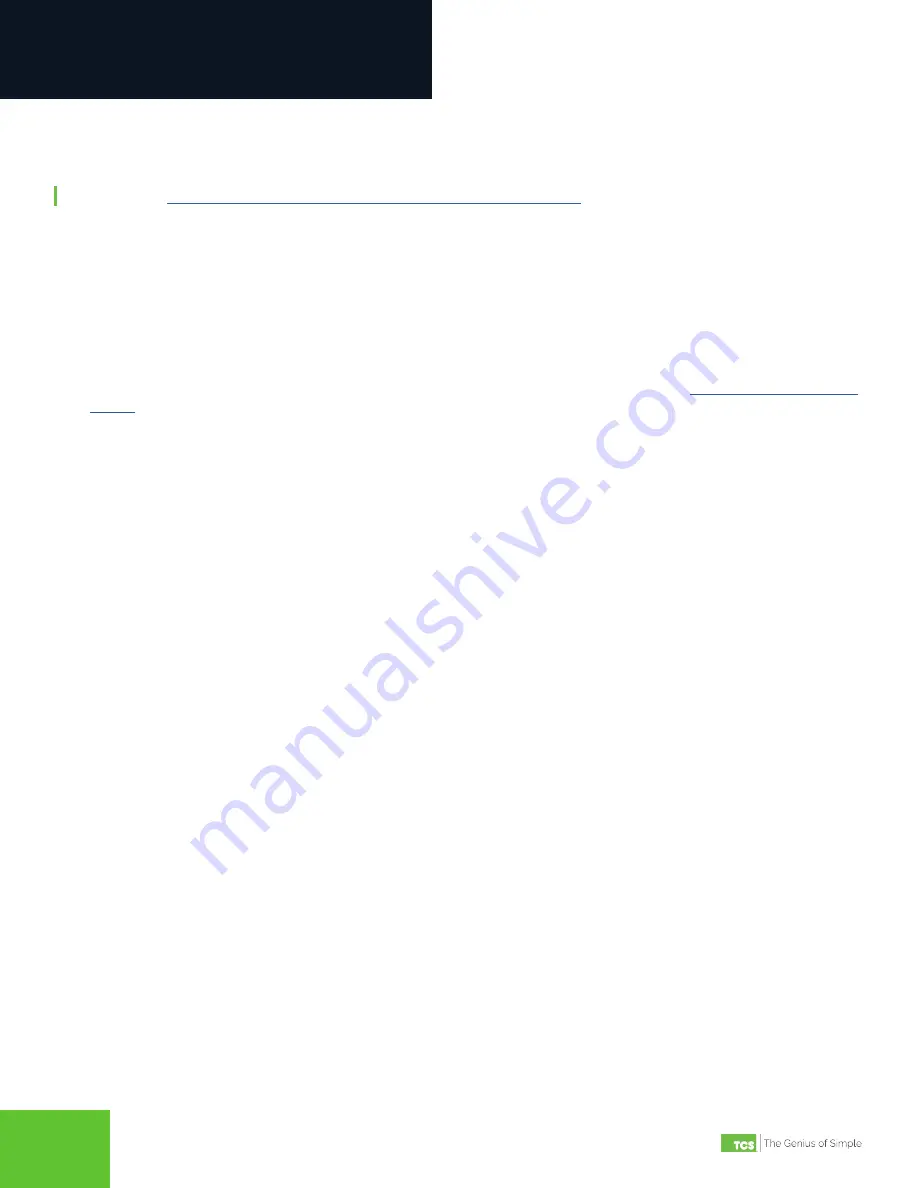
2800 Laura Lane • Middleton, WI 53562 | 800.288.9383 • fax: 608.836.9044 | www.tcsbasys.com
7
2800 Laura Lane • Middleton, WI 53562 | 800.288.9383 • fax: 608.836.9044 | www.tcsbasys.com
7
Installation
Startup
1. Verify all RS-485 connections from the controller network to the QD2040c are complete.
NOTE:
Refer to
“QD2040c Power and Communication Connections” on page 4
for steps 2 through 5 below.
2.
Verify that all 24V power wiring to the controller network has been completed; all controllers are powered on and
each controller has been programmed with a unique RS-485 address.
3. Connect one end of the Ethernet cable to the Ethernet port (C) on the QD2040c, and the other end to the network port
provided by the customer, or to a cell modem (if utilized).
4.
Connect the power source to the QD2040c and apply power. If your QD2040c was preconfigured by the TCS factory
or another user, it will automatically go online and contact Ubiquity Cloud.
5.
You MUST call TCS Technical Support (800-288-9383 ext. 2) to verify connection and activate the unit.
6.
If your QD2040c was not ordered preconfigured: You can configure it at this time. See the
.
Troubleshooting
Power LED Does Not Light Up
Be sure that the 12V, 5A tip positive power supply module included with the QD2040c is plugged in to a 120VAC outlet
that has power.
No Communications with Controllers on the Network
Make sure the baud rate selection for the QD2040c is set to match the baud rate of all the controllers on each port net-
work (the default communication speed of the serial bus is 9600). All controllers on the network must have a unique ad-
dress, excluding the reserved address ‘248’. All controllers on any given port must be of the same type, whether Modbus
or TCSbus. Also, each port must be configured for the appropriate type of communication.
Check the network wiring, making sure to follow polarity; the wire that goes to A must go to A in all devices, as well as the
wire that goes to B and REF.
No LAN Link to the Internet
Verify the network cable is connected correctly and make sure the LEDs next to the Ethernet jack are properly illuminat-
ed. For example, a solid green LED at the RJ-45 LAN connector usually indicates that the QD2040c is either connected or
receiving a signal. If the green light is flashing, this is an indication of data being sent or received.
If there are no lights, the QD2040c may not be connected properly, or may not be receiving a signal from the network. If,
after checking the connections, the LED indicators are still off, the network adapter, port, or cable may be defective.
If there are lights but there is still no communication,
this could be because the network communication is not set properly
or there is a bad firewall proxy setting. Contact your IT department for support,
or contact TCS Technical Support (800-
288-9383, ext. 2) for assistance.








































