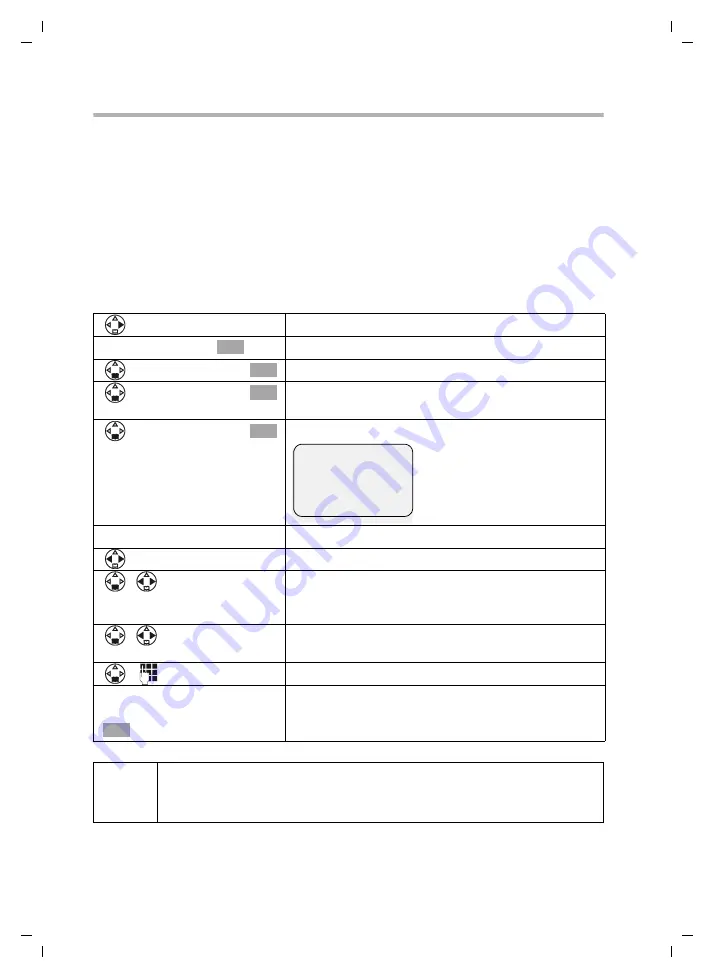
58
SMS (text messages)
S100/150 colour Tchibo / UK / A31008-M1575-L131-1-7619 / sms_neutral_Bobo.fm / 01.07.2005
Setting up a personal mailbox
To use several mailboxes, you have to activate each one and assign a "Mailbox ID", a kind
of extension number.
If an SMS centre receives an SMS for your telephone number (without mailbox ID), the
SMS will be sent to your general mailbox.
If you have activated only the general mailbox, all incoming SMS messages will be
directed to it, even if the SMS was sent with a mailbox ID.
If you want to protect your mailbox, you can assign a PIN that has to be entered before
opening the mailbox.
The general mailbox cannot be protected with a PIN. In the factory setting only the gen-
eral mailbox has been activated. Its mailbox ID is "0". The general mailbox cannot be
deactivated.
How to change the PIN is explained on page 59. If you forget your PIN you can reset it
by resetting the base station to the factory setting. This will delete
all SMS messages
in all mailboxes.
Open the menu.
[______________________________________________]
è
Confirm.
[______________________________________________]
Settings
Select the menu item and confirm.
[______________________________________________]
SMS Mailboxes
Select the menu item and confirm. Activated mail-
boxes are marked with
‰
.
[______________________________________________]
Mailbox 2
Select and confirm, e.g.
Mailbox 2
.
Activating/deactivating mailboxes
Activate the mailbox.
Scroll to the
ID:
line and select a number (ID) for your
private mailbox (0 - 9). Already assigned numbers
cannot be selected.
Scroll to the
Protection:
line if you want to activate
PIN protection.
Scroll to the line
PIN:
and assign the PIN (4 digit).
[RRRRRRRRRRRRRRRRRRRRRR]
Save
or ...
Depending on the operating situation: Press the dis-
play key to save the entry.
OK
OK
OK
OK
Activation:
Off
g
ID:
1
Protection:
Off
PIN
0000
Save
OK
i
If you are operating several SMS-enabled devices (base stations) on one
telephone line, each SMS mailbox ID must be unique. In this case, you will
also have to change the default ID of the general mailbox.






























