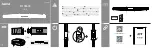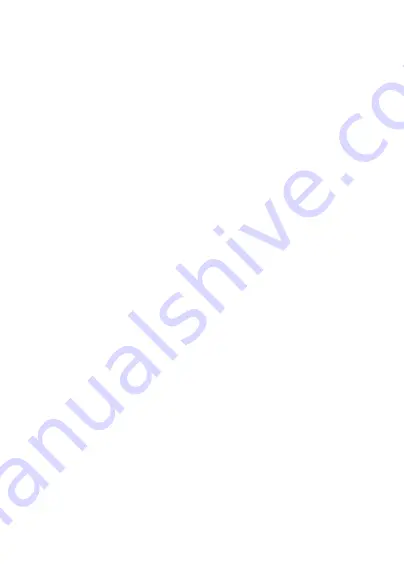
26
and recycling schemes operated by your local or regional authority. Or, you may
return unwanted TCL products and electrical accessories to any TCL Approved
Service Center in your region. Packaging and product guides should only be
disposed of in accordance with national collection and recycling requirements.
Please contact your regional authorities for more details.
10
Warranty
We aim at “creating value for consumers”. In order to better protect consumers’
rights, please read through the following points in case of controversy:
MB12 is warranted against any defect or malfunctioning which may occur in
conditions of normal use during the warranty period of twelve (12) months from
the date of purchase as shown on your original invoice. (The warranty period may
vary depending on your country.)
Within the warranty span, damages and defects deemed by authorised technical
personnel as incurred from normal uses, are subject to free repair service
provided by the company and the company is allowed to charge or refuse to
repair under the following.
A. Damage caused by accident or abuse.
B.
Conducting or allowing unauthorised personnel to conduct tests, repair, or
disassembly of the device.
C.
Damages caused by usage of or connection to non-official accessories.
Battery
This Limited Warranty covers batteries only if battery capacity falls below 80%
of rated capacity or the battery leaks, and this Limited Warranty does not cover
any battery if:
(i) The battery has been charged by a battery charger not specified or approved
by TCL Communication Ltd. for charging the battery;
(ii) Any of the seals on the battery are broken or show evidence of tampering; or
(iii) The battery has been used in equipment other than MB12 for which it is
specified.
Software
• Software embodied in physical media
No warranty is made that the software will meet your requirements or will work
in combination with any hardware or software applications provided by third
Summary of Contents for MOVE MB12
Page 1: ......