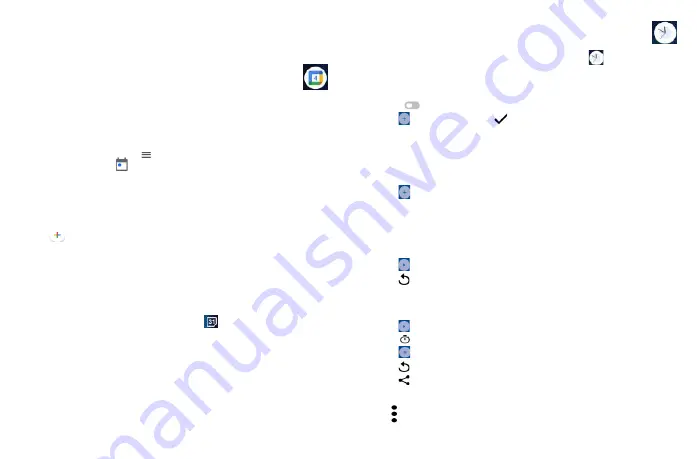
37
38
7
Calendar & Alarm clock ��������������������
7�1
Calendar �����������������������������������������������������������������������
Use Calendar to keep track of important meetings, appointments, etc.
To access this function, swipe up on the Home screen, then touch
Calendar
.
7�1�1
Multimode view
You can display the Calendar in daily, weekly, monthly, or agenda view.
To change your Calendar view, touch
to open a drop-down menu of
Day, 3 days, Week
and
Month
for your options. Touch
to return to Today's view.
In
Schedule, Day
or
Week
view, touch an event to view its details. Touch a day in
Month
view to
open that day's events.
7�1�2
To create new events
You can add new events from any Calendar view.
•
Touch
to access new event edit screen.
•
Fill in all required information for this new event. If it is a whole-day event, you can turn on
All day
.
•
When finished, touch
Save
from the top of the screen.
To quickly create an event from
Day, Week
view screen, touch an empty spot or an event to open
the event details screen of the time you have previously selected.
7�1�3
Event reminder
If a reminder is set for an event, the upcoming event icon
will appear on the Status bar as a
notification when the reminder time arrives.
Touch and drag down the Status bar to open the notification panel, touch an event name to view
the Calendar notification list. Touch the
Back
button to keep the reminders pending in the Status
bar and the notification panel.
7�2
Clock ����������������������������������������������������������������������������
Your mobile phone has a built-in clock.
To access this function, swipe up on the Home screen, then touch
Clock
.
7�2�1
Alarm
From the Clock screen, touch
Alarm
to enter.
•
Turn on
to enable the alarm.
•
Touch
to add a new alarm, touch
to save.
•
Touch a currently existing alarm to enter the alarm editing screen.
•
Touch
DELETE
to delete the selected alarm.
7�2�2
Clock
To view the date and time, touch
Clock
.
•
Touch
to add a city from the list.
7�2�3
Timers
From the Clock screen, touch
Timer
to enter.
•
Set the time.
•
Touch to enter numbers to set countdown time.
•
Touch
to pause.
•
Touch
to reset.
7�2�4
Stopwatch
From the Clock screen, touch
Stopwatch
to enter.
•
Touch
to start the Stopwatch.
•
Touch
to show a list of records according to the updated time.
•
Touch
to pause.
•
Touch
to reset.
•
Touch
to share.
7�2�5
Adjust Clock settings
Touch to access Clock and Alarm settings.
Summary of Contents for A509DL
Page 1: ...A509DL User Manual...




























