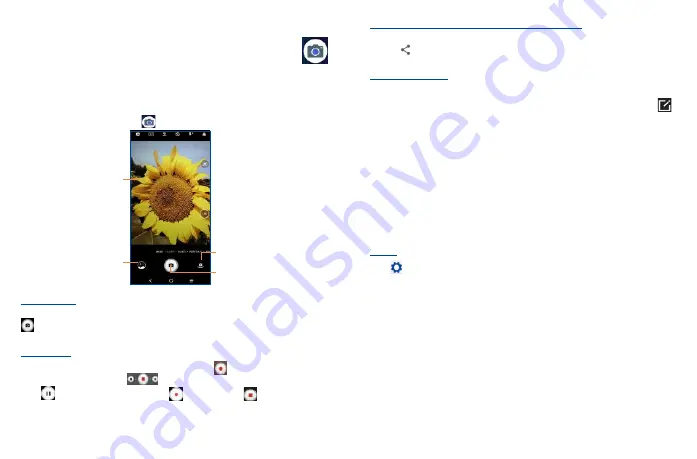
29
30
5
Camera ������������������������������������������
Your mobile phone is equipped with a camera and a camcorder for taking photos and shooting videos.
Before using the camera or camcorder, please be sure to remove the protective lens cover before use
to avoid it affecting your picture quality.
To access this function, touch
Camera
from the Home screen.
View the photos or
videos you have taken
Take a photo
Touch the screen
to focus
Switch between front/
back camera
To take a picture
The screen acts as the viewfinder. First position the object or landscape in the viewfinder, touch
to take the picture which will be automatically saved, touch and hold to take burst shots, the
maximum number is 20.
To take a video
Touch
VIDEO
to change the camera mode to video, then touch
to start video recording. You can
also touch the left part of the icon
to take a picture during video recording.
Touch
to pause video recording and touch
to continue. Touch
to stop recording. The
video will be automatically saved.
Further operations when viewing a picture/video you have taken
•
Slide left or right to view the photos or videos you have taken.
•
Touch
, then select
Gmail/Bluetooth/MMS/
etc. to share the photo or video.
•
Touch
Back
button to return to Camera.
Modes in framing mode
•
MORE
Touch to access more modes. These modes can be moved to the main screen by touching
.
•
AUTO
Auto is the default mode for Camera.
•
VIDEO
Touch to access video mode.
•
PORTRAIT
Touch to create a depth of field effect. You can compose an image that highlights your subject
while producing a gorgeously blurred background.
•
PRO
Pro camera mode lets you fine-tune parameters and gives you full control over ISO, WB exposure
time, aperture, shutter speed and so on.
Settings
Touch
to adjust several settings in framing mode.
•
Video quality
Touch to select video progressive scan output and definition.
•
Volume button function
Touch to set volume button function in camera mode.
•
Grid
Switch the toggle to enable/disable grid view. It divides the screen into equal parts and helps you
take better photos by making it simple to align compositional elements to the grid.
•
Storage
Show the storage location for the photo.
•
Save location information
Touch to turn on/off save location information when taking a picture.
Summary of Contents for A3X
Page 1: ...A600DL User Manual...






























