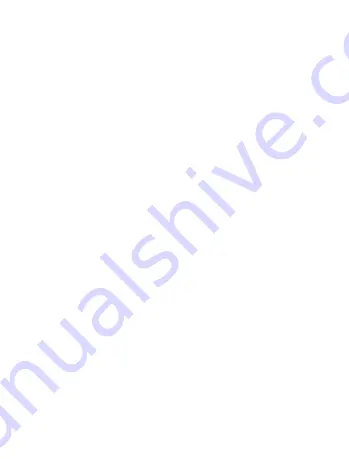
21
9
Data backup ���������������������������������������
This phone enables you to back up your phone’s settings and other application data to the Google
Servers, with your Google account.
If you replace your phone, the settings and data you’ve backed up are restored onto the new phone
the first time you sign in with your Google account.
To activate this function:
•
Swipe up on Home screen >
Settings\System\Backup
.
When this function is activated, a wide variety of settings and data is backed up, including your
bookmarks, a list of the applications you’ve installed, the words you’ve added to the dictionary
used by the onscreen keyboard, and most of the settings that you've configured with the Settings
application. If you deactivate this option, you stop backing up your settings, and any existing backups
are deleted from Google Servers.
10
Factory data reset ���������������������������
To activate factory data reset:
•
Swipe up on Home screen >
Settings\System\Reset options\Erase all data(factory reset)
.
•
Touch
RESET PHONE\ERASE EVERYTHING
.
Resetting the phone will erase all of your personal data from internal phone storage, including
information about your Google account, any other accounts, your system and application settings,
and any downloaded applications. If you reset the phone in this way, you’re prompted to re-enter the
same kind of information as when you first started the Android.
If you are unable to power on your phone, there is another way to perform a factory data reset by
pressing the
Power
key and the
Volume up
key at the same time until the screen lights up.




























