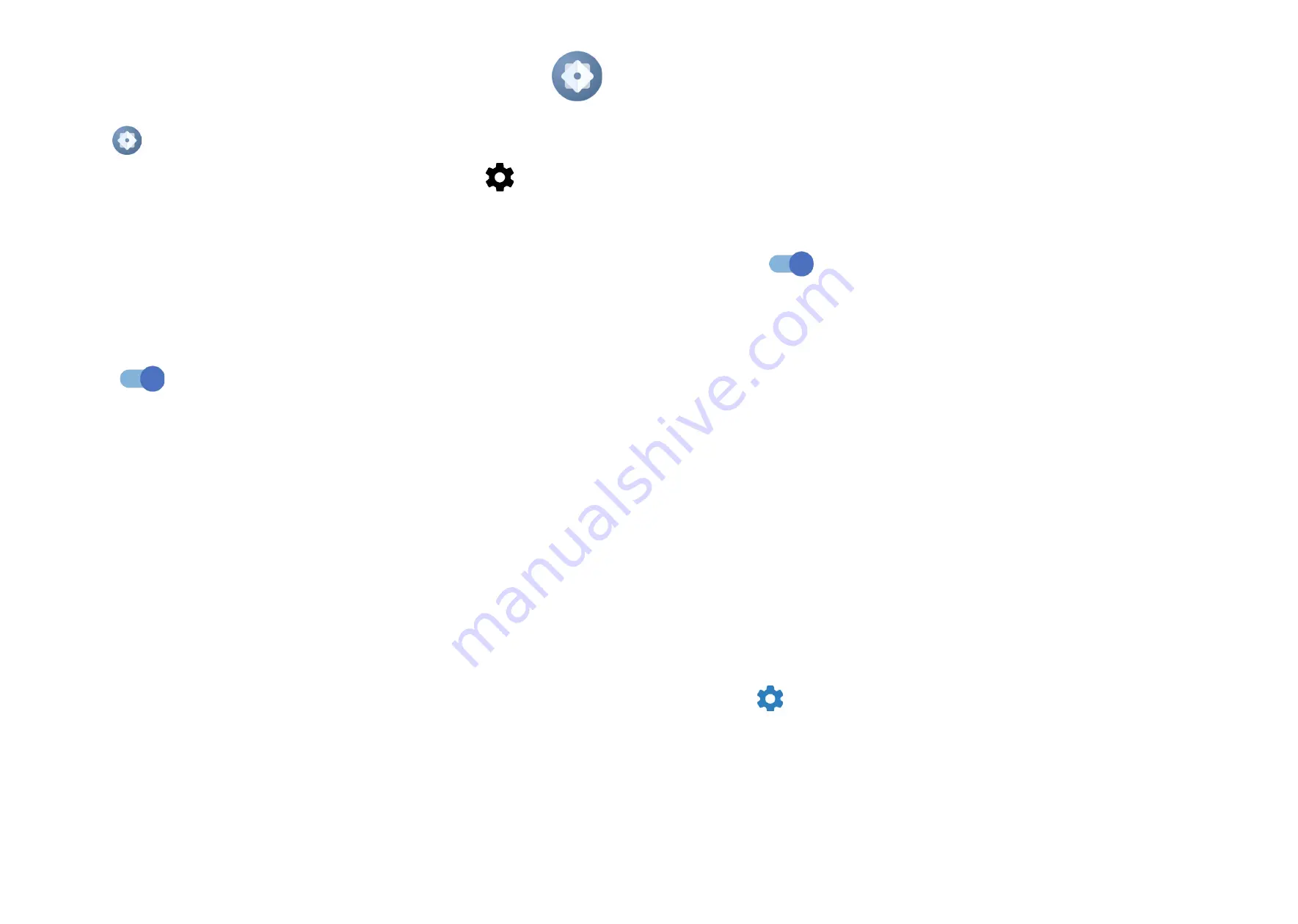
41
42
4
Settings .........................................
To go to
Settings
, swipe up from the Home screen or swipe left and then tap
Settings
.
You can also swipe down from the notification panel and touch
.
4.1 Wi-Fi
You can connect to the internet when your phone is within range of a wireless
network. Wi-Fi can be used on your phone even without a SIM card inserted.
To turn Wi-Fi on and connect to a wireless network
• Touch
Settings > Wi-Fi
.
• Turn on
.
• Once Wi-Fi is turned on, detected Wi-Fi networks are listed.
• Touch a Wi-Fi network to connect to it. If the network you selected is secured,
you are required to enter a password or other credentials (you should contact
the network operator for details). When finished, touch
CONNECT
.
To add a Wi-Fi network
When Wi-Fi is on, you can add new Wi-Fi networks according to your preference.
• Touch
Settings > Wi-Fi > Add network
.
• Enter the name of the network and any required network information.
• Touch
Connect
.
To forget a Wi-Fi network
The following steps prevent automatic connection to networks which you no longer
wish to use.
• Turn on Wi-Fi, if it’s not already on.
• On the Wi-Fi screen, touch the name of the saved network.
• Touch
FORGET
in the dialog that opens.
4.2 Bluetooth
(1)
Bluetooth
Bluetooth is a short-range wireless communication technology that you can use to
exchange data, or connect to other Bluetooth devices for various uses.
To turn on Bluetooth
• Touch
Settings > Bluetooth
.
• Turn on
.
Your device name will appear on screen.
To rename your device
• Touch
Settings > Bluetooth
.
• Touch
Device name
.
• Enter a name, and touch
RENAME
to confirm.
To pair/connect your phone with a Bluetooth device
To exchange data with another device, you need to turn Bluetooth on and pair your
phone with the Bluetooth device with which you want to exchange data.
• Touch
Settings > Bluetooth > + Pair new device
.
• Touch a Bluetooth device you want to pair your phone with in the list.
• In the dialog that pops up, touch
PAIR
to confirm.
• If the pairing is successful, your phone will be connected to the device.
To unpair from a Bluetooth device
• Touch
beside the device you want to unpair from.
• Touch
FORGET
to confirm.
(1)
You are recommended to use TCL Bluetooth headsets, which have been tested
and proved compatible with your phone. You can go to
https://www.tcl.com
for
more information about the TCL Bluetooth headset.


























