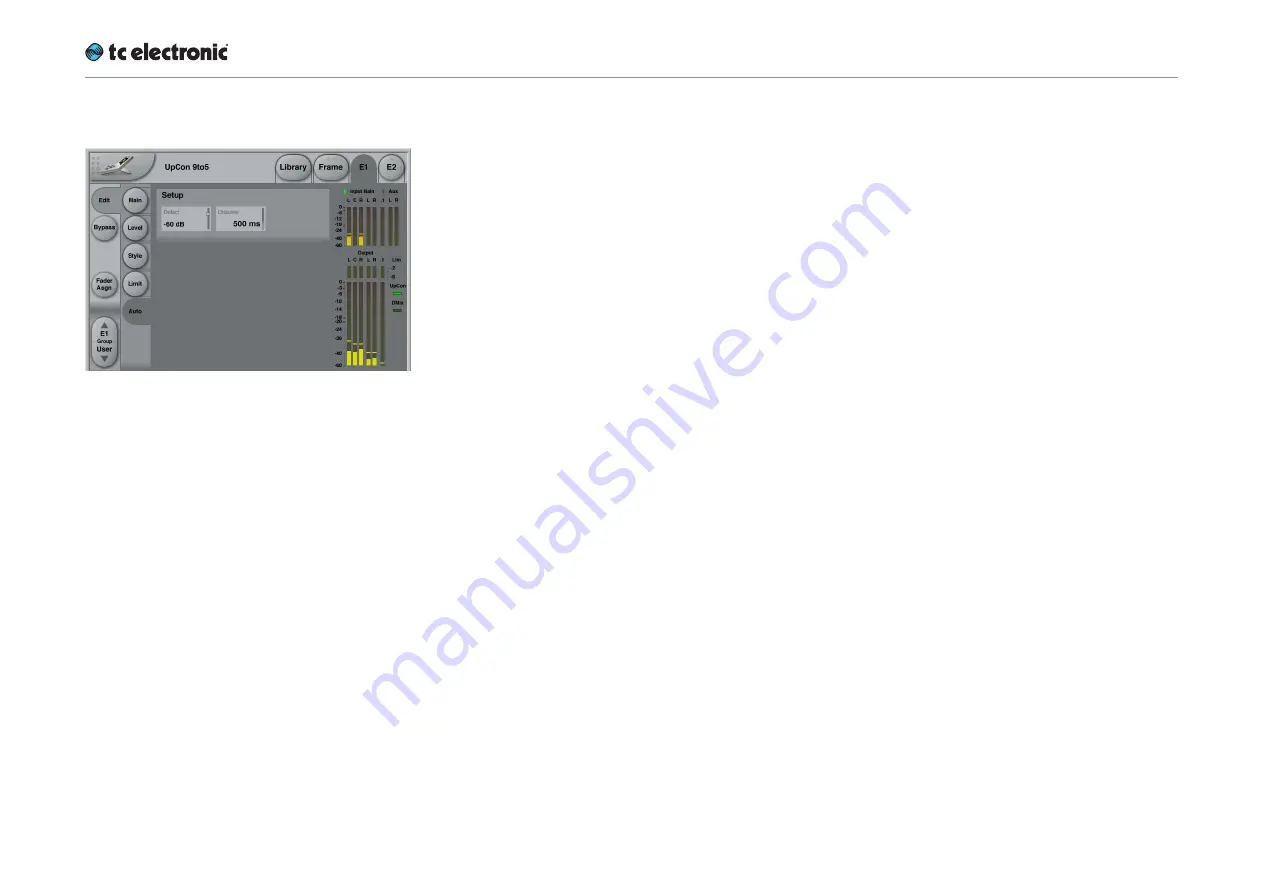
The UpCon algorithm
UpCon English Manual (2014-10-07) 96
UpCon algorithm – Auto page
Fig. 41.: UpCon algorithm – auto page. The
green UpCon indicator “LED” shows
upconversion is currently active.
Auto page – Setup section
Detect parameter – Detection modes
To avoid the need for metadata to control for-
mat switching, UpCon’s detector makes use of
advanced sensing with appropriate hysteresis
and timing computations. The Detect parameter
sets the conditions for engaging or disengaging
upconversion.
The 24 bit, 20 bit and 16 bit settings enable de-
tection based on the presence of dither.
The -60, -50, -40, -30, and -20 dB settings en-
able detection based on audio level.
When the Input Select parameter on the Main
page has been set to “Main Only”, the automa-
tion system measures the Center, L and R Sur-
round inputs. For instance, if the Detect param-
eter is set to “16 bit”, UpCon reads dither on the
C, LSr and RSr inputs. If dither is available on
any of them, UpCon assumes that a 5.1 signal is
available, and cross-fades into 5.1 bypass.
Note that this automation mode gives priority to
a 5.1 signal, and that outputs are never muted.
When no 5.1 signal is present, upconversion is
engaged.
When the Input Select parameter on the Main
page has been set to “Aux Priority”, the automa-
tion system measures the L and R Aux inputs.
For instance, if the Detect parameter is set at
“-60 dB”, UpCon reads the audio signal on the
Aux inputs. If audio is available on any of them,
UpCon assumes that a 5.1 signal is not available,
and cross-fades into upconversion based on the
Aux inputs.
Note that this automation mode gives priority to
the Aux input, though the 5.1 inputs can be used
simultaneously with the Aux inputs to add to the
upconversion. When no signal is present on the
Aux inputs, upconversion is bypassed.
Dissolve parameter
Use the Dissolve parameter to set the crossfade
time between 5.1 and upconversion. The green
UpCon indicator reads out the upconversion sta-
tus before the Dissolve time is applied.
! The outputs of UpCon are never muted. Dis-
solve only sets the duration of the crossfade.
Summary of Contents for UpCon
Page 4: ...Important safety instructions UpCon English Manual 2014 10 07 1 Important safety instructions...
Page 8: ...About this manual UpCon English Manual 2014 10 07 5 About this manual...
Page 10: ...Before you get started UpCon English Manual 2014 10 07 7 Before you get started...
Page 12: ...Unpacking and setup UpCon English Manual 2014 10 07 9 Unpacking and setup...
Page 20: ...UpCon An introduction UpCon English Manual 2014 10 07 17 UpCon An introduction...
Page 34: ...Setting up UpCon UpCon English Manual 2014 10 07 31 Setting up UpCon...
Page 40: ...Basic operation UpCon English Manual 2014 10 07 37 Basic operation...
Page 45: ...Accessing UpCon UpCon English Manual 2014 10 07 42 Accessing UpCon...
Page 52: ...Setting up audio and syncing UpCon English Manual 2014 10 07 49 Setting up audio and syncing...
Page 59: ...UpCon remote control UpCon English Manual 2014 10 07 56 UpCon remote control...
Page 77: ...Updating UpCon firmware UpCon English Manual 2014 10 07 74 Updating UpCon firmware...
Page 84: ...Icon Setup UpCon English Manual 2014 10 07 81 Icon Setup...
Page 90: ...The UpCon algorithm UpCon English Manual 2014 10 07 87 The UpCon algorithm...
Page 100: ...The UpCon algorithm UpCon English Manual 2014 10 07 97...
Page 104: ...Appendix 2 UpCon GPI O page UpCon English Manual 2014 10 07 101 Appendix 2 UpCon GPI O page...
Page 107: ...Technical specifications UpCon English Manual 2014 10 07 104 Technical specifications...
Page 114: ...Technical specifications UpCon English Manual 2014 10 07 111...















































