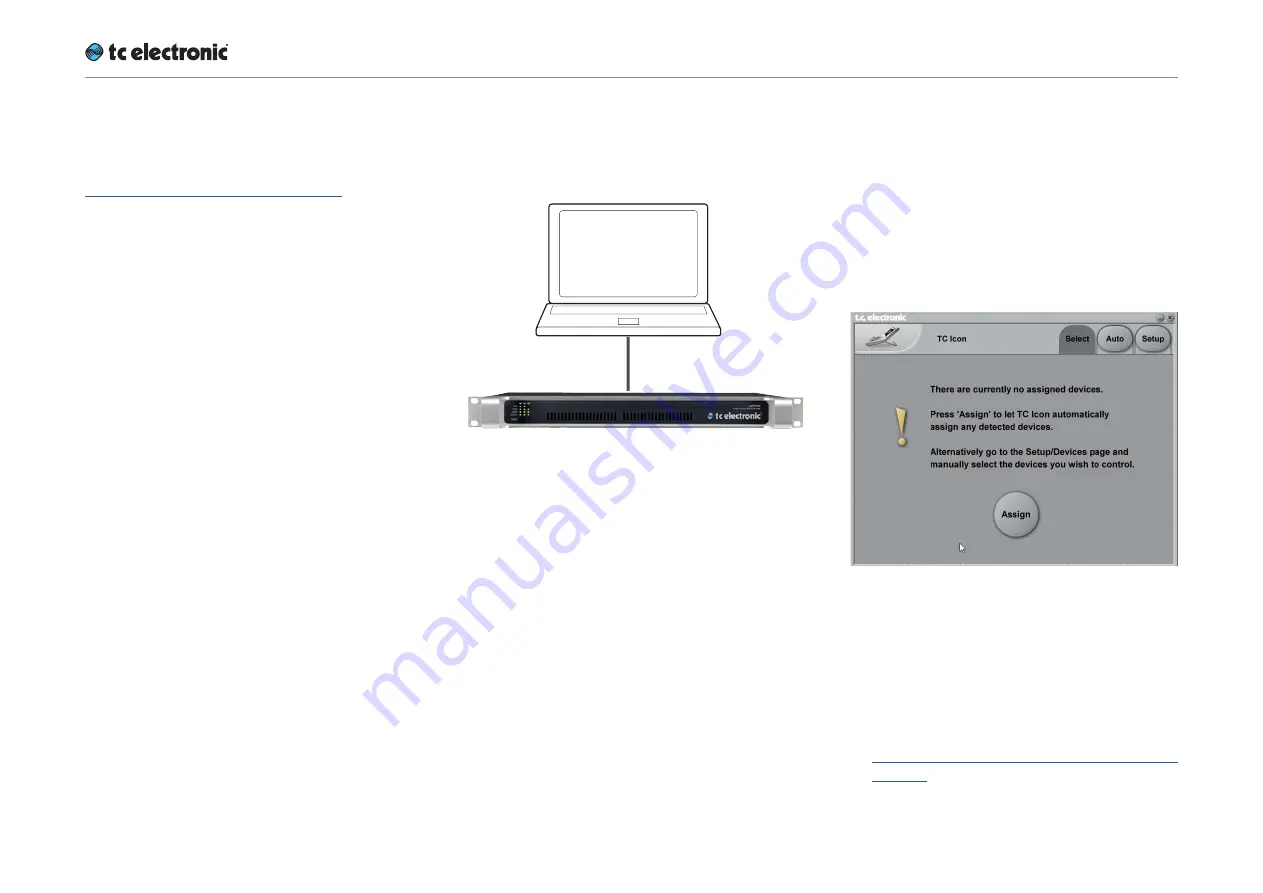
Setting up UpCon
UpCon English Manual (2014-10-07) 35
Resetting the IP address of a UpCon
You may need to reset the IP address of a Up-
Con. This procedure is described in the section
“Front panel reset button” on page 26.
If the serial number of a particular UpCon ends
with “00”, the default IP address for this device
will be 192.168.1.100, as “00” is not a valid IP
number in all networks.
There is a small risk that two UpCon (or other TC
signal processors) on a network have the same
last two digits in the serial number and thus will
conflict after a reset. To resolve this issue, reset
one UpCon first and change its IP address be-
fore connecting the second UpCon.
Quick Setup
This guide applies for a simple setup as illus-
trated below.
Ethernet
connection
Requirements for this setup are:
►
A UpCon
►
A CAT5 Ethernet cable
►
A computer equipped with an Ethernet adapt-
er, running Microsoft Windows or Mac OS X
and the latest version of TC Icon software.
Proceed as follows:
►
Unpack UpCon and install it in a stable, well-
ventilated space.
►
Connect UpCon and your computer using an
Ethernet cable.
►
Power up your computer and UpCon.
►
If you have not already done so, download
and install the latest version of the TC Icon
software editor on your computer.
►
Launch the TC Icon software on your com-
puter.
The following screen will appear:
►
Click “Assign”. The network is scanned, and
all connected and operational devices will be
listed on the next screen.
►
Select the device you wish to access.
►
To have TC Icon detect more devices and
assign them to one of up to eight slots, see
“Assigning devices to the available slots” on
page 83.
Summary of Contents for UpCon
Page 4: ...Important safety instructions UpCon English Manual 2014 10 07 1 Important safety instructions...
Page 8: ...About this manual UpCon English Manual 2014 10 07 5 About this manual...
Page 10: ...Before you get started UpCon English Manual 2014 10 07 7 Before you get started...
Page 12: ...Unpacking and setup UpCon English Manual 2014 10 07 9 Unpacking and setup...
Page 20: ...UpCon An introduction UpCon English Manual 2014 10 07 17 UpCon An introduction...
Page 34: ...Setting up UpCon UpCon English Manual 2014 10 07 31 Setting up UpCon...
Page 40: ...Basic operation UpCon English Manual 2014 10 07 37 Basic operation...
Page 45: ...Accessing UpCon UpCon English Manual 2014 10 07 42 Accessing UpCon...
Page 52: ...Setting up audio and syncing UpCon English Manual 2014 10 07 49 Setting up audio and syncing...
Page 59: ...UpCon remote control UpCon English Manual 2014 10 07 56 UpCon remote control...
Page 77: ...Updating UpCon firmware UpCon English Manual 2014 10 07 74 Updating UpCon firmware...
Page 84: ...Icon Setup UpCon English Manual 2014 10 07 81 Icon Setup...
Page 90: ...The UpCon algorithm UpCon English Manual 2014 10 07 87 The UpCon algorithm...
Page 100: ...The UpCon algorithm UpCon English Manual 2014 10 07 97...
Page 104: ...Appendix 2 UpCon GPI O page UpCon English Manual 2014 10 07 101 Appendix 2 UpCon GPI O page...
Page 107: ...Technical specifications UpCon English Manual 2014 10 07 104 Technical specifications...
Page 114: ...Technical specifications UpCon English Manual 2014 10 07 111...






























