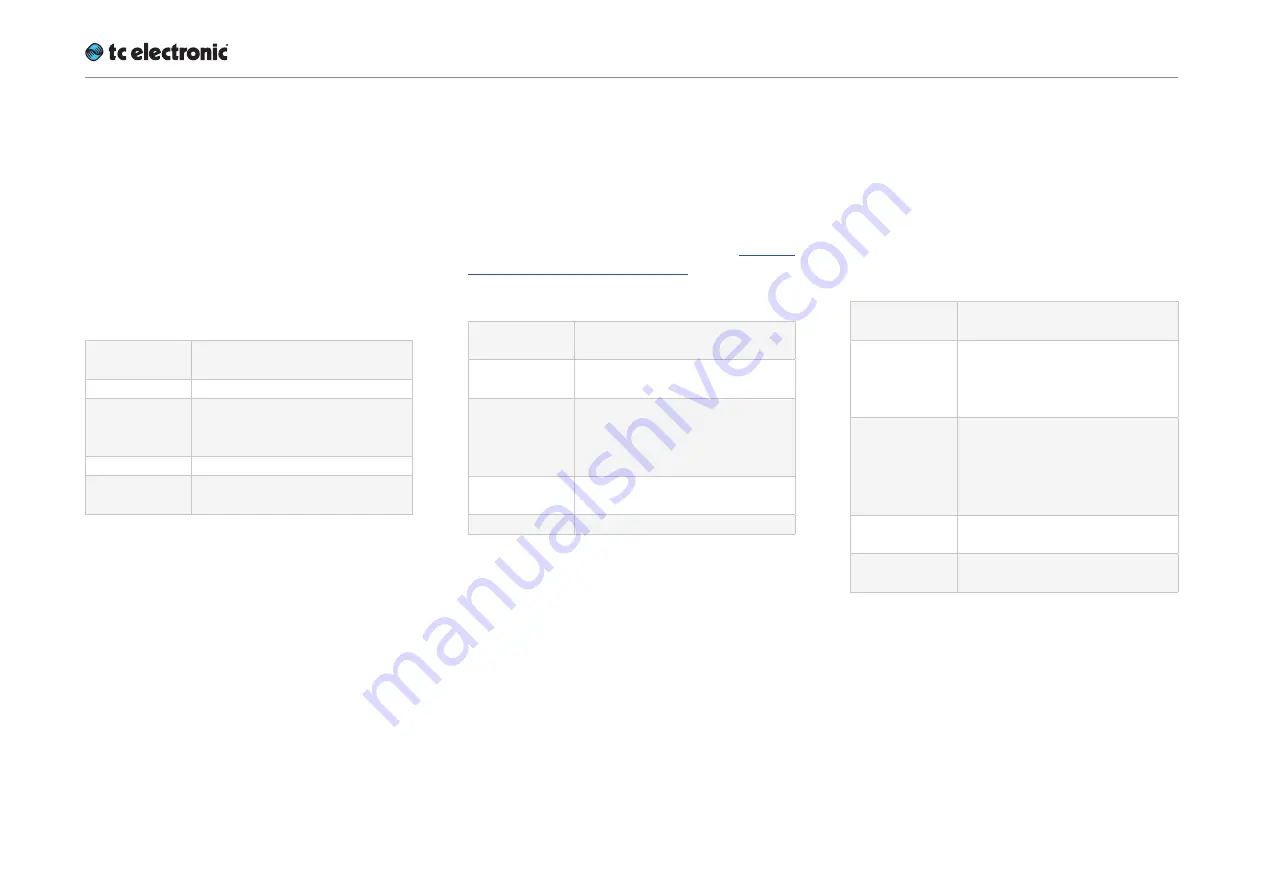
UpConstatus indicators and ports
UpCon English Manual (2014-10-07) 25
Sync LED(s) – SDI versions
UpCon has three Sync LEDs – one for each of
the up to three cards/engines in the device. If
only one card is installed, only the first LED will
be used.
The Sync LEDs indicate if synchronization to
the currently connected signal source has been
achieved.
LED color /
indication
Status
Off
Startup – no lock achieved.
Green
An SDI stream has been de-
tected at the corresponding in-
put, and UpCon is locked to it.
Yellow
There is an SDI anomaly.
Red
UpCon cannot lock to the SDI
audio stream.
Sync LED(s) – AES versions
The Sync LED of UpCon AES (balanced/unbal-
anced) indicates if synchronization to the sig-
nal source selected as Sync Source has been
achieved.
For a description of all Sync states, see “AES In-
put State indicators” on page 53.
LED color /
indication
Status
Off
Startup – no lock achieved /
lock status unknown.
Green
A clock signal has been de-
tected at the correspond-
ing AES input, and UpCon is
locked to it.
Yellow
UpCon is following its internal
clock or set to Bypass.
Red
No lock or Freewheel status
Alert LED
UpCon has three Alert LEDs – one for each of
the up to three cards/engines in the device. If
only one card is installed, only the first LED will
be used.
The Alert LEDs indicate problems either within
the device or with the signal being processed.
LED color /
indication
Status
Off
UpCon is not connected to a
computer running the TC Icon
software or a hardware TC
Icon.
Green
UpCon is connected to a com-
puter running the TC Icon soft-
ware or a hardware TC Icon.
Normal operation, no problems
detected.
Green – blink-
ing
Preset recall
Yellow
There has been silence for
more than five seconds.
Summary of Contents for UpCon
Page 4: ...Important safety instructions UpCon English Manual 2014 10 07 1 Important safety instructions...
Page 8: ...About this manual UpCon English Manual 2014 10 07 5 About this manual...
Page 10: ...Before you get started UpCon English Manual 2014 10 07 7 Before you get started...
Page 12: ...Unpacking and setup UpCon English Manual 2014 10 07 9 Unpacking and setup...
Page 20: ...UpCon An introduction UpCon English Manual 2014 10 07 17 UpCon An introduction...
Page 34: ...Setting up UpCon UpCon English Manual 2014 10 07 31 Setting up UpCon...
Page 40: ...Basic operation UpCon English Manual 2014 10 07 37 Basic operation...
Page 45: ...Accessing UpCon UpCon English Manual 2014 10 07 42 Accessing UpCon...
Page 52: ...Setting up audio and syncing UpCon English Manual 2014 10 07 49 Setting up audio and syncing...
Page 59: ...UpCon remote control UpCon English Manual 2014 10 07 56 UpCon remote control...
Page 77: ...Updating UpCon firmware UpCon English Manual 2014 10 07 74 Updating UpCon firmware...
Page 84: ...Icon Setup UpCon English Manual 2014 10 07 81 Icon Setup...
Page 90: ...The UpCon algorithm UpCon English Manual 2014 10 07 87 The UpCon algorithm...
Page 100: ...The UpCon algorithm UpCon English Manual 2014 10 07 97...
Page 104: ...Appendix 2 UpCon GPI O page UpCon English Manual 2014 10 07 101 Appendix 2 UpCon GPI O page...
Page 107: ...Technical specifications UpCon English Manual 2014 10 07 104 Technical specifications...
Page 114: ...Technical specifications UpCon English Manual 2014 10 07 111...
















































