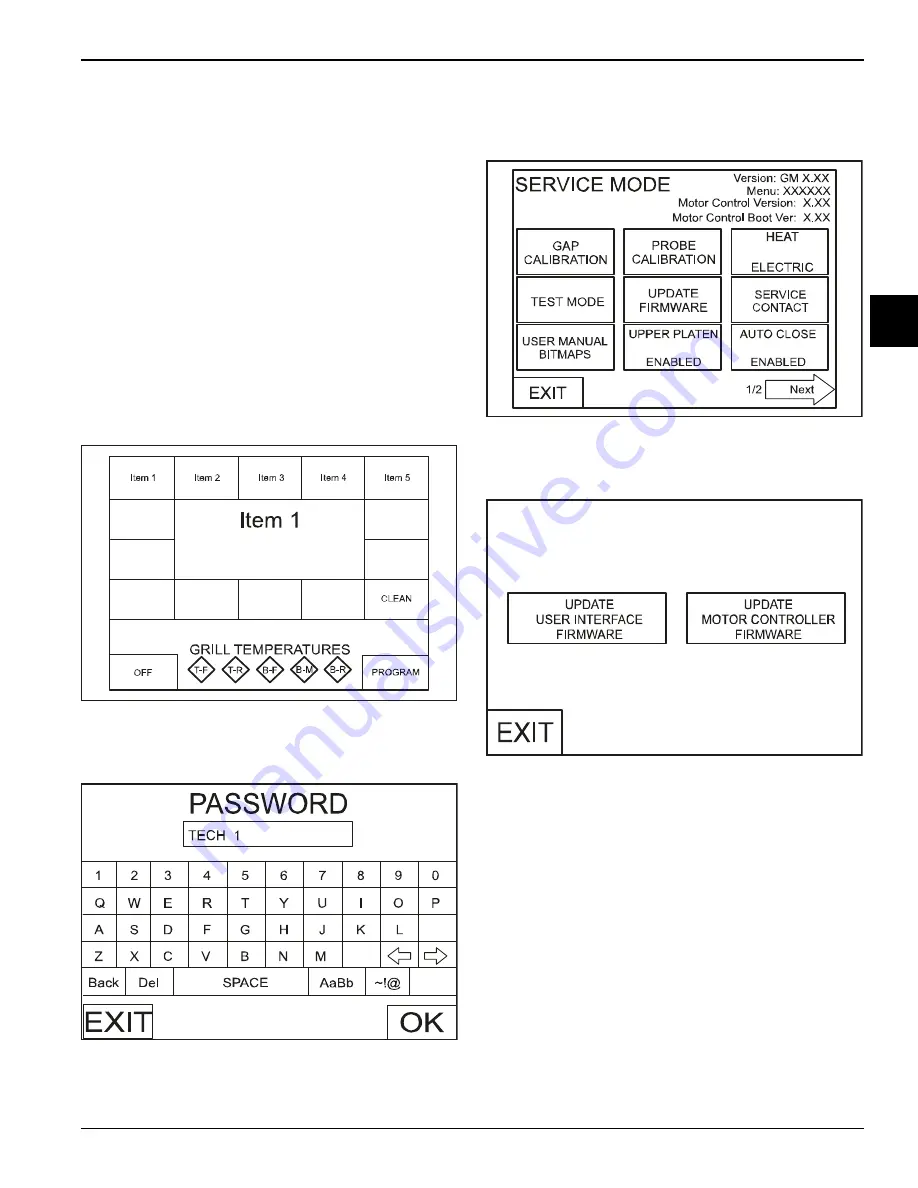
CONTROLS AND SYSTEMS
2-15
Model 810, 812, 820, 822, 828 Series
Controls and Systems
2
Software Loading Procedures
Important!
Before loading new software into the
control(s), save the current menu items to a USB (See
“Loading Store Menu Items to USB” on page 2-16).
Loading Software into Grill
1. Remove the USB cable cap from the USB connector
to access the USB port.
Note:
Grills built prior to serial number M1035495
will require the front control panel to be lowered to
access the control display boards.
2. Insert the USB flash drive into the USB port.
3. Press and hold the PROGRAM key for 5 seconds to
enter the Program mode.
Figure 2-30
4. Enter the service password
TECH1
and press the OK
key.
Figure 2-31
5. Press the UPDATE FIRMWARE key.
Figure 2-32
6. Press the UPDATE USER INTERFACE FIRMWARE
key.
Figure 2-33
7. The control will display the software version(s)
loaded on the USB flash drive. Select the key for the
correct software version to load. The control will
begin to verify the software.
8. When the control displays “Please Cycle Power,“
immediately turn the grill off and on using the
interlock switch.
Do not remove the USB flash
drive at this time.
As the grill starts up, the software will start to load.
When the software installation is complete, the
screen will show that the firmware was successfully
updated to GM XXX. Press the OK key.
131074
131086
131083
131084






























