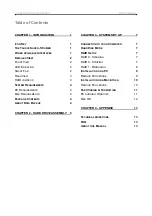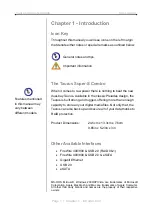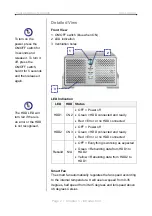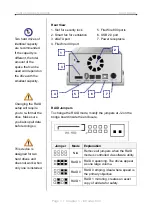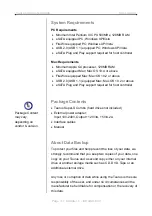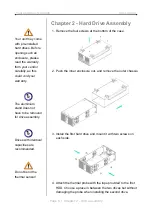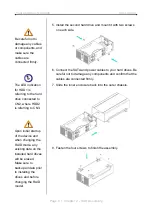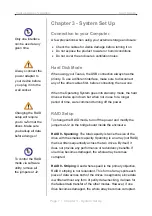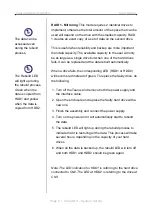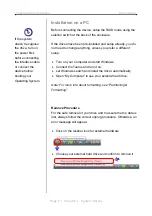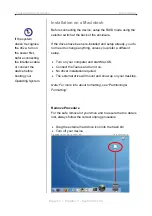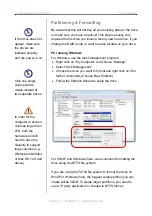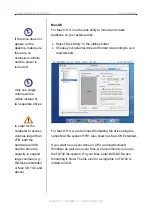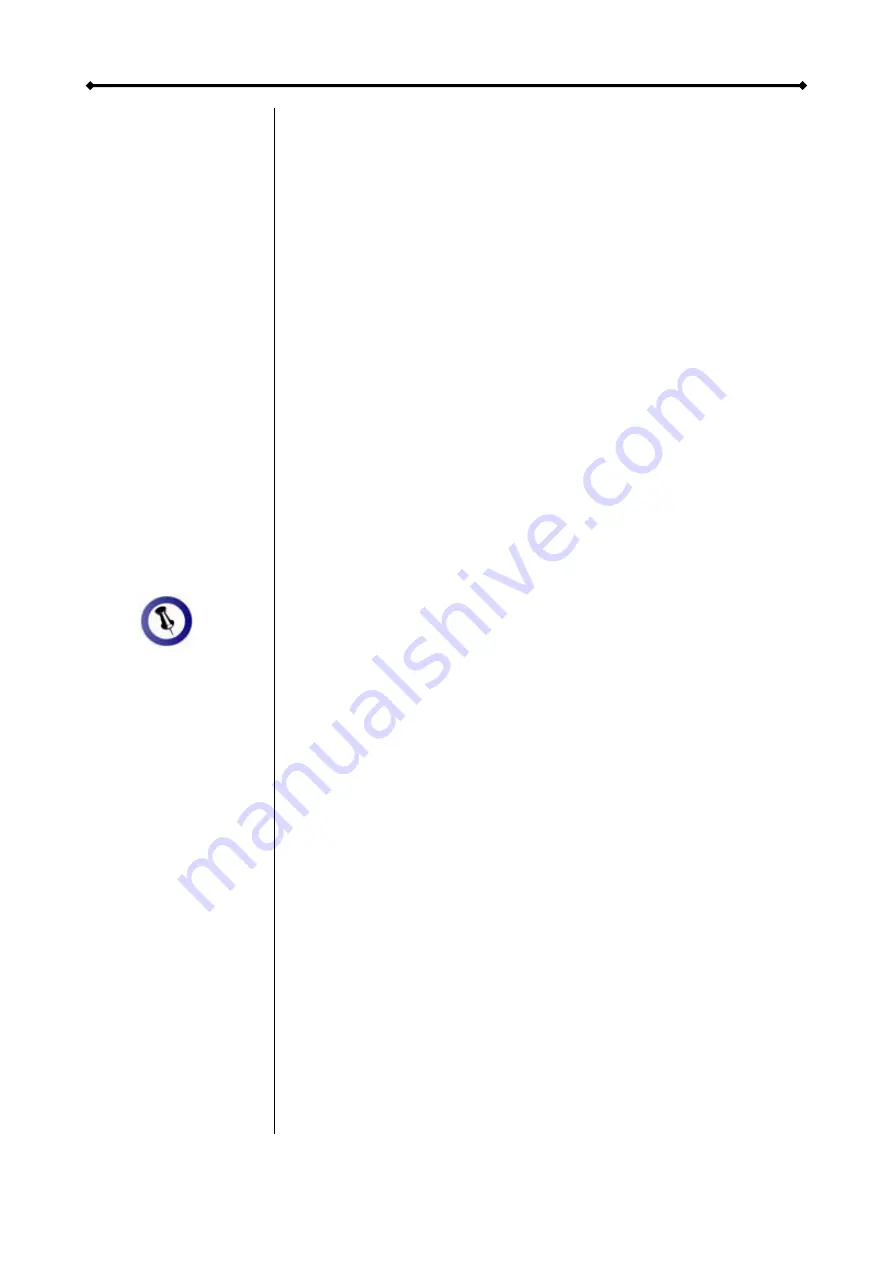
Taurus Super-S Combo User Guide
Page 4 / Chapter 1 - Introduction
System Requirements
PC Requirements
Minimum Intel Pentium III CPU 500MHz, 128MB RAM
eSATA equipped PC; Windows XP/Vista
FireWire equipped PC; Windows XP/Vista
USB 2.0 (USB 1.1) equipped PC; Windows XP/Vista
eSATA Plug and Play support required for host controller
Mac Requirements
Minimum Apple G4 processor, 128MB RAM
eSATA equipped Mac; Mac OS 10.4 or above
FireWire equipped Mac; Mac OS 10.2 or above
USB 2.0 (USB 1.1) equipped Mac; Mac OS 10.2 or above
eSATA Plug and Play support required for host controller
Package Contents
Taurus Super-S Combo (hard drives not included)
Package Content
on
n.
External power adapter;
Input 100-240V, 12V/3A, +5V/4.2A
may vary,
depending
vendor & versio
Interface cables
Manual
About Data Backup
To protect your files and help prevent the loss of your data, we
strongly recommend that you keep two copies of your data, one
copy on your Taurus and a second copy either on your internal
drive or another storage media such as CD, DVD, Tape or an
additional external drive.
Any loss or corruption of data while using the Taurus is the sole
responsibility of the user, and under no circumstances will the
manufacturer be held liable for compensation or the recovery of
this data.