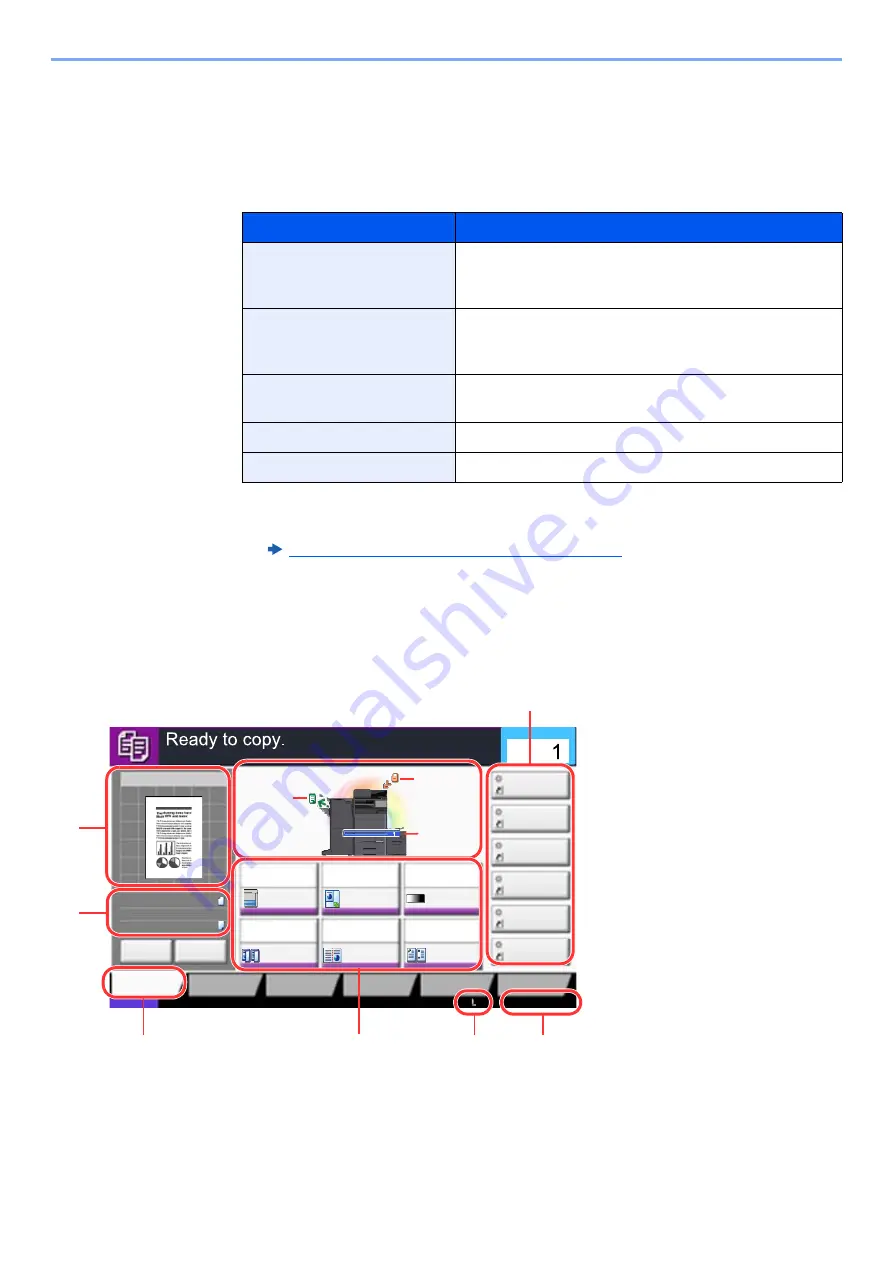
2-18
Installing and Setting up the Machine > Touch Panel
Display for Device Information
Shows device information. Allows you to check system and network information, as well as options that are used.
1
[
Home
] key > [
Device Information
]
2
Check the device information.
Display Setting Screen
The following procedure is an example of the Copy screen.
Tab
Description
Identification/Wired
Network
You can check ID information such as the model name,
serial number, host name and location, and the IP
address of the wired network.
Wi-Fi
*1
*1 Displayed only when the Wireless Network Interface Kit is installed.
The Wireless Network Interface Kit is an option for some models. Contact your dealer
or our sales or service representatives for detail.
IB-35 "Wireless Network Interface Kit" (page 11-6)
You can check ID information such as the model name,
serial number, host name and location, and the IP
address of the wireless network.
FAX
*2
*2 Displayed only on products with the fax function installed.
You can check the local fax number, local fax name,
local fax ID and other fax information.
Software Ver./Capability
You can check the software version and performance.
Option
You can check information on the options that are used.
1 Shows an image of the output
paper.
2 Original : Shows the original size
when the original is
placed.
Zoom : Shows the
magnification of the
document to be printed.
Paper : Shows the size of the
output paper.
3 Displays the Quick Setup screen.
4 Set the copy functions.
5 Remaining amount of toner.
6 Displays the time.
7 Displays registered shortcuts.
8 Displays the output tray.
9 Displays the paper source.
10 Displays the original position.
Image Quality
Org./Paper/
Finishing
Quick Setup
Layout/Edit
Advanced
Setup
Status
Shortcut 1
Shortcut 4
Shortcut 3
Shortcut 2
Shortcut 6
Shortcut 5
Program
:
:
:
Staple
/Punch
Normal 0
Density
Paper
Selection
Auto
Zoom
100%
Off
1-sided
>>1-sided
Duplex
Off
Combine
100%
A4
A4
Preview
Original
Zoom
Paper
Preview
2016/02/02 10:10
c010101_01-3bar
Proof Copy
Copies
1
2
3
4
5
6
7
8
9
10
Summary of Contents for TASKalfa 4002i
Page 1: ...PRINT COPY SCAN FAX OPERATION GUIDE TASKalfa 4002i TASKalfa 5002i TASKalfa 6002i ...
Page 521: ...10 22 Troubleshooting Regular Maintenance 5 Close the cover ...
Page 600: ...10 101 Troubleshooting Clearing Paper Jams 15Return the covers to the original position ...
Page 659: ......
Page 662: ...Rev 1 2016 5 2NKKDEN001 ...






























