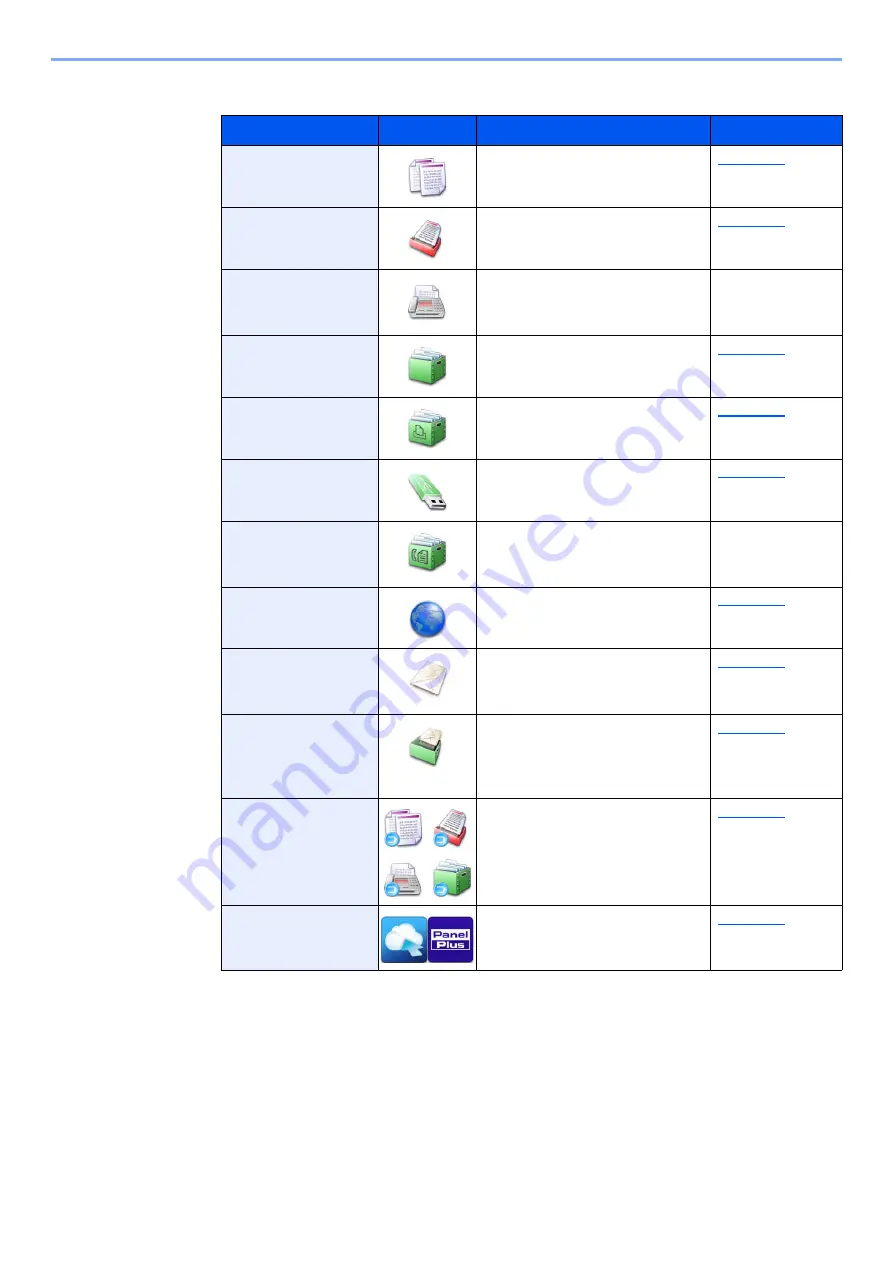
2-16
Installing and Setting up the Machine > Touch Panel
Available Functions to Display on Desktop
Function
Icon
Description
Reference page
Copy
*1
*1 Selected at the time of shipment from factory.
Displays the Copy screen.
Displays the Send screen.
FAX
*2
*2 Displayed only on products with the fax function installed.
Displays the FAX screen.
Refer to the
FAX
Operation
Guide
.
Custom Box
Displays the Custom Box
screen.
Job Box
Displays the Job Box screen.
Removable
Memory
Displays the Removable Memory
screen.
FAX Box
Displays the FAX Box screen.
Refer to the
FAX
Operation
Guide
.
Internet Browser
Displays the Internet Browser
screen.
Send to Me
(E-mail)
*3
*3 Displayed when user login administration is enabled.
Displays the Send screen. The
E-mail address of the logged-in
user is set as the destination.
Send to Me from
Box (E-mail)
Displays the Custom Box
screen. The E-mail address of
the logged-in user is set as the
destination.
Program
Calls up the registered program.
The icon will change according
to the function of the program.
Application Name
*4
*4 The icon of the application appears.
Displays the selected
applications.
Summary of Contents for TASKalfa 4002i
Page 1: ...PRINT COPY SCAN FAX OPERATION GUIDE TASKalfa 4002i TASKalfa 5002i TASKalfa 6002i ...
Page 521: ...10 22 Troubleshooting Regular Maintenance 5 Close the cover ...
Page 600: ...10 101 Troubleshooting Clearing Paper Jams 15Return the covers to the original position ...
Page 659: ......
Page 662: ...Rev 1 2016 5 2NKKDEN001 ...
















































