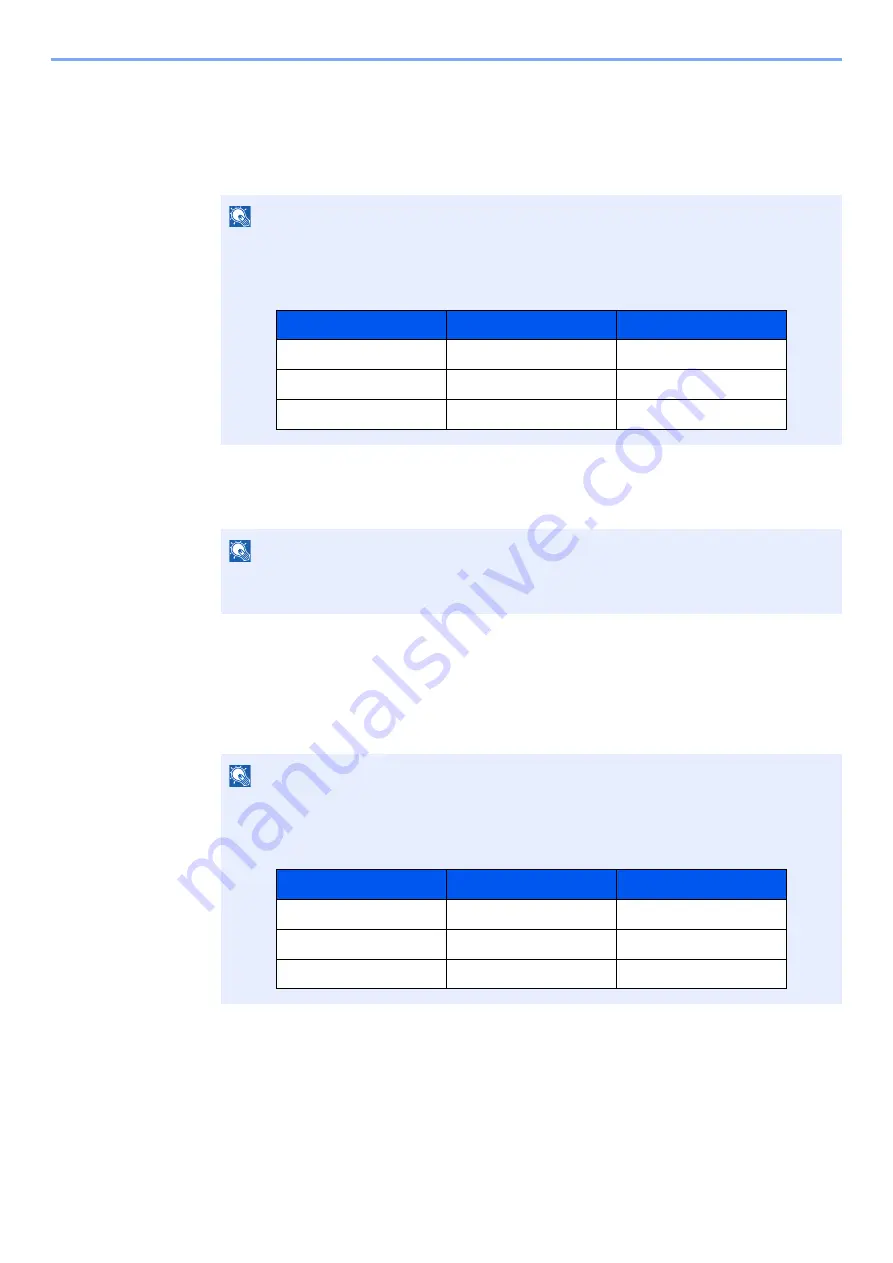
5-15
Operation on the Machine > Application
Deactivating Applications
1
Display the screen.
[
System Menu/Counter
] key > [
Application
]
2
Deactivate the application.
Select the desired application to exit > [
Deactivate
]
Uninstalling Applications
1
Display the screen.
[
System Menu/Counter
] key > [
Application
]
2
Deactivate the application.
1
Select the application you want to delete > [
Delete
]
You can view detailed information on the selected application by selecting [
Detail
].
2
Select [
Yes
].
NOTE
If the user authentication screen appears, enter your login user name and login password
and select [
Login
]. For this, you need to login with administrator privileges. The factory
default login user name and login password are set as shown below.
NOTE
Select [
x
] on the screen if you want to exit the already activated application.
The procedure for exiting some applications may differ.
NOTE
If the user authentication screen appears, enter your login user name and login password
and select [
Login
]. For this, you need to login with administrator privileges. The factory
default login user name and login password are set as shown below.
Model Name
Login User Name
Login Password
TASKalfa 4002i
4000
4000
TASKalfa 5002i
5000
5000
TASKalfa 6002i
6000
6000
Model Name
Login User Name
Login Password
TASKalfa 4002i
4000
4000
TASKalfa 5002i
5000
5000
TASKalfa 6002i
6000
6000
Summary of Contents for TASKalfa 4002i
Page 1: ...PRINT COPY SCAN FAX OPERATION GUIDE TASKalfa 4002i TASKalfa 5002i TASKalfa 6002i ...
Page 521: ...10 22 Troubleshooting Regular Maintenance 5 Close the cover ...
Page 600: ...10 101 Troubleshooting Clearing Paper Jams 15Return the covers to the original position ...
Page 659: ......
Page 662: ...Rev 1 2016 5 2NKKDEN001 ...






























