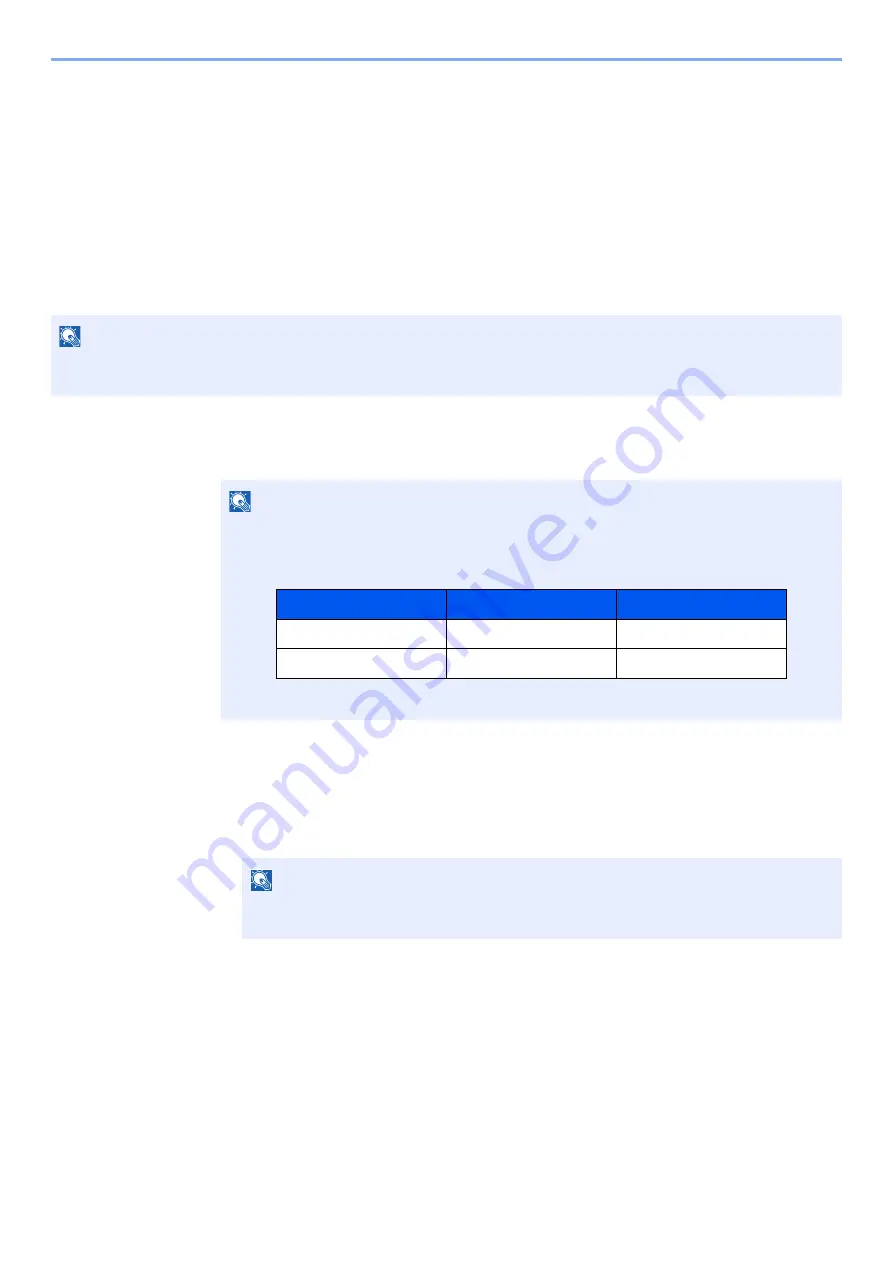
5-12
Operation on the Machine > Application
Application
The functionality of the machine can be expanded by installing applications.
Applications that help you perform your daily more efficiently such as a scan feature and an authentication feature are
available.
For details, consult your sales representative or dealer.
Installing Applications
To use applications, first install the application in the machine and then activate the application.
1
Display the screen.
[
System Menu/Counter
] key > [
Application
]
2
Install the application.
1
[
Add
] > [
OK
]
2
Insert the removable memory containing the application to be installed into the USB
Memory Slot.
3
Select the application to be installed > [
Install
]
You can view detailed information on the selected application by selecting [
Detail
].
NOTE
You can install applications and certificates on the machine. The number of applications you can run may vary
according to the type of application.
NOTE
• If the user authentication screen appears, enter your login user name and login password
and select [
Login
]. For this, you need to login with administrator privileges. The factory
default login user name and login password are set as shown below.
• Select [
Print Report
] to print an application report.
NOTE
When the message "Removable Memory was recognized. Displaying files. Are you
sure?" is displayed, select [
No
].
Model Name
Login User Name
Login Password
TASKalfa 3011i
3000
3000
TASKalfa 3511i
3500
3500
Summary of Contents for 3011i
Page 1: ...PRINT COPY SCAN FAX OPERATION GUIDE TASKalfa 3011i TASKalfa 3511i ...
Page 607: ......
Page 610: ...Rev 1 2016 7 2RHKDEN001 ...






























