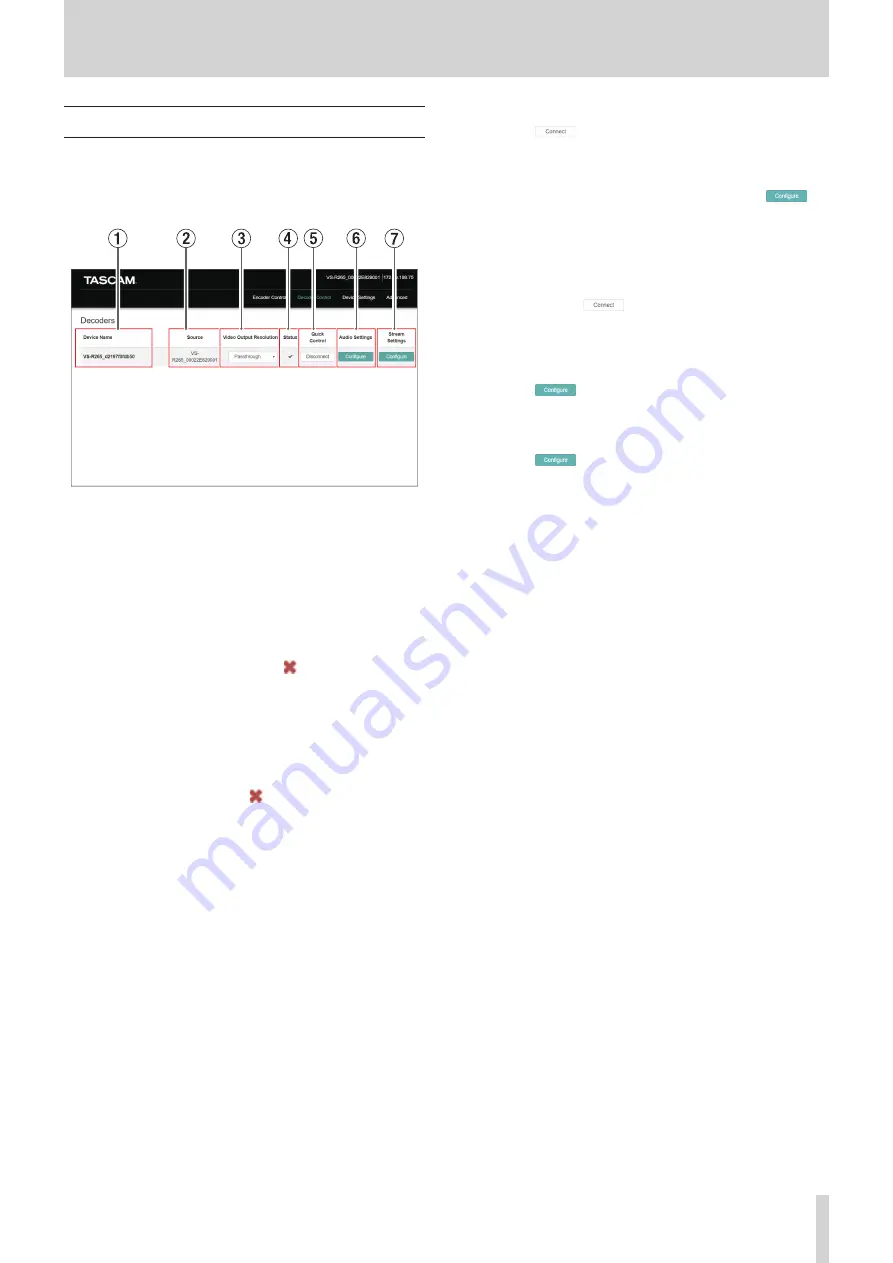
TASCAM VS-R264 / VS-R265
17
4 - Using Streaming Dashboard
Decoder Control page
The Decoder Control page can be used to control devices that
have decoder functions enabled.
The names of devices are shown with the status of decoder
functions and buttons to change settings.
1
Device Name
This shows the name set in the Name item on the General
page of the Device Settings screen. (see “General page” on
2
Source
This shows the decoder source selection status.
i
If a VS-R264/VS-R265 is the source, the device name will be
shown.
i
If a third-party decoder is the source, “Other” will be shown.
i
If no source is set for the decoder, will be shown.
3
Video Output Resolution
This shows the decoder output resolution.
“A” will be shown if it is not supported by the connected
display.
4
Status
This shows the video stream reception status.
If the decoder cannot receive, will be shown.
5
Quick Control
Click the
button to start or stop decoder functions
that have already been set.
The decoder must be set first before this function can be
used.
If “Not Configured” is shown, the “Stream Settings”
button must be clicked and the decoder function set before
continuing.
i
Click the “Disconnect” button to disconnect the decoder
that is currently receiving video. (If the VS-R264/VS-R265 is
connected by unicast, this will stop the encoder output.)
i
To reconnect to a decoder that is not currently receiving
video, click the
button. The decoder will use the
previous settings and connect. (If it is set for a unicast
video stream from a VS-R264/VS-R265, this will start the
encoder output.)
6
Audio Settings
Click the
button to open the decoder Audio Settings
screen. (see “Decoder Audio Settings screen settings” on page
7
Stream Settings
Click the
button to open the Decorder Stream
Settings screen. (see “Decoder Stream Settings screen
Summary of Contents for VS-R264
Page 27: ......


























