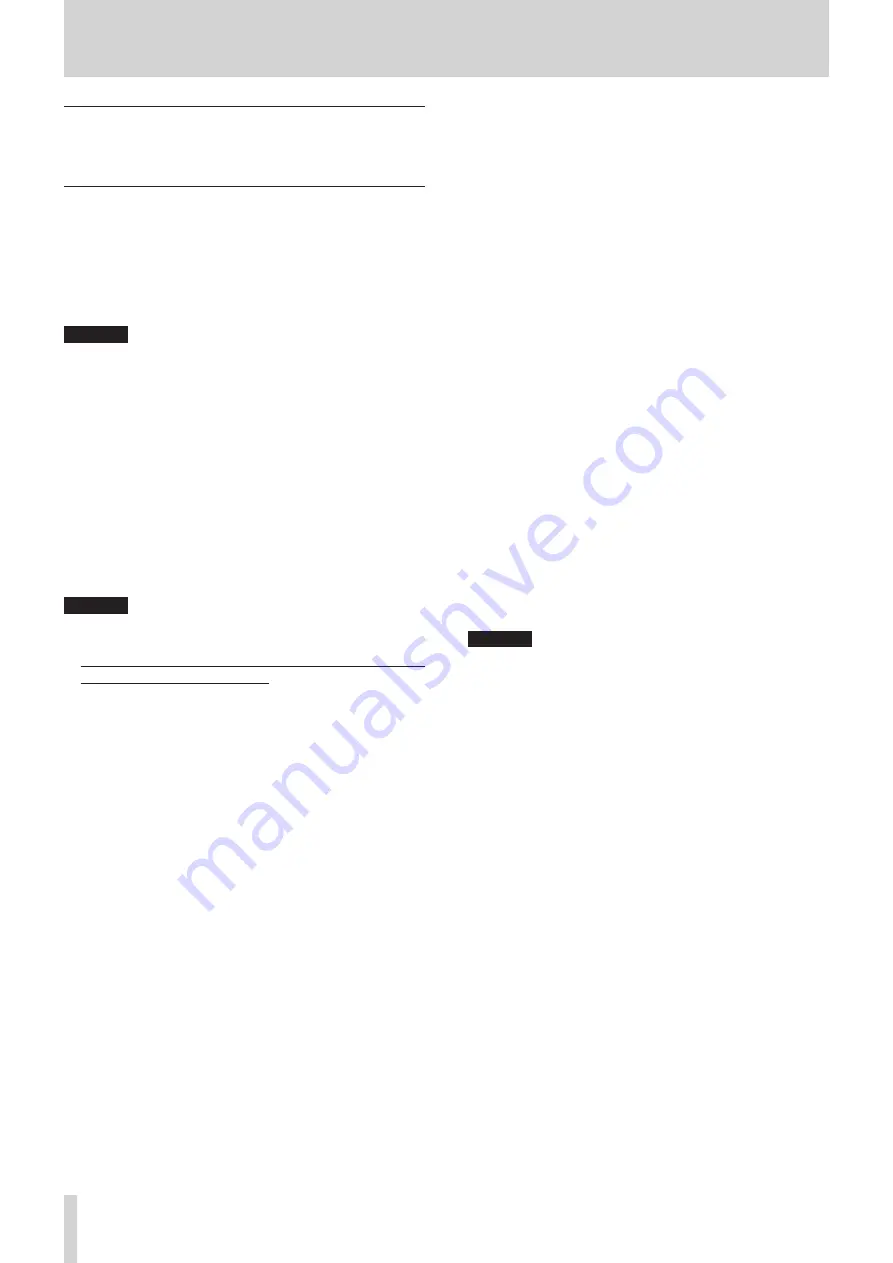
10
TASCAM US-1x2
4 – Preparation
Connecting with iOS devices
You will need a Lightning to USB Camera Adapter and the USB
cable included with this unit to connect an iOS device.
Audio connections
Analog audio signals input into this device from mics, guitars,
keyboards and other audio equipment can be converted into
digital signals and transmitted to the computer via USB. In addi-
tion, by connecting speakers (through an amplifier if not pow-
ered) or headphones to this unit, you can monitor audio signals
that are input to this unit and output from the computer.
CAUTION
Before connecting audio equipment, set the GAIN, LINE OUT
and PHONES knobs to their lowest values. Failure to do so
could cause sudden loud noises from monitoring equipment,
and this could damage the equipment or harm hearing.
Microphones
Dynamic mics
Connect these to the IN1 jack on the front of the unit.
Condenser mics
When using a condenser mic that requires phantom pow-
er, connect it to the IN1 jack on the front of the unit, and
set the +48V switch to ON.
When the +48V switch is set to ON, the +48V indicator on
the front of the unit lights.
CAUTION
i
Before making connections, turn this unit and all equipment
to be connected off (standby).
i
Do not turn phantom power on when connecting a mic that
does not require phantom power.
i
Set the phantom power switch to +48V only when using a
condenser microphone that requires phantom power. Turn-
ing phantom power +48V when a dynamic mic or other mic
that does not require it is connected could damage this unit
and connected equipment.
i
Do not connect or disconnect mics while phantom power is
on. Doing so could cause a loud noise and might damage this
unit and connected equipment.
i
Set the LINE OUT and PHONES knobs to their minimum val-
ues before turning phantom power on/off. Depending on the
connected mics, sudden loud noises from monitoring equip-
ment could occur, and this could damage the equipment or
harm hearing.
i
Supplying phantom power to some ribbon mics will break
them. If you are unsure, do not supply phantom power to a
ribbon mic.
Guitar
When connecting a guitar or bass guitar directly to this unit,
use the IN2 jack on the front of the unit and set the LINE/INST
switch to INST.
Electronic instruments and other audio equipment
When connecting an electronic instrument or other audio
equipment directly to this unit, use the IN2 jack on the front of
the unit or the LINE IN L-R jacks on the back. When connecting
to the IN2 jack, set the INPUT SELECT switch to FRONT and the
LINE/INST switch to LINE. When connecting to the LINE IN L-R
jacks, set the INPUT SELECT switch to REAR.
Analog record players
The output of an analog record player cannot be connected
directly to this unit. To connect an analog record player to this
unit, a phono amp and equalizer (or an audio amplifier that has
phono input jacks) must be connected between them.
Monitor speakers
Connect monitor speakers (powered speakers or an amplifier
and speaker system) to the LINE OUT jacks on the back of the
unit.
Use the LINE OUT knob on the front of the unit to adjust the
speaker volume.
Headphones
Connect headphones to the PHONES jack (standard stereo) on
the front of the unit.
CAUTION
Before connecting headphones, minimize the volume with
the PHONES knob. Failure to do so might cause sudden loud
noises, which could harm your hearing or result in other trou-
ble.










































