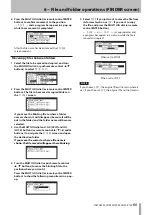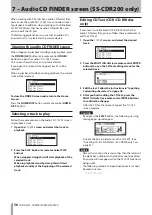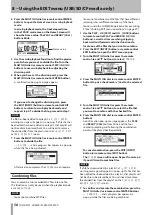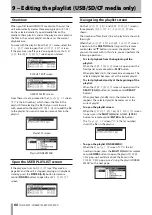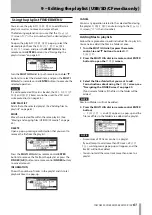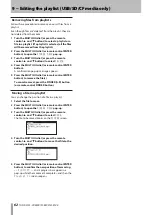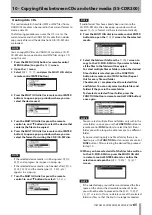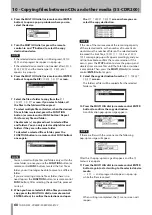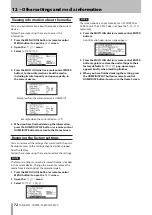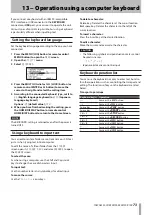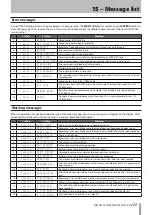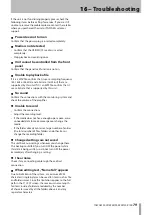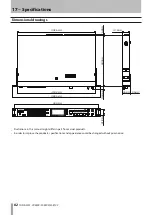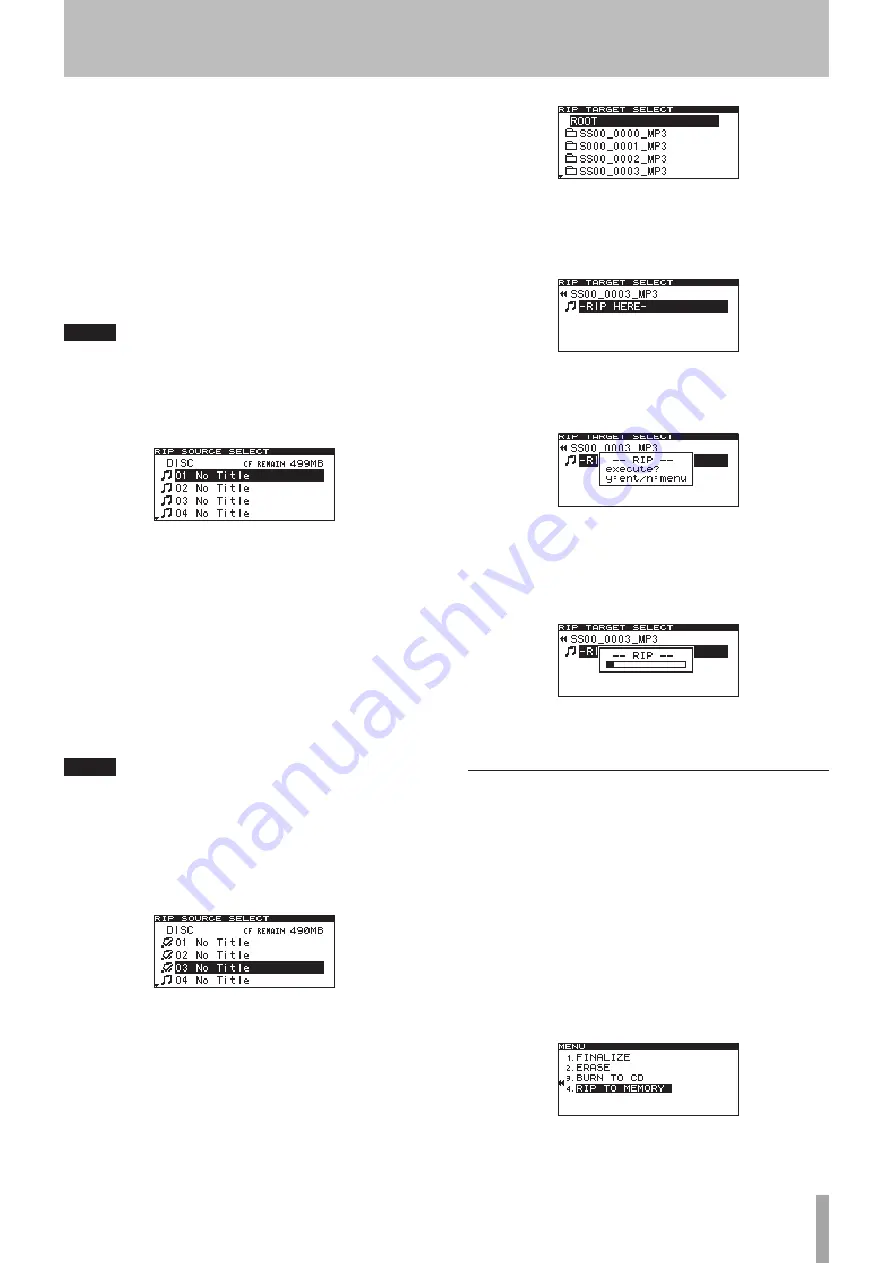
TASCAM SS-CDR200/SS-R200/SS-R100
67
7 Turn the MULTI JOG dial (or press the remote
control
5
and
b
buttons) to select the file format
to be saved to the selected device media.
FILE
Set the file format.
Options:
.mp3
(default value),
.wav
BITRATE
Set the MP3 format bit rate.
Options:
64kbps
,
128kbps
,
192kbps
(default
value),
256kbps
,
320kbps
NOTE
The sampling frequency is fixed at 44.1 kHz for files stored
on the selected device media.
8 After you have completed all settings, press the
MULTI JOG dial (or remote control ENTER button)
to open the
RIP SOURCE SELECT
screen.
9 Select the tracks to copy.
Select a source track, and press the FUNCTION
button (or remote control FUNC button) to put
a checkmark (
4
) next to it. Repeat this to select
multiple files.
To deselect a selected file, press the FUNCTION
button (or remote control FUNC button) once
again.
The time that will remain on the media after the files
have been written will be displayed in the upper right
of the screen.
NOTE
When you are selecting source files, if their size
•
would exceed the remaining capacity of the selected
media, or the number of source tracks would cause
the number of files on the selected media to exceed
the limit,
OVER
will appear and you will not be able
to continue to step 10. Deselect some of the files, for
example, until
OVER
is no longer shown.
If you are selecting only one file or folder, there is no
•
need to press the
FUNCTION
button (or remote control
FUNC
button). After selecting the desired file, proceed
to step 10.
10 When you have selected all of the files you want to
copy, press the MULTI JOG dial (or remote control
ENTER button) to confirm the selections and open
the
RIP TARGET SELECT
screen where you can
select the copy destination.
11 Select the copy destination from the
RIP TARGET
SELECT
screen.
The folders or files will be copied after the selected
folder or file.
12 Press the MULTI JOG dial (or remote control ENTER
button) to confirm the copy destination.
A confirmation pop-up message appears.
13 Press the MULTI JOG dial (or remote control ENTER
button) again to start writing to the selected device
media.
-- RIP --
and a progress bar appear in a pop-up
while the files are copied.
When writing is completed, the
CD
menu screen will
reopen.
Copying files on a data CD
The following explains how to copy MP3 and WAV files on
a data CD without changing their formats to the selected
media (USB/SD/CF media).
The following procedure assumes that
CD
is selected as
the current device and that a CD-R/CD-RW that contains
the copy-source files and the copy destination media are
loaded in the unit.
1 Press the MENU [JOG] button (or remote control
MENU button) to open the
MENU
screen.
2 Open the
CD
menu.
3 Select
RIP TO MEMORY
, and press the MULTI JOG
dial (or remote control ENTER button).
10 - Copying files between CDs and other media (SS-CDR200)