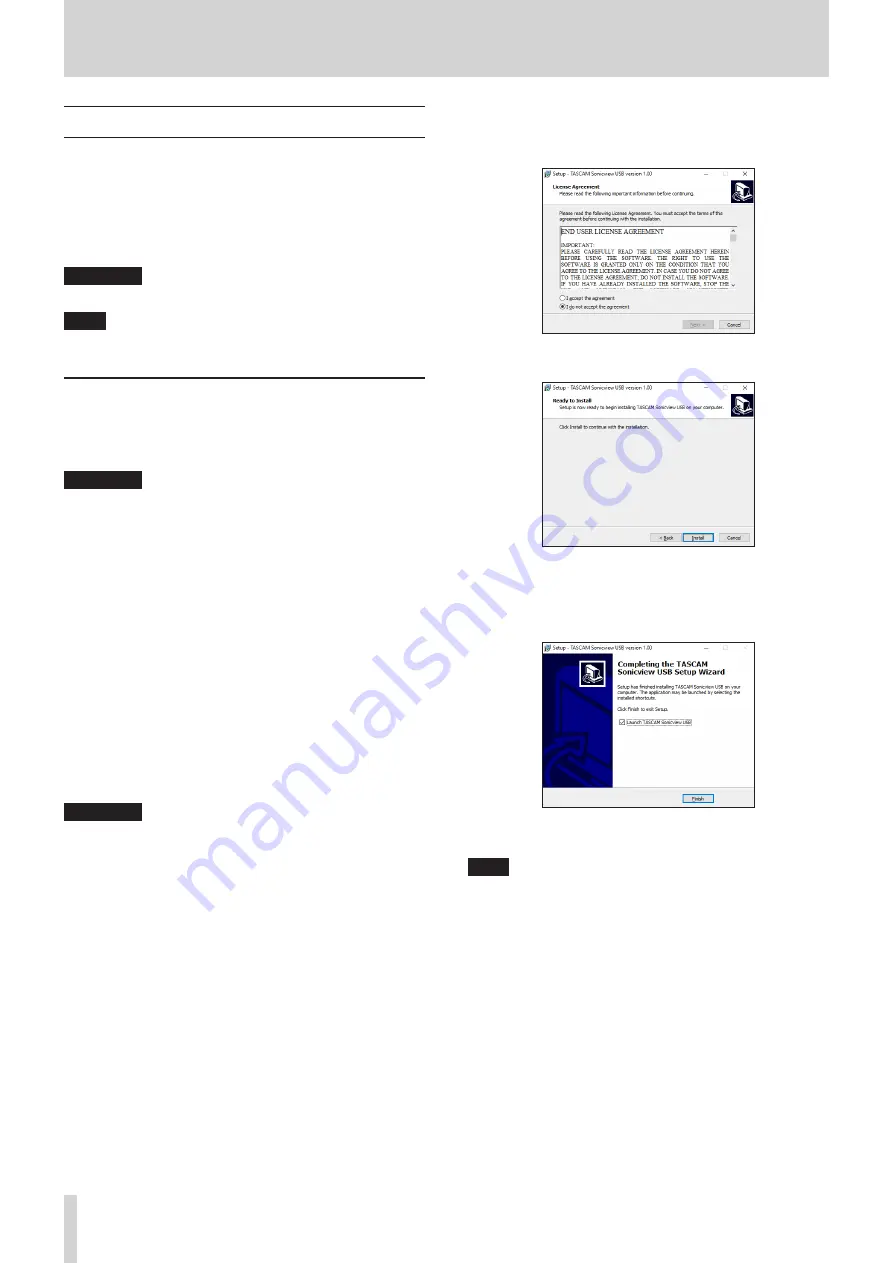
11 – USB audio interface functions
Installing the dedicated software
To use this unit as a USB audio interface with a Windows
computer, dedicated software must be installed on the
computer.
Download the latest software from the product page on the
TEAC Global Site (https://teac-global.com/).
Installing the dedicated software will install a driver and the
TASCAM Sonicview USB application.
ATTENTION
Before starting to install software, quit other applications.
NOTE
With a Mac, the standard OS driver will be used, so there is no
need to install any software.
Installing the Windows dedicated
software
Follow the procedures below to install the Windows dedicated
software.
ATTENTION
i
Complete installation of the Windows dedicated software on
the computer before connecting the unit to it with the USB
cable.
i
If you connected the unit to the computer using the USB
cable before installing the Windows dedicated software and
the “Found New Hardware Wizard” launched, close the Wizard
and disconnect the USB cable.
Windows dedicated software installation
procedures
1. Download the latest Windows dedicated software from the
TEAC Global Site (https://teac-global.com/) and save it on
the computer to be used with the unit.
2. Uncompress the saved software (zip file) on the computer
desktop or another location.
3. Double-click the “TASCAM Sonicview USB.exe” file in the
folder that appears after uncompression to launch the
installation software.
ATTENTION
If you open a zip file without decompressing it and
doubleclick the “TASCAM_Model_Mixer_Installer_x.xx.exe”
file in the folder that opens, installation will not start. Right-
click the zip file and select “Extract All”, for example, to
decompress it and then try again.
4. When a Security Warning or User Account Control screen
appears, click the “Yes” button.
5. Read the contents of the User License Agreement, and
select “I accept the agreement” if you agree to the terms.
Then, click the “Next” button.
6. Next, click the “Install” button.
7. The following screen appears when installation has
completed.The following screen appears when installation
has completed.
Click the “Finish” button.
After installation completes, the installed TASCAM
Sonicview USB software will launch.
NOTE
The first time you connect the unit by USB to the computer
after installing the software, installation of the device driver
will be executed. Some time might be necessary before
the unit is recognized because Windows Update will be
automatically searched at this time. If the unit is still not
recognized after a while, open the software installation
screen from the notification area at the bottom right of the
computer display, and click “Skip obtaining driver software
from Windows Update” to stop the search.
164
TASCAM Sonicview 16/Sonicview 24






























