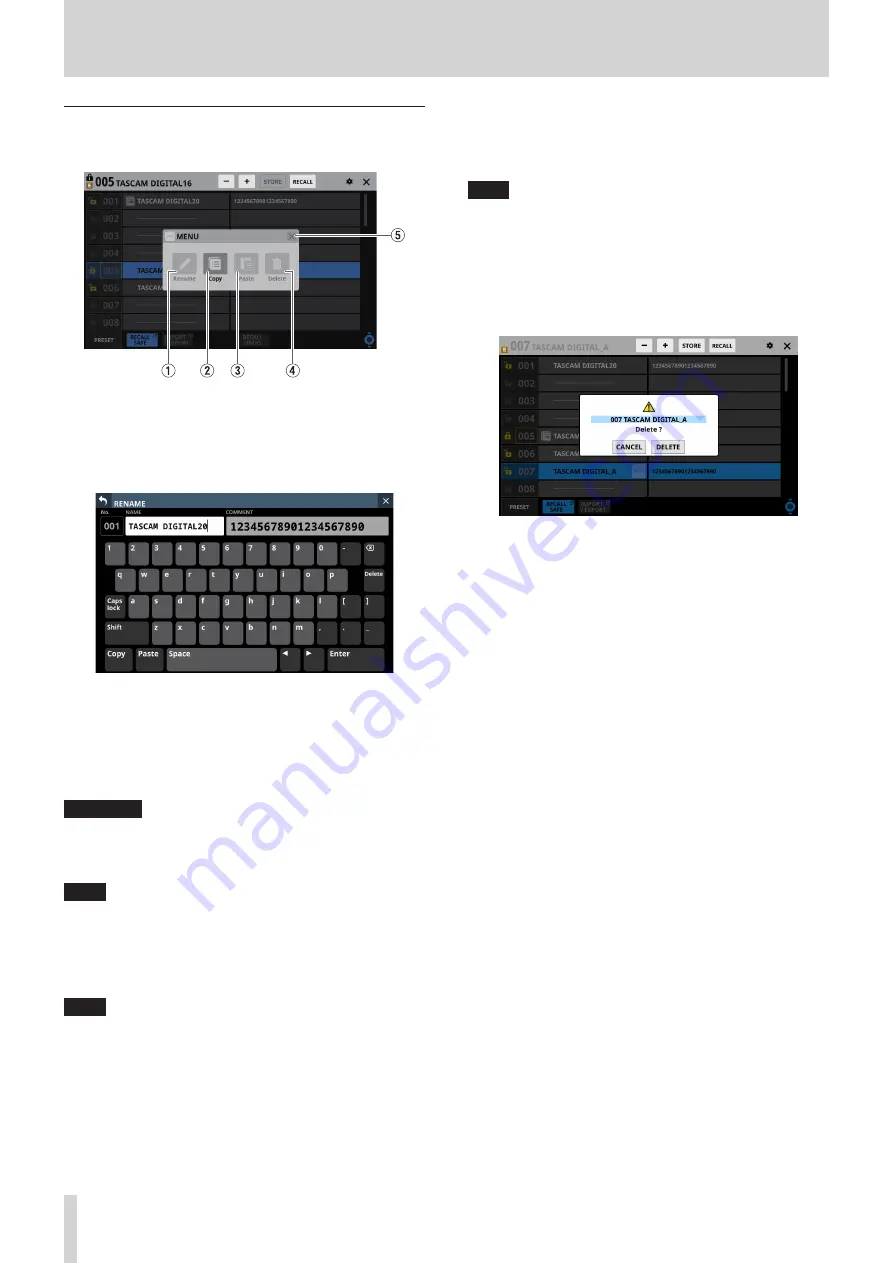
8 – Saving and recalling setting data
Library menu
Use this to edit library data.
These buttons will be gray when they cannot be used.
1
Rename button
Tap this button to open the RENAME Screen.
If the current data slot is locked or setting data has not been
saved in it, this will appear gray.
o
For snapshots, a comment field that can be edited will
appear on the right side.
o
The combination of characters input can be changed
depending on the status of the Caps lock and Shift
keyboard buttons on the RENAME Screen. See
“Changing the keyboard keys” on page 124 for details
about changing the keyboard.
ATTENTION
The following symbols and punctuation marks cannot be
input.
¥ / : * ? " < > |
NOTE
A USB keyboard connected to the top panel USB port can
also be used to input and edit characters.
2
Copy button
Tap this button to copy the settings data of the selected
snapshot.
NOTE
The LIBRARY Screen for snapshots is the only one that has
Copy and Paste functions.
3
Paste button
Tap this button to paste the settings data of the copied
snapshot to the selected data slot.
This will appear gray for locked snapshots.
NOTE
The LIBRARY Screen for snapshots is the only one that has
Copy and Paste functions.
4
Delete button
Tap this button to open a confirmation message for deleting
the selected data.
If the current data slot is locked or setting data has not been
saved in it, this will appear gray.
o
Tap the CANCEL button to close the confirmation
message.
o
Tapping the DELETE button will delete the selected
data and close the confirmation message.
5
X button
Tap this button to close the Library Menu.
132
TASCAM Sonicview 16/Sonicview 24






























