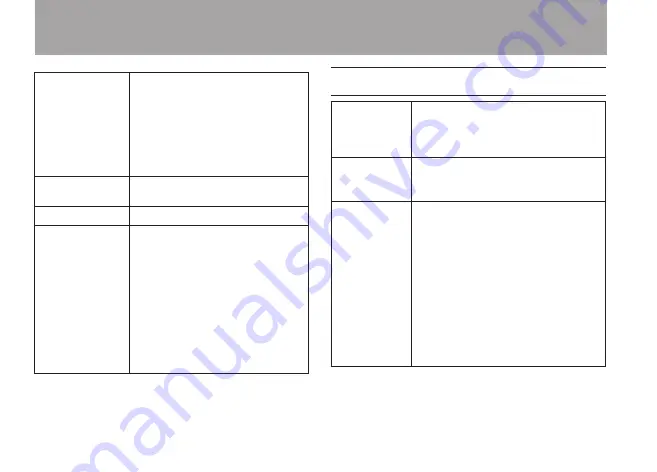
28
TASCAM PR-10
PLAY
Make the following settings
related to playback.
MODE (playback area/repeat
•
area)
PLAY EQ (playback sound
•
quality enhancement)
JUMP BACK (jump back time)
•
TIMER
Make settings related to timer
recording.
SPEAKER
Turn the built-in speaker ON/OFF.
SYSTEM
Make the following settings.
DATE/TIME
•
AUTO POWER OFF
•
BACKLIGHT
•
BATTERY TYPE
•
STEALTH MODE (backlight off)
•
CONTRAST (display contrast)
•
FORMAT
•
INFORMATION
•
Menu operation basics
FUNCTION
key
Opens the
FUNCTIONS
menu.
When the
FUNCTIONS
menu is
open, press to return to the Home
Screen.
SETUP
key
Opens the
SETUP
menu. When
the
SETUP
menu is open, press to
return to the Home Screen.
¯
key
Depending on the screen, this key
has the following functions.
Advances to the next menu.
•
Confirms a setting.
•
On the
•
FILE/FOLDER
screen,
opens a folder.
On the
•
TIMER
START/END
screen and the
DATE/TIME
screen, moves to the next digit.
On the repeat screen, sets the
•
repeat end point.
2 – Names and functions of parts
Summary of Contents for PR-10
Page 5: ...TASCAM PR 10 5 IMPORTANT SAFETY INSTRUCTIONS...
Page 106: ...106 TASCAM PR 10 Notes...
Page 107: ...TASCAM PR 10 107 Notes...






























