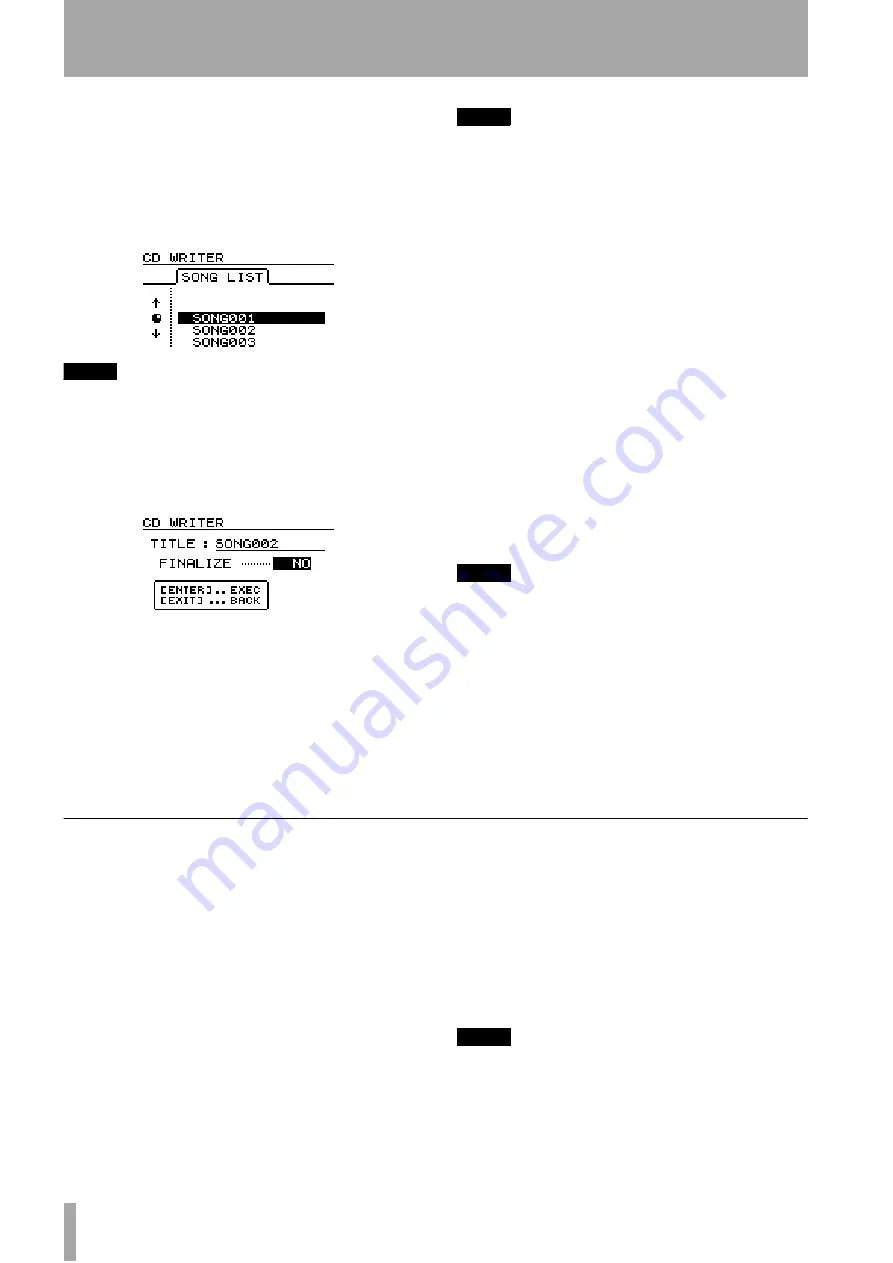
8 – Mastering and backup (CD-R)–Recording to CD-R
76
TASCAM 788 Digital PortaStudio
4
Move the cursor to
CD WRITER
and press
ENTER
.
The 788 checks the CD-R drive. If there is a
valid disc in the drive containing at least one
pre-mastered song, the display shows the
screen below (a list of the songs which have
been mastered on the current partition).
NOTE
If a song has been recorded, but has not been mastered, it
will not appear in the list.
If you want to change partitions, see “Selecting a disk” on
page 32.
5
Use the dial to select the song to be recorded,
and press
ENTER
.
You may now rename the song using the
SHIFT
+
MENU
(
TITLE
) key.
6
Choose at this point whether you want to final-
ize the disc.
If you finalize the disc at this stage, you cannot
record any further songs on it. If you do not
finalize the disc, you will not be able to play it
on ordinary audio CD players.
TIP
If you choose not to finalize the disc at this point, you can
finalize it later, without recording another song.
7
Press
ENTER
to continue, and
EXIT
if you want
to choose a different song.
8
You are asked if you are sure that you want to
record the song. Press
ENTER
to proceed with
the recording, or
EXIT
to cancel.
If there is not enough space on the internal disk
for preparation, or on the CD disc for the song
that you have selected for recording, the 788
gives an appropriate error message.
9
The 788 makes an image of the song on disc (to
allow for smooth and easy transfer) and then
starts writing it to the CD.
The top line of the display gives an indication
of the time remaining for the operation.
While the image and writing to disc is going
on, all the 788 controls are disabled, and no
action is possible.
NOTE
DO NOT TURN OFF the 788 or the CD-R drive while this
writing operation is taking place. You will almost certainly
spoil the disc and may corrupt the song data.
Two seconds of silence are added to the end of each track
recorded to disc in this way.
10
To check the recorded disc, use the
CD
PLAYER
option described below (“Playing
back CDs using the 788” on page 78).
Finalizing the disc
When you have recorded the last track on the disc,
you must finalize it in order to allow it to be played
on ordinary CD players, but you can check the
recorded tracks using the 788’s CD PLAYER func-
tion (“Playing back CDs using the 788” on page 78).
The CD-R drive must contain an unfinalized disc
before you start the process.
1
Make sure the 788 is in “normal” mode, that is,
not in the master check mode or mastering
mode.
2
With the transport stopped, press the
MENU
key.
3
Move the cursor to
CD-R
, and press
ENTER
.
4
Move the cursor to
CD FINALIZE
and
press
ENTER
.
5
A pop-up screen asks if you are sure. Press
ENTER
to continue,
EXIT
to stop the finalize
process.
6
If you continue, the CD session is closed and
the finalizing material (Table of Contents or
TOC
) is written to the disc. A countdown timer
at the top of the screen lets you know the time
until the finalization is complete.
NOTE
You cannot record further tracks on a finalized disc. You
can only finalize a disc once, and you cannot unfinalize a
disc.
The CD-R drive eject button is locked while writing is going
on. You can only eject the disc after writing has finished.
If you use CD-RW media, you cannot play the resulting
discs in most audio CD players.






























