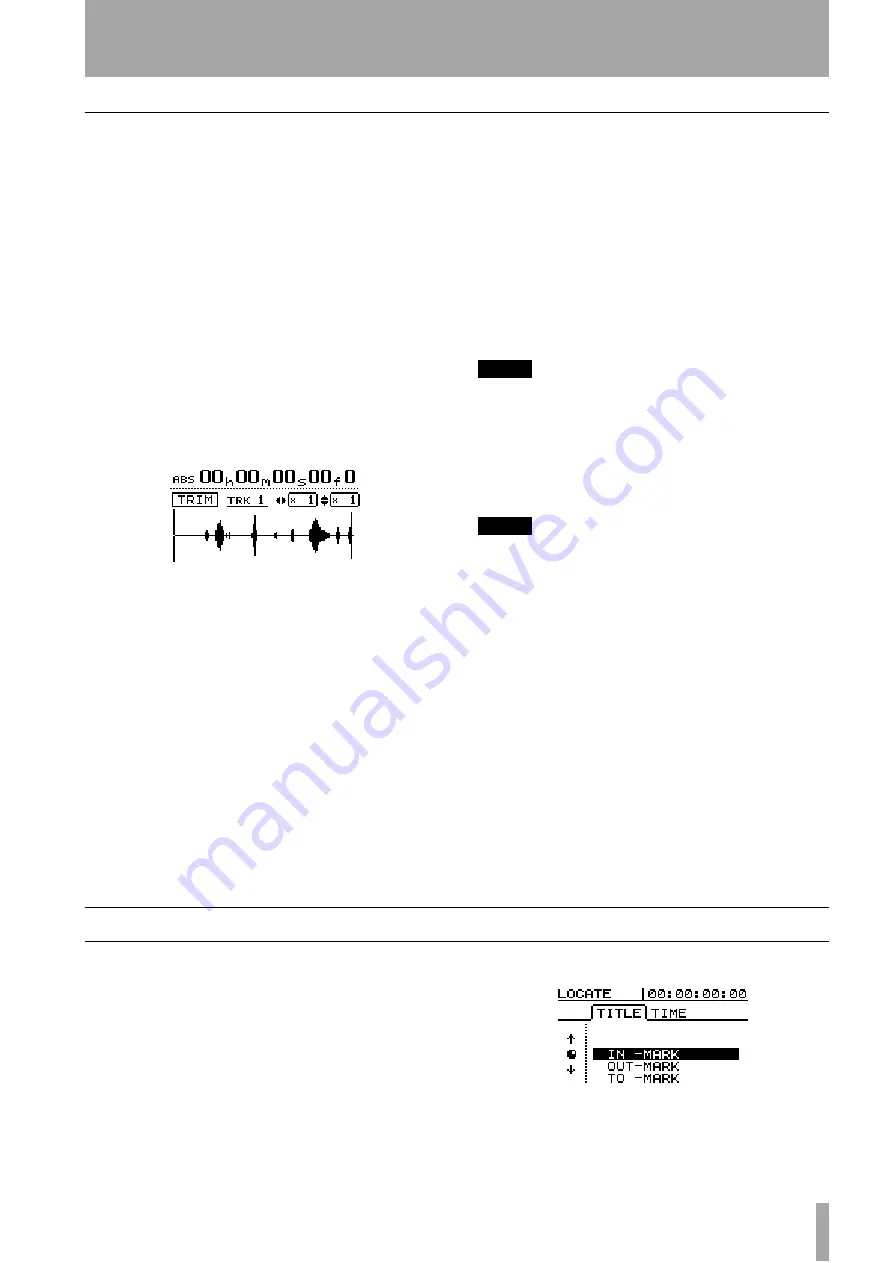
6 – Location operations–Using the location mark list
TASCAM 788 Digital PortaStudio
63
Editing the active mark
This process is sometimes referred to as
trimming
.
This is a similar process to the jog positioning of the
playback point (see “Jog positioning” on page 50),
except that in this operation, the final position is
stored as the position of the active mark.
You can edit the active mark when playback is
stopped. You cannot edit the active mark when
recording or playing back.
1
Make sure that the mark you want to edit is
shown on the home display and that playback
is stopped.
2
Press the
MARK/CHAR TRIM
(
COPY TO
) key.
The display shows
TRIM
and a view of the
waveform of the currently selected track at the
active mark.
3
Press the
SELECT
key of the track that you
want to view. The display changes to the wave-
form of that track.
Although the location mark applies to all
tracks, if you have a track selected with noth-
ing or little recorded on it at that point, it will
be impossible to see or hear anything using this
function.
4
Use the
Ó
and
Á
keys to zoom out and in
respectively horizontally. This is, pressing the
Á
key will increase the amount of space on the
screen taken by a certain amount of time, and
pressing the
Ó
key will make the same amount
of time take less space on the screen. The three
zoom levels available are:
x 1
,
x 2
at about
single-frame accuracy), and
x 32
at about
10-sub-frame accuracy (shown below the time
display).
5
Use the
§
and
¶
keys to adjust the vertical
scale (the way that the volume of the sound is
shown). The zoom levels here are
x 1
,
x 2
,
x 4
,
x 8
,
x 16
and
x 32
. Pressing the
§
key increases the vertical scaling of the dis-
play, and pressing the
¶
key decreases the
scale.
TIP
If you can’t see any waveforms when you first enter this
display, press the
§
key to zoom the volume so that you
can see the quiet passages.
6
Use the dial to move the cursor. You can moni-
tor the jogged sound of the selected track
through the monitoring system.
NOTE
You cannot move the mark to a position before the previous
mark or after the next mark.
7
To move past the edge of the screen, press and
hold the
F FWD
and
REW
keys to play the
tracks forwards or backwards at normal speed
for a rough position. When you release the
keys, the playback will stop.
8
Press
ENTER
to accept the new position as the
location mark value (the playback position is
now the new position), and return to the home
screen.
9
Press
EXIT
to return to the home screen with
the playback position being the point which
has just been set, but the location mark value is
unchanged.
Using the location mark list
Every time a location mark is stored, it is entered into
a list, and every time a mark is deleted, it is removed
from the list.
You can use this list to select a mark for location, or
for giving a title to a mark. You cannot edit the time
value of a mark, or delete a mark using the list.
To see the list, press the
LOCATE
key:
















































