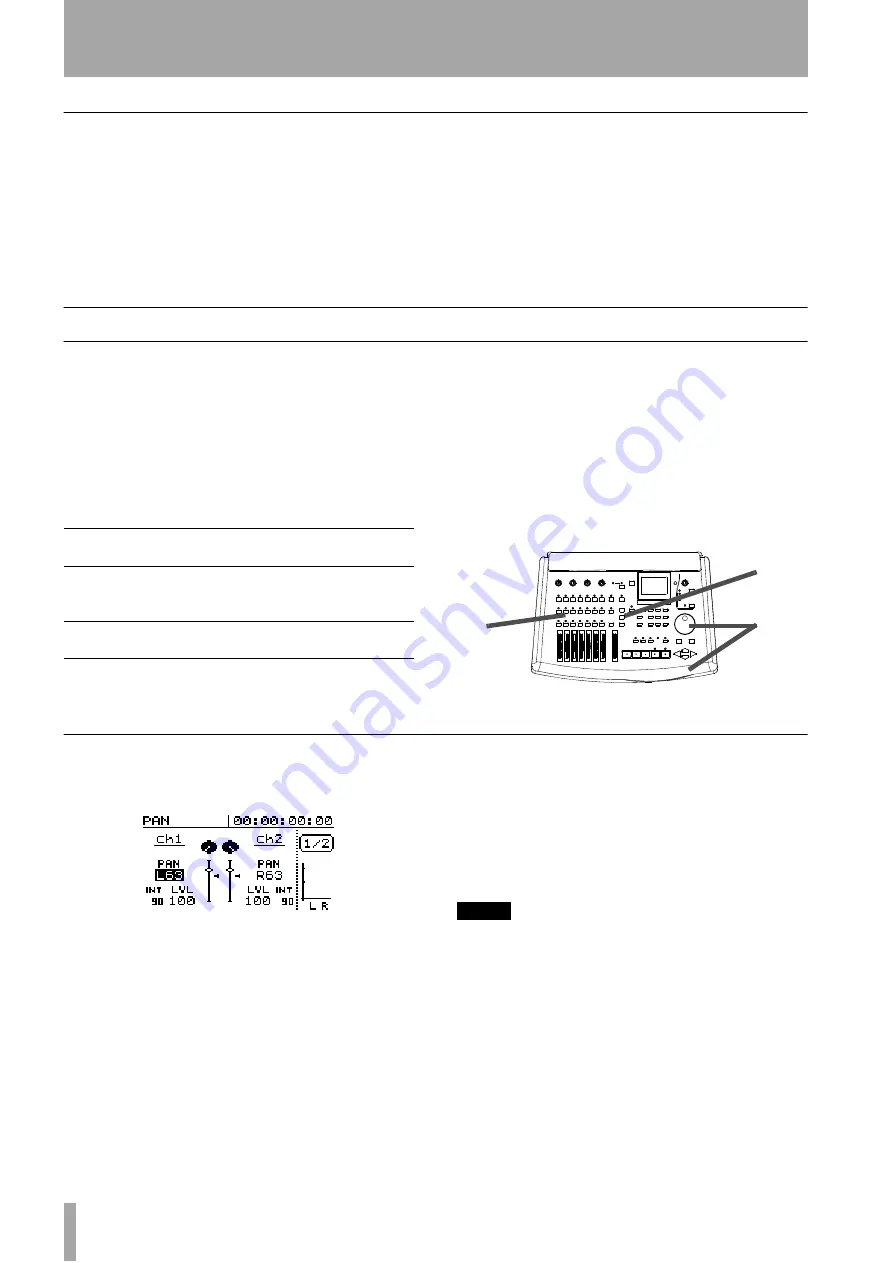
4 – Mixer–Basic operations
42
TASCAM 788 Digital PortaStudio
Notes on linked channels
When a linked pair is created, the pan settings for the
two channels are set to hard left (odd-numbered
channel) and hard right (even-numbered channel),
regardless of their previous settings. However, pan
settings made while the channels are linked as a pair
are maintained when the pair is unlinked.
If a stereo source (
STEREO
or
AUX INPUT
) is
assigned to one channel of a potential stereo pair, the
two channels will automatically be linked as a pair.
If a stereo pair of channels has had
STEREO
or
AUX
INPUT
assigned to it, and the pair is then unlinked,
the link is broken, but the stereo source remains
assigned to both channels.
Basic operations
The
SELECT
keys of the channels have been previ-
ously introduced (“Assigning sources to mixer chan-
nels.” on page 36) as the way in which the input
signals are routed to the mixer channels and as the
way in which channels are linked and unlinked.
They are also used to select the channels when mak-
ing mixer settings, together with the
EQ
,
SEND
and
FADER/PAN
keys:
1
Press the
EQ
,
SEND
or
FADER/PAN
key.
The screen changes to show the current set-
tings for that parameter and the selected chan-
nel or channels.
2
Press the
SELECT
key of the channel whose
parameters are to be edited.
3
Use the dial and cursor keys to change the
values as explained in this section.
About the screens
The example below shows the pan setting for chan-
nels 1 and 2:
In these “channel” screens, the bottom right of the
screen is used for a pair of bargraph meters, showing
the current monitor output levels. The current time
position is also shown on the top line of the screen.
If you have linked two channels as a stereo pair (see
“To link two channels” on page 41), you can press
either
SELECT
key of the pair to change to the
appropriate parameter editing screen.
TIP
As an alternative way of working, you can also press the
channel SELECT key first, and then press the parameter
key (EQ, SEND or FADER/PAN) to adjust the parame-
ters of one channel.
EQ Allows equalization and digital pad/gain
settings
SEND Allows pre/post/off, level and pan for channel
sends, as well as the master send level for
both the effect and aux sends
FADER/PAN Allows a view of the fader levels (including the
internal level) and setting of the pan settings
3
1
2






























