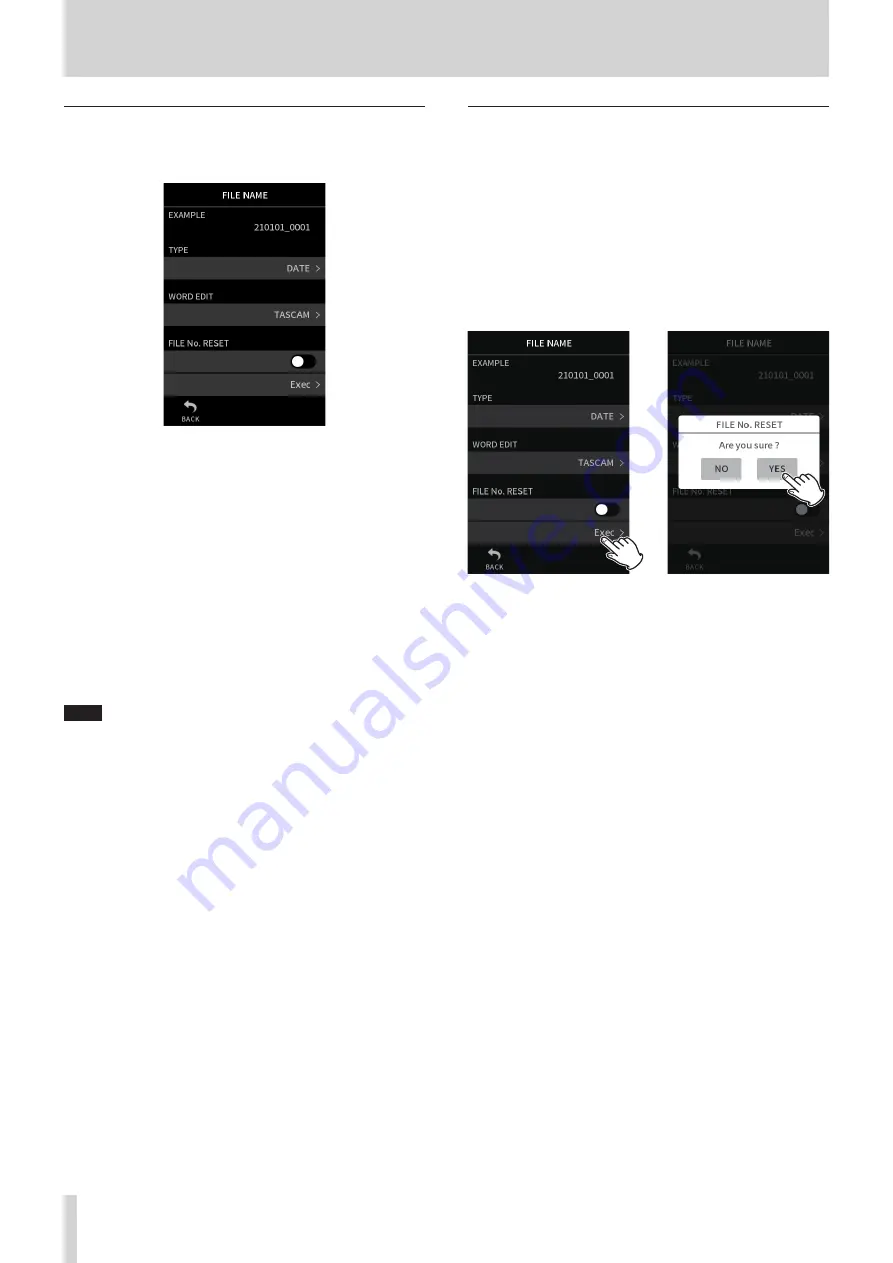
56
TASCAM Portacapture X8
9 - File operations
Changing how files are named
Set this with the GENERAL SETTINGS screen > SYSTEM page > FILE NAME
item.
EXAMPLE
The result of the current settings can be checked here.
TYPE
Set the characters used at the beginning of the file name.
DATE
The DATE is added to the file name.
YYMMDD (YY: year, MM: month, DD: date)
The last two digits of the year are used, and two digits each are
used for the month and date.
WORD
The 6–9 characters set with WORD EDIT are added to the file
name.
The default value is “TASCAM”.
WORD EDIT
Use this to input the file name.
For details about character input, see “App overview” on page 11.
NOTE
If DATE is selected, the file name will be created using the date and
time of the unit’s internal clock. Set the clock in advance to enable
recording with the correct date and time.
Resetting the file number
Set this with the GENERAL SETTINGS screen > SYSTEM page > FILE NAME
item.
FILE No. RESET setting
OFF (default)
The file number will not be reset.
ON
The file number will automatically be reset when formatting,
creating a new folder, or deleting all the files in a folder.
Exec
This will reset the file number the next time a file is created.
e
Tap Exec.
Tap YES.






























