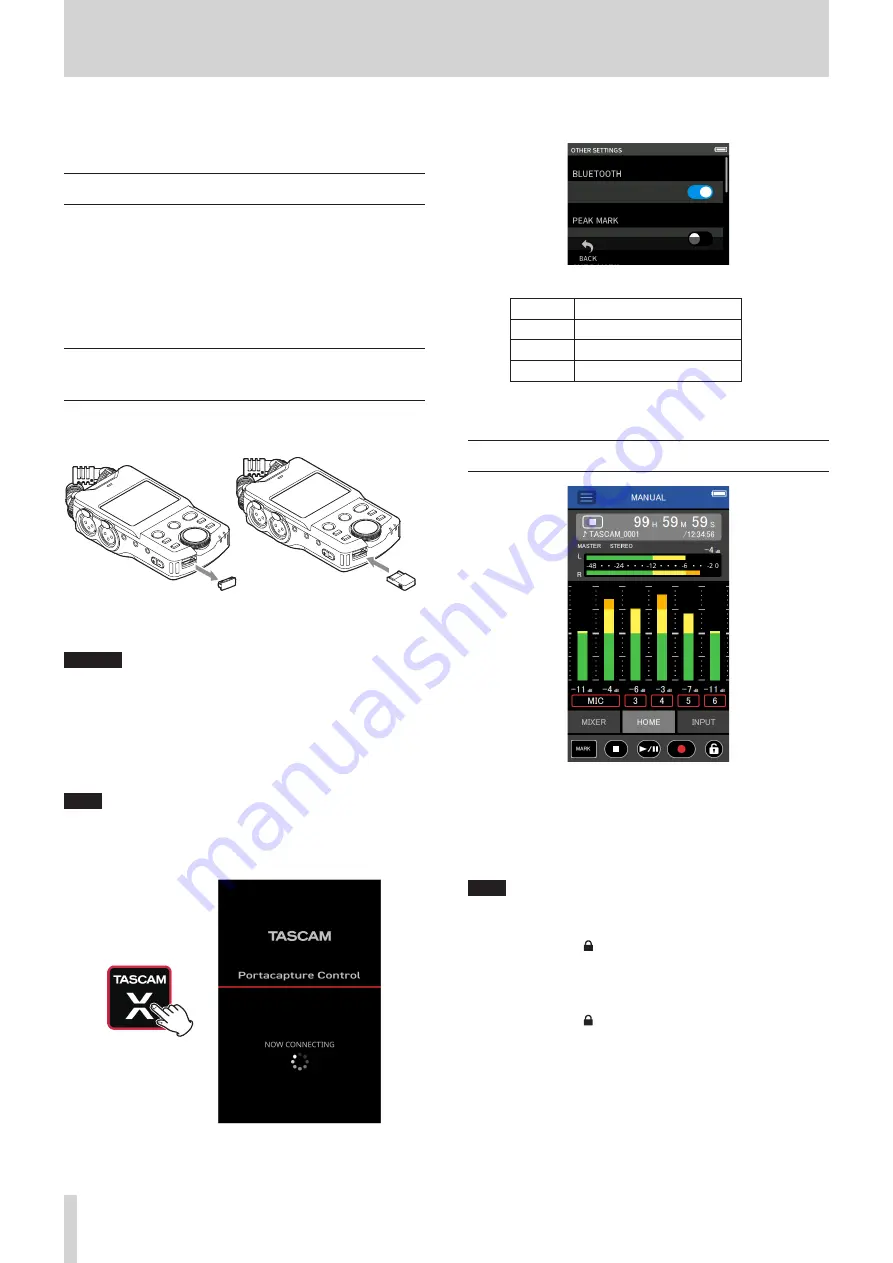
50
TASCAM Portacapture X6
14 - Controller app
When an AK-BT1 Bluetooth adapter is connected to the Bluetooth device
connector of this unit, this unit can be controlled from an iOS/Android
device using a controller app.
14 - 1 Installing the dedicated controller app
1.
Connect the device to the Internet.
2.
Search for “Portacapture Control” on Google Play for an Android
device or on the App Store for an iOS device. Then, download and
install it.
o
Please be aware that you are responsible for any transmission costs
related to Internet connection.
14 - 2 Connecting with this unit using Blue-
tooth
1.
Remove the cover from the Bluetooth connection device port on
this unit, and install an AK-BT1 in it.
AK-BT1
o
Insert it so that the connector is toward the screen.
2.
Enable Bluetooth connection on the smartphone or tablet.
CAUTION
o
Do not execute pairing from the Bluetooth device list screen of an
iOS/iPadOS or Android device.
Always launch Portacapture Control and use it for pairing.
o
When using an Android device, set Location to “On”, and set “Location
permission” for Portacapture Control to “Allow all the time” or “Allow
only while in use”.
NOTE
Refer to the operation manual of the Bluetooth device for proce-
dures.
3.
Use the smartphone or tablet to launch Portacapture Control.
Bluetooth device screen
4.
If the unit is not turned on, turn it on.
5.
On the unit, turn the GENERAL SETTINGS screen > OTHER SETTINGS
page > BLUETOOTH item on.
The AK-BT1 access indicator (blue) shows the connection status.
Indicator
Status
Unlit
Not paired
Blinking
Waiting to pair
Lit
Paired
When connection completes, the display of the smartphone or
tablet will automatically switch to the operation screen.
14 - 3 Using the dedicated smartphone app
The four buttons at the bottom of the screen correspond to the physical
buttons on the unit, and tapping them performs the same functions.
MARK: MARK button
8
: HOME[
8
] button
y
/
9
:
y
/
9
button
0
: REC[
0
] button
NOTE
o
Monitoring recording is not possible on paired devices. Use the
headphone jack on the unit.
o
Touch and hold the icon to activate the hold function, which pre-
vents operation from Portacapture Control.
In this state, the buttons and touchscreen on the unit can still be
operated.
Touch and hold the icon when the hold function is active to deacti-
vate it.
o
In the following circumstances, the touchscreen on the unit and the
app screen on the smartphone will not be synchronized. Only the
screen on the operated device will be updated.
1. GENERAL SETTINGS screen 2nd level and deeper
2. BROWSE screen 2nd level and deeper
3. Moving to MANUAL/PODCAST app right tabs
4. Moving to PLAY screen bottom tabs
5. Detailed settings when tapping counter area





























