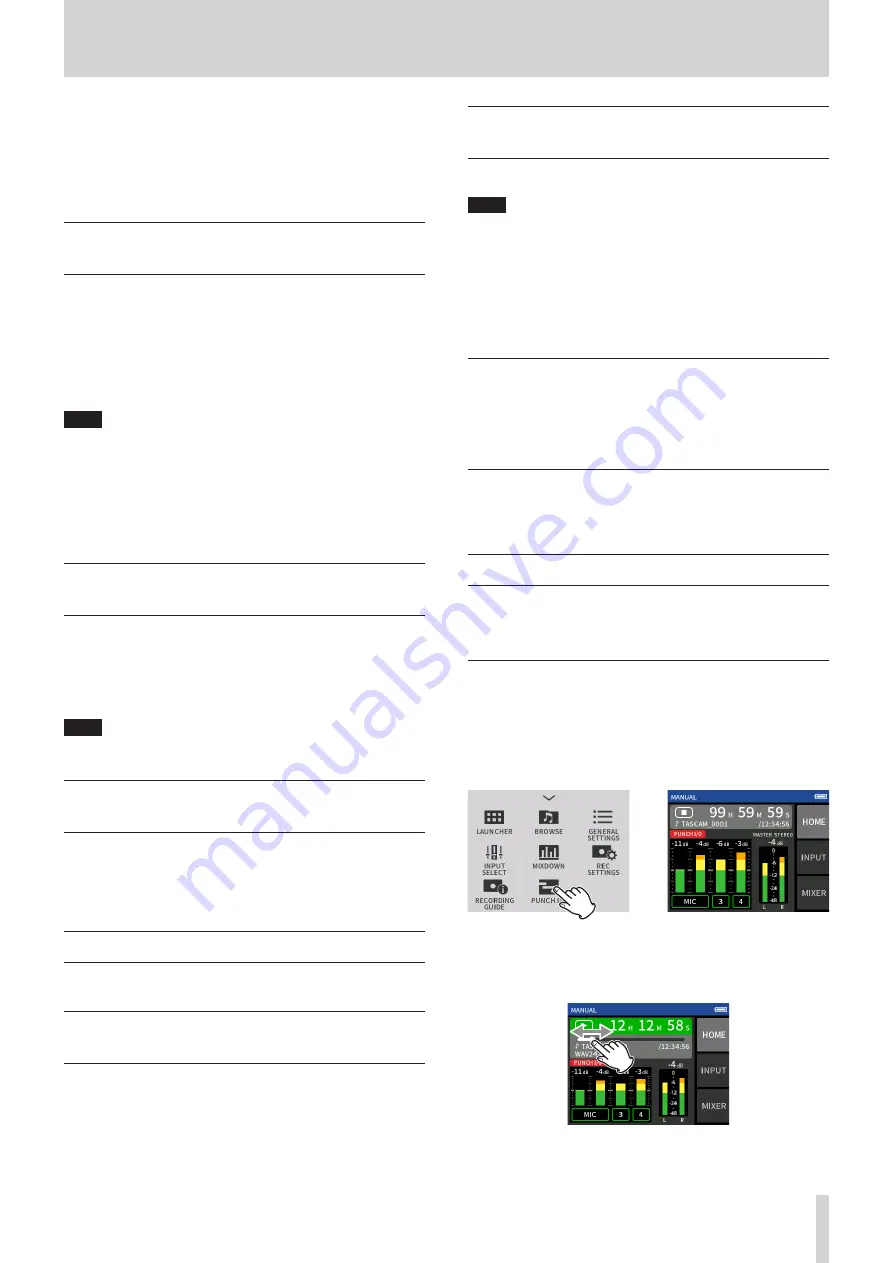
TASCAM Portacapture X6
35
7 - Recording settings
END MODE
This sets what happens if the START LEVEL is exceeded again after
automatic recording has been started and the recording level has
gone below the END LEVEL.
SAME FILE: Recording continues in the same file
NEW FILE: Recording starts in a new file
7 - 6 Recording with two settings at the same
time (DUAL REC)
Set this with the GENERAL SETTINGS screen > REC SETTINGS page >
DUAL REC item.
This enables recording with different formats.
MP3
FLOAT
In addition to the ordinary recording, recording with the selected
format will also occur.
NOTE
o
MP3 dual format recording cannot be used when the sampling fre-
quency is 96 kHz.
o
FLOAT dual format recording cannot be used when the MANUAL app
is at 96 kHz.
o
When on, the low-cut filter, noise gate, limiter, equalizer and phase
inversion will affect both files.
7 - 7 Capturing a few seconds before starting
recording (PRE REC)
Set this with the GENERAL SETTINGS screen > REC SETTINGS page > PRE
REC item.
When the prerecording function is on and the unit is in recording stand-
by, it can record up to two seconds of signal input before recording is
started.
NOTE
When PRE REC is set to ON, REC PAUSE will also be set to ON.
7 - 8 Adjusting input levels automatically
(AUTO GAIN)
Set this with the AUTO GAIN item on the INPUT screen of each app.
This will automatically raise and lower the input level in response to
the input signal volume. This is ideal for recording meetings and other
situations when volume increases and decreases are not a problem.
7 - 9 Recording file naming
See “File name overview” on page 38.
7 - 10 Designating the folder use for record-
ings
See “File operations” on page 38.
7 - 11 Changing files while continuing to re-
cord (file incrementation function)
A file with a new number can be created automatically or manually.
NOTE
o
The number at the end of the file name will increment every time a
new file is created.
o
If the name of a newly created file would be the same as that of an
existing file, the number will be incremented until the new file has a
unique name.
o
A new file cannot be created if the total number of files and folders
would exceed 5000.
Automatic
Set this with the GENERAL SETTINGS screen > REC SETTINGS page >
TIME FILE INCREMENT item.
When the set time elapses during recording, recording in the current file
will stop automatically and continue in a new file.
Manual
Press the
y
/
9
button on the unit while recording to start a new file
manually.
7 - 12 Punch in/out (MANUAL app only)
This function allows recording over part of a track in an already recorded
project as well as adding recording in a track while listening to another
track playing.
Punching in and out
1.
Launch the MANUAL app, and select the current project, which will
be used for punching in/out.
See “SELECT” on page 42 for procedures to select the current file.
2.
Tap the shortcut menu button, and select “PUNCH I/O” to activate
punch in/out mode.
e
3.
Play the project and determine the timing for overwriting in ad-
vance.
Select a point where the overwritten audio can be combined well
with the original track audio.
4.
Open the INPUT screen, and ready the track to be overwritten for
recording (red).






























