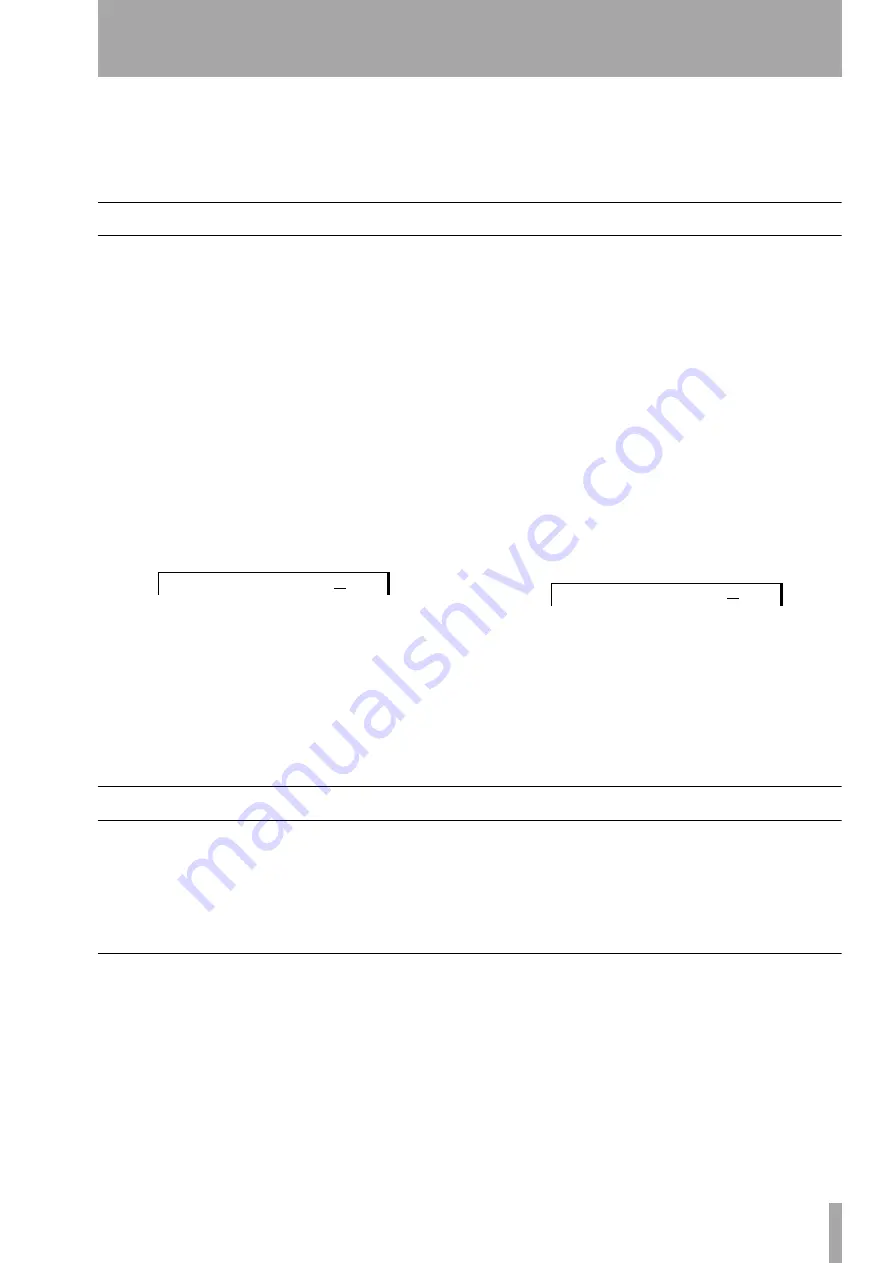
6 – Advanced options and operations
TASCAM Pocketstudio 5
Reference Manual
29
When the gate is opened to let the sound through, it
takes a certain time to close. During that time, you
may be able to hear some noise, even after the sound
you want has stopped. You may also note that the
sound appears to cut off slowly when the value is
decreased to the
OFF
setting, but reappears fast
when the value is increased from
OFF
.
Absolute location
From the home screen, you can jump to different
parts of the song.
You can either make the jump to a value in minutes,
seconds and frames (there are 37 or 38 frames to a
second), or in bars and beats), depending on the time
type that has been selected in the way described
above.
To jump to a location (mm:ss:ff):
Follow the
steps below:
1
Stop playback or recording.
2
On the home screen, move the cursor so that
the cursor (underline) is under one of the
three time fields (minutes, seconds or
frames):
3
Turn the wheel to change the value. Note that
if you turn the seconds value past 59, the
value resets to zero and the value of the min-
utes goes up by one (the reverse happens if
you go below zero). The frames and minutes
fields also interact in the same way.
As you turn the wheel, the number flashes. If
you are going to set other fields, use the cur-
sor pad to move to another field (it starts to
flash), and the number you have just left
stops flashing.
4
When you have finished setting the values,
press
ENTER
to locate to the position you
have just set.
5
You can use this position to start playback or
recording, as the IN or OUT point for punch
recording or repeat playback, or as the point
to set a mark.
To jump to a bars and beats location
This
is basically the same as the time-based location pro-
cedure, except for the following:
Bars and beats are separated by a hyphen (
-
), rather
than a colon (
:
).
Increasing the beat counter does not automatically
move to the next bar, and turning the beat counter
below zero does not move to the previous bar.
Like the time-based location, you must press
ENTER
to move to the new location.
Marks
Use the mark functions to set and recall critical
points (verse beginnings, instrumental breaks, etc.
within a song). These marks can be used with song
editing functions (see “Editing data” on page 40) as
well as for location. As well as the eight user-defin-
able breaks which you can set anywhere within the
song and rename to whatever suits you best, there are
also two other special points, IN and OUT, used with
the repeat and the auto punch function. These cannot
be renamed.
Using marks
When marks have been set as described below, sim-
ply press the
REW
or
F FWD
keys to jump while
playback is stopped or playing back (but not record-
ing) to the previous or next mark position (including
the IN and OUT points). If no mark positions have
been set behind the current playback position, the
playback position will be set to the start (
REW
) of the
song. See below for details of how to set and edit the
marks.
0 0 : 1 0 : 3 3
1 4 - 0 2






























