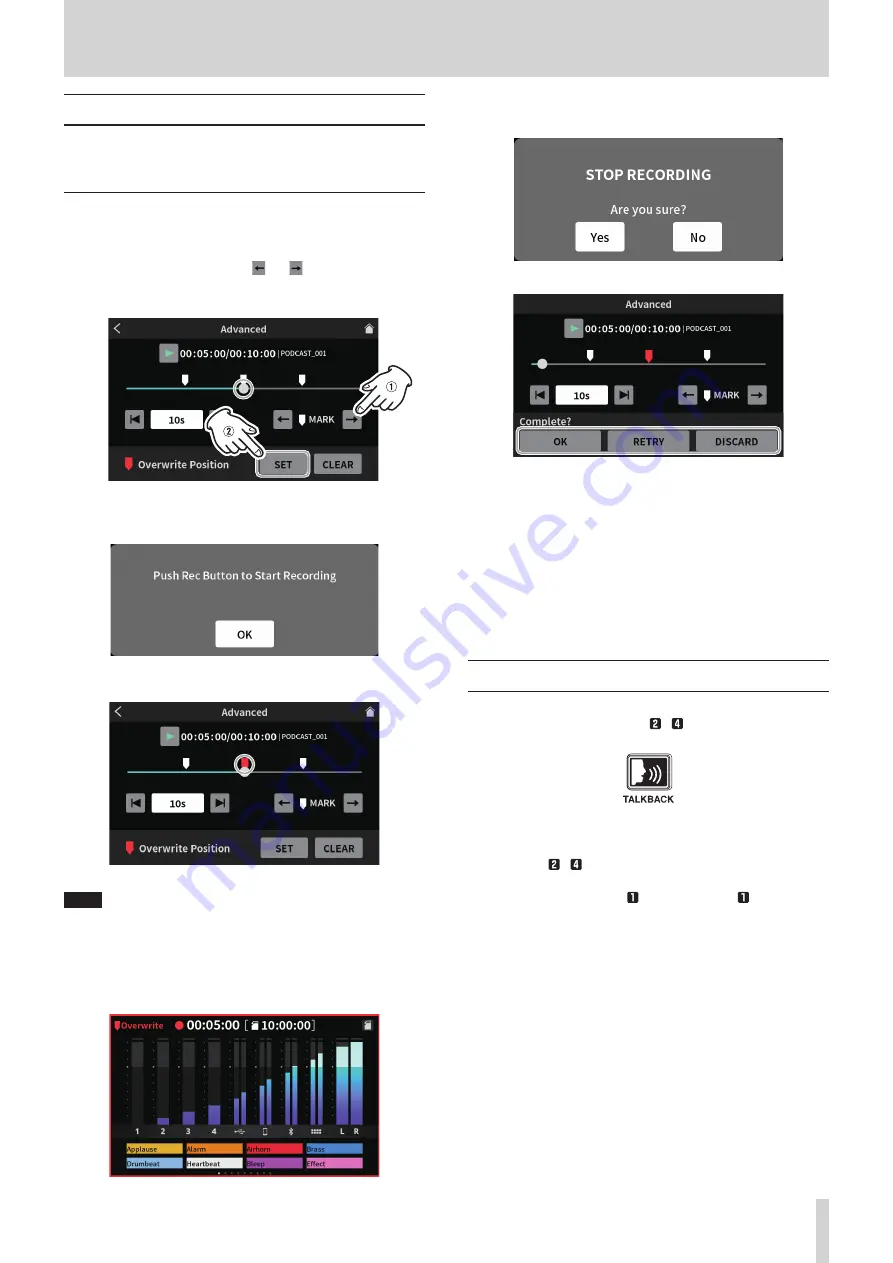
Overwrite recording
A recorded podcast can be recorded over (overwritten) from a mark
point added to it or any desired position using the advanced playback
functions.
Overwrite recording from an added mark
Select the podcast to overwrite on the PLAY Screen, and tap the
Advanced button to open the Advanced Screen.
1. On the Advanced Screen, use the and MARK jump controls to
move the slider on the timeline to the point where you want over-
write recording to start. Then, tap the SET button.
Advanced Screen
2. Tapping the SET button will open the following confirmation mes-
sage. Tap “OK” to close it.
This will set the recording starting position, which will be shown as
the Overwrite Position mark above the timeline.
Advanced Screen
NOTE
The overwrite recording starting position will be set before 00:00:01.
3. Press the REC [
0
] button (
9
) on the unit to start overwrite
recording.
o
While overwriting, the Overwrite Recording Home Screen will be
shown.
Overwrite Recording Home Screen
4. After recording completes, press the STOP [
8
] button (
7
).
The following message will appear.
5. Tap “Yes" to stop recording and open the confirmation screen.
Advanced Screen
6. Tap the
7
play icon on the confirmation screen to check the con-
tent of the overwritten recording.
o
If there are no issues, tap “OK”.
o
Tap “Retry” if you want to redo overwrite recording. Since this will
open the confirmation message in step 2, press the REC/PAUSE
[
0
] button (
9
).
Overwrite recording from the same position can be conducted
again.
o
To cancel overwriting, tap “DISCARD”.
Using TALKBACK functions
By using the TALKBACK function, speaking (from the director) through
Mic 1 can be output only to PHONES – (the participants) during
podcast recording, for example.
o
To use the TALKBACK function, speak through Mic 1 while pressing
the TALKBACK button (
3
).
While the TALKBACK button (
3
) is being pressed, output is through
the PHONES – jacks.
Furthermore, unless the SOLO function is being used, it will also be
output through the PHONES and PHONES (TRRS) jacks.
o
While the TALKBACK button (
3
) is being pressed, the Mic 1 input
audio will be muted and not recorded. It will not be output from the
MONITOR OUT L/R or LINE OUT jacks (
s
).
5 - Recording and Playback
TASCAM Mixcast 4
21






























