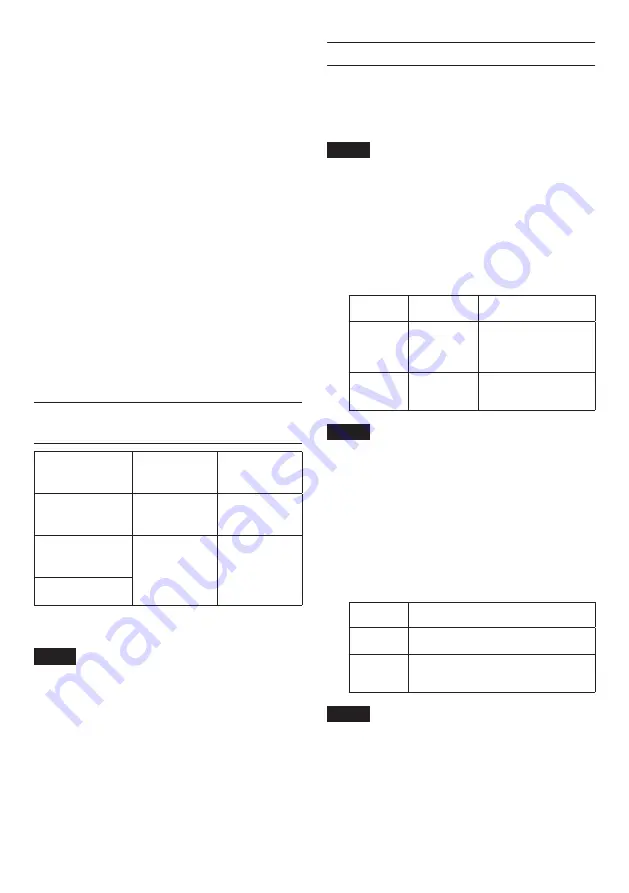
TASCAM MiNiSTUDIO CREATOR
21
6
REPEAT button
When a repeat button is on, the arrows light and the
repeat function for the triggered sound is enabled.
Default: off
7
LATCH/UNLATCH button
This sets the PON trigger pad mode.
LATCH: Press a PON trigger pad once to start
playback, and press it again to stop playback.
UNLATCH: Press and hold a PON trigger pad to
play the sound for as long as it is held down.
Release the button to stop playback.
8
VELOCITY button
This sets the operation modes of the PON trigger
pads (1/2/3).
When on, VELOCITY lights and operation is as
follows.
Default: off
On: The playback volume of the PON sound is
affected by how hard the PON trigger pad
(1/2/3) is pressed.
Off: The playback volume of the PON sound
is set by the LEVEL knob. It is not affected
by how hard the PON trigger pad (1/2/3)
is pressed.
Driver settings for specific purposes
(Windows only)
Purpose
ASIO driver set with
DAW software or
other application
Sound default
device
Using a DAW or other
application primarily
for recording
MiNiSTUDIO
US-32/42 ASIO*
Basic driver US-42*
Using a DAW or other
application primarily
for playback
MiNiSTUDIO
US-32/42 Mixing
Driver
MiNiSTUDIO
US-32/42
Using primarily for live
broadcast/karaoke
* This might improve performance depending on the
operating conditions.
NOTE
“Additional driver US-32/42” is compatible with
major communication apps.
Creating podcasts (Windows only)
Podcasts may be recorded in multi-channel sessions
by selectively assigning the various drivers to the
appropriate DAW tracks. This allows for complete
control over of individual audio streams during
Post-Production Audio Editing.
NOTE
A DAW (Digital Audio Workstation) or other
software that supports ASIO input is for multi-
channel podcast recording.
1. Select "Podcast Multi-channel" from the Mode
Presets in the MiNiSTUDIO Settings Panel.
2. Open your DAW and select "MiNiSTUDIO
US-32/42 Mixing Driver" as the ASIO device.
3. Create new tracks and assign their inputs as
follows.
DAW Track 1 Mixing Driver
In1/In2
input from Mic 1/2
DAW Track 2 Mixing Driver
In3/In4
output from
"MiNiSTUDIO
US-32/42" Windows
driver
DAW Track 3 Mixing Driver
In5/In6
output from
"Additional US-32/42"
Windows driver
NOTE
• Separate DAW Tracks may be created for Mixing
Driver 1 (Mic 1) and Mixing Driver 2 (Mic 2)
• Tracks can be monitored as desired by enabling
their monitoring functions in the DAW.
For example, when a mic is connected to the
input of this unit and the Windows default device
is set to "MiNiSTUDIO US-32/42", and the input/
output device for ordinary Internet audio/video
communication apps is set to "Additional driver",
the following input sounds can be monitored if
monitoring is enabled for each track.
DAW Track 1 Input from MiNiSTUDIO mic inputs
DAW Track 2 MiNiSTUDIO PON playback and
other PC sounds and Music
DAW Track 3
Call-in guest speech from popular
audio/video conference call
applications
NOTE
Voices from more than one simultaneous call-in
guests will be combined on a single audio track.
4. Record in the DAW.
5. Edit: Adjust audio balance, add effects, remove
unwanted pauses or content, etc.
























