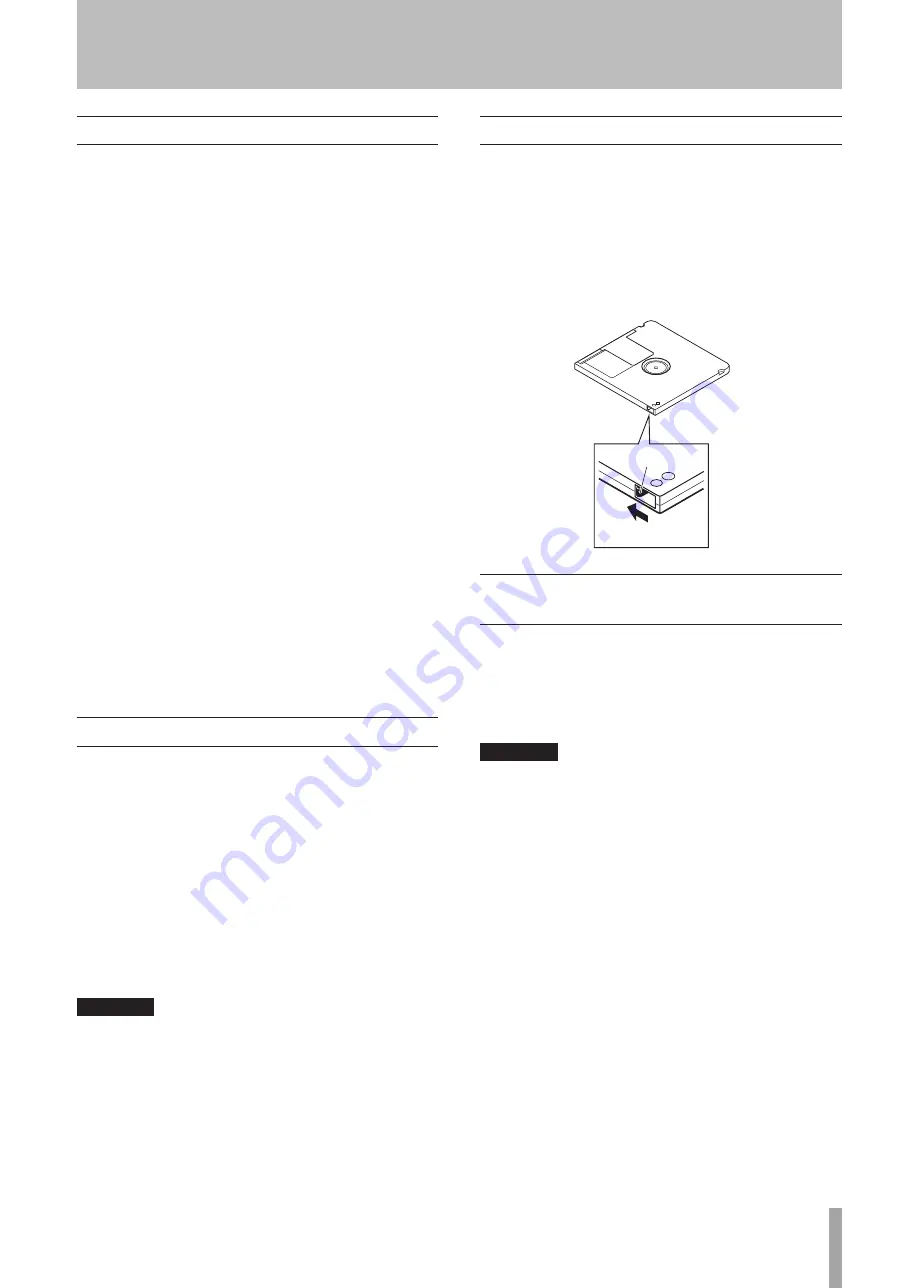
TASCAM MD-02/MD-02B
23
Adjusting the recording level
Adjust the recording level while monitoring the input
signal or watching the meters.
For analog input, use the
INPUT
knobs (L, R) on the main
unit and the “REC VOLUME?” item in the menu to adjust
the recording levels. Use this menu item when “REC
VOLUME?” is first set to “0dB” and you cannot adjust
with the
INPUT
knob.
For digital input, use the “REC VOLUME?” item in the
menu to adjust the recording level.
Adjust the levels so that the meters do not reach “OVER.”
Adjusting level with the REC VOLUME
ª
menu item
1. Press the
MENU
key on the main unit or the remote
control.
2. Use the
MULTI JOG
dial on the main unit or the
+/– keys on the remote control to select “REC
VOLUME?”
3. Press the
MULTI JOG
dial on the main unit or the
ENTER
key on the remote control.
4. Use the
MULTI JOG
dial on the main unit or the +/–
keys on the remote control to adjust the input level.
The adjustment options are –∞ and –48 to +12 dB.
The default value is 0 dB.
5. Press the
MULTI JOG
dial on the main unit or the
ENTER
key on the remote control.
Recording a track
When in recording standby, press the
PLAY
key to
start recording.
Press the
STOP
key to stop recording. After pressing
the
STOP
key, “UTOC Writing!” is shown as the
U–TOC is written to the disc.
If the disc remaining time becomes four seconds during
•
recording, recording automatically fades out and stops.
Discs used in this unit can have a maximum of 254
•
recorded tracks. If you press the
READY
key while
recording the 254th track, recording ends and the unit
stops.
CAUTION
When "UTOC Writing!" is blinking, the recording is
being written to the MD. Unplugging the power cord or
moving the unit could prevent the recording from being
correctly written to the disc.
Press the READY key to pause recording.
•
To eject the disc, press the EJECT key on the main unit
•
when the disc is stopped.
Precautions when recording
If “W_Protected!” is shown, an MD that cannot be
recorded because the write-protection tab is engaged or
an MD that can only be played back might be loaded. In
the former case, slide the write-protection tab to close the
opening, enabling the disc for recording.
To prevent the accidental erasure of recorded contents after
recording an MD, slide the write-protection tab to open the
opening, disabling recording to the disc.
Back of MD
Write protection
tab
Open the
opening
Creating new tracks (incrementing track
numbers)
Adding a track number for each recorded song is conve-
nient for returning to the beginning of the song during
editing and playback. Tracks can be added (track numbers
incremented) manually or automatically during recording.
They can also be edited after recording.
CAUTION
Discs cannot have more than 254 tracks.
•
Tracks cannot be added if the disc remaining time is
•
four seconds or less.
Automatically creating tracks (auto track
ª
function)
Using the auto track function, tracks can be automatically
created (incrementing track numbers) when recording.
The auto track mode can be set to “OFF,” “Level” or
“Time” using the
AUTO TRACK
key on the remote control.
It can also be set by selecting the “A_TRK?” menu item.
1. Press the
MENU
key on the main unit or the remote
control.
2. Use the
MULTI JOG
dial on the main unit or the +/–
keys on the remote control to select “A_TRK?”
3. Press the
MULTI JOG
dial on the main unit or the
ENTER
key on the remote control.
4. Use the
MULTI JOG
dial on the main unit or the +/–
keys on the remote control to select “OFF,” “Level”
or “Time.” The default value is OFF.
6 − Recording






























