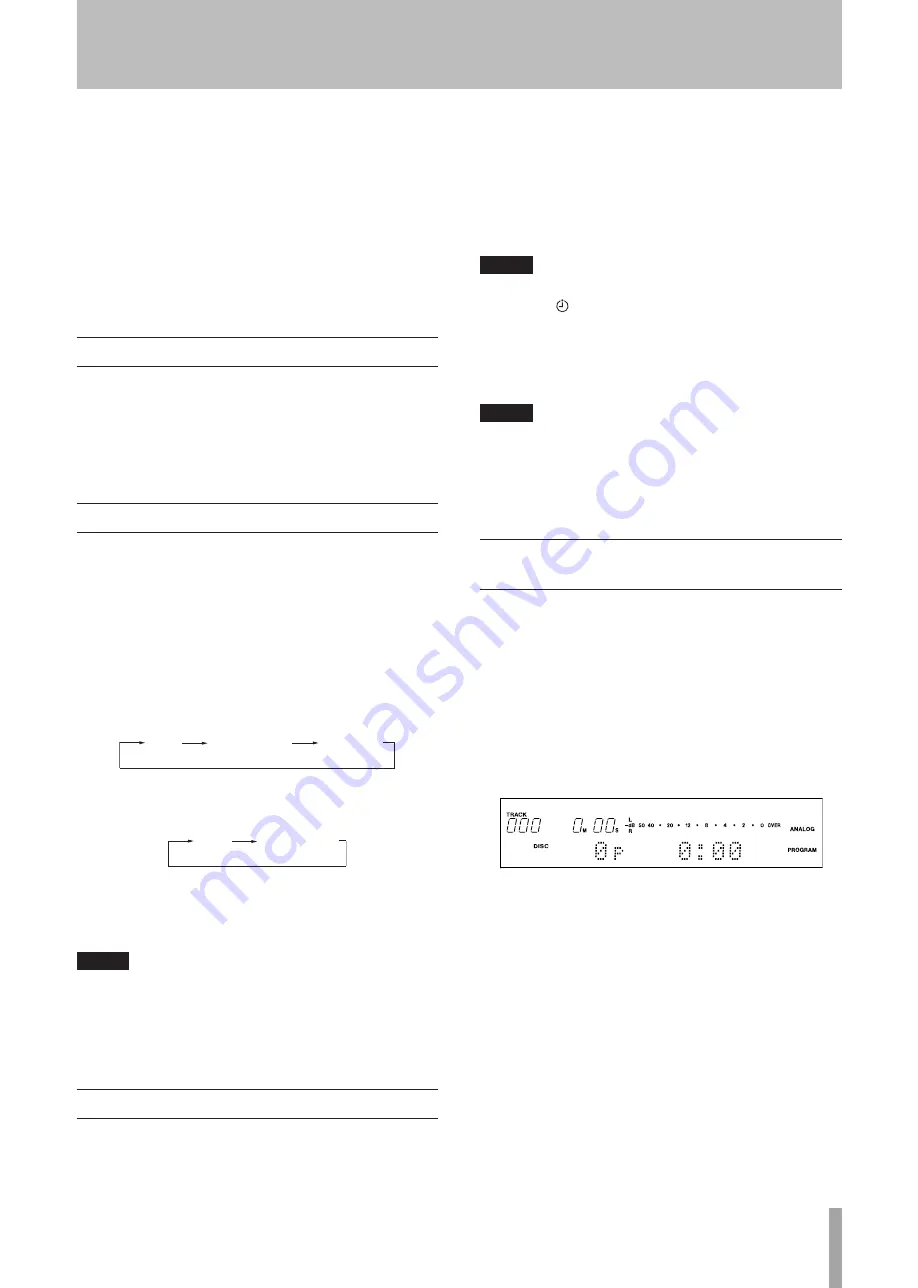
TASCAM MD-02/MD-02B
19
Examples:
Track 9: Press
9
Track 12: Press
1
followed by
2
Track 103: Press 1 followed by
0
and then
3
After selecting a track by number keys, press the
PLAY
key on the remote control to start playing the
selected track. You can also press the
READY
key on
the remote control to start playback standby at the
beginning of the selected track.
Searching
During playback (or in playback standby), you can search
in a track for a part that you want to hear.
Press and hold the search (
Ô/
) keys on the
main unit or the
SEARCH
Ô/
keys on the
remote control.
Repeat playback
Press the
REPEAT
key on the main unit or the remote
control to set the repeat mode.
Repeat OFF: REPEAT not shown
Repeat ALL: REPEAT appears
Repeat 1: REPEAT appears and SINGLE appears
Press the
REPEAT
key during playback or playback
standby to cycle through the modes in this order:
OFF, Repeat ALL and Repeat 1.
OFF
Repeat ALL
Repeat 1
Press the
REPEAT
key when stopped to switch
between OFF and Repeat ALL modes.
OFF
Repeat ALL
By using this function at the same time as the program
or random functions, program repeat and random
repeat are also possible.
NOTE
If the unit is in single repeat mode when the STOP
•
key is pressed, the mode changes to all repeat.
If the unit is in single repeat mode when the power is
•
turned OFF, the mode changes to all repeat when the
power is turned ON again.
Using power on play
By using a commercially available timer, for example, to
turn this deck’s power on, it can be made to begin playback
at desired times.
1. Connect the deck in advance so that it receives power
from an external timer’s power output.
2. Insert an MD for playback.
3. Set the
POWER ON PLAY
switch on the main unit’s
front panel to
ON
. This causes the timer icon to light
on the display.
NOTE
If the POWER ON PLAY switch is set to PLAY but no MD is
loaded, the icon on the display blinks.
4. Set the timer to the desired time.
At the desired time this unit’s power is turned ON and
playback starts automatically.
NOTE
Since the contents of the program are not retained when
the power is turned OFF, if the playback mode was set to
“Program,” the playback mode automatically changes
to “Continue” when the power is turned ON again and
playback starts.
Play selected tracks in desired order
(program playback)
You can create and play a program of selected tracks in a
desired order.
Up to 32 tracks can be included in the program.
1. When stopped, press the
PLAY MODE
key on the
main unit or the
P.MODE
(play mode) key on the
remote control until
“
Program
”
appears on the
display.
The number of tracks in the program and the program
total time appear in the character display area.
2. Use the
MULTI JOG
dial on the main unit or the
number keys on the remote control to select the track
number that you want to add to the program, and
then press the
MULTI JOG
dial on the main unit or
the
ENTER
key on the remote control to add it to the
program.
3. Repeat step 2 to program additional tracks.
As tracks are added to the program, the number of
tracks in the program and the program total time shown
increase.
4. After finishing setting the program, press the
PLAY
key to start playing tracks in the program order.
5 − Playback
















































