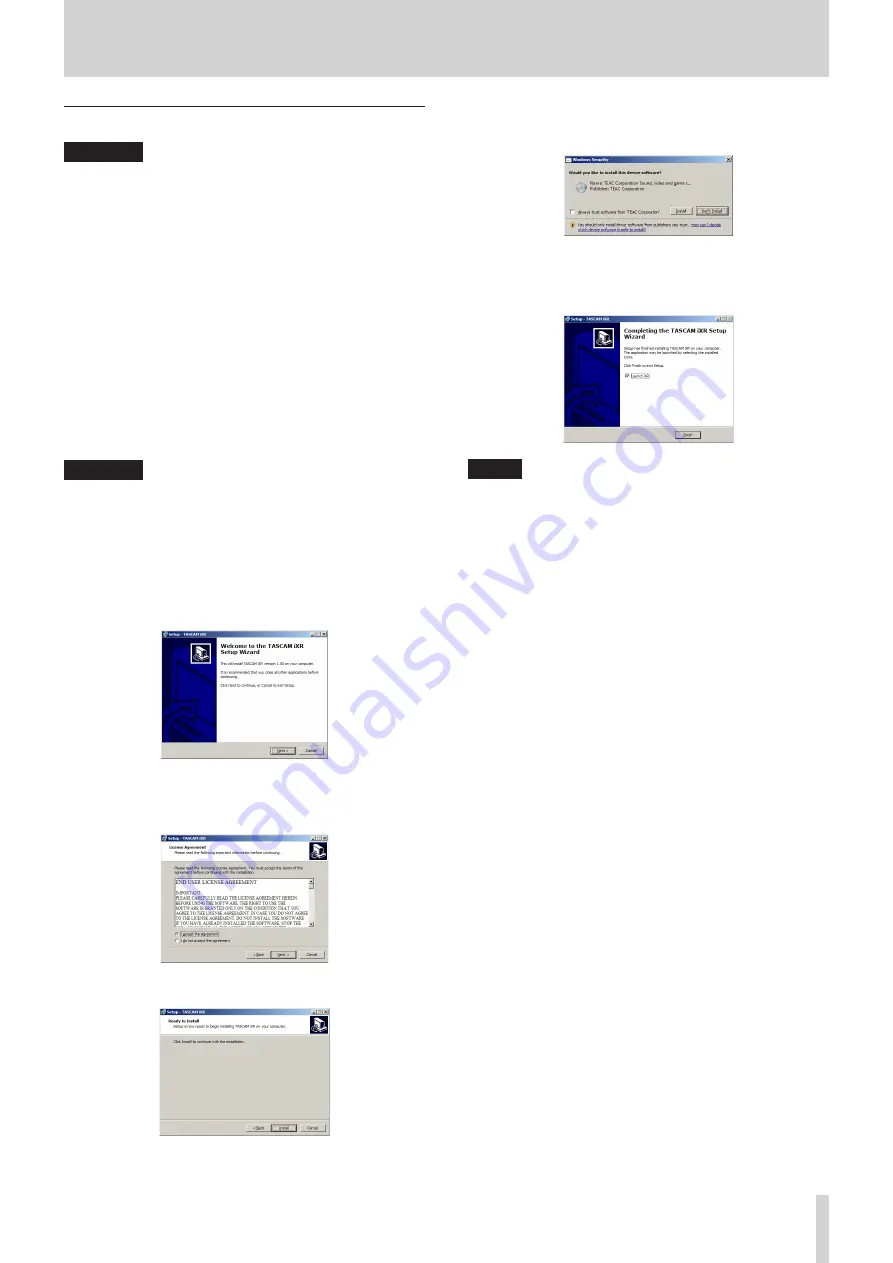
TASCAM iXR
7
3 – Installation
Installing the Windows driver
CAUTION
•
Complete installation of the Windows driver on the
computer before connecting the unit to it with the USB
cable.
•
If you already connected the unit to the computer using
the USB cable before installing the Windows driver and the
Found New Hardware Wizard launched, close the message
and disconnect the USB cable.
8
Windows driver installation procedures
1. Download the latest Windows driver for the operating
system you are using from the TEAC Global Site (http://
teac-global.com/) and save it on the computer to be used
with the unit.
2. Open the saved Windows driver (zip file) on the computer
desktop or another location.
3. Double-click the “iXR_Installer_XXX.exe” (XXX is the version
number), file in the folder that appears after uncompression
to automatically launch the installation software.
CAUTION
If you open a zip file without decompressing it and double-
click the “exe” file in the folder that opens, installation will
not start. Right-click the zip file and select “Extract All”, for
example, to uncompress it and then try again.
4. When a “Security Warning” or “User Account Control” screen
appears, click the “Run” or “Yes” button.
5. When the Setup Wizard screen appears, click the “Next”
button.
6. Read the contents of the License Agreement, and select “I
accept the agreement” if you agree to the terms. Then, click
the “Next” button.
7. Next, click the “Install” button to start installation.
8. A Windows security screen will appear twice. Click the
“Install” button to proceed with installation.
9. The following screen appears when installation has
completed.
Click the “Finish” button.
NOTE
After installing the driver, the device driver will be installed
the first time the unit is connected by USB.
At this time, Windows will automatically search Windows
Update, and it may take some time to recognize the unit
connection.
If the unit is still not recognized after some time, open the
software installation screen from the message area at
the bottom right of the computer display, and click “Skip
Obtaining Drivers From Windows Update” to cancel the
search.






















