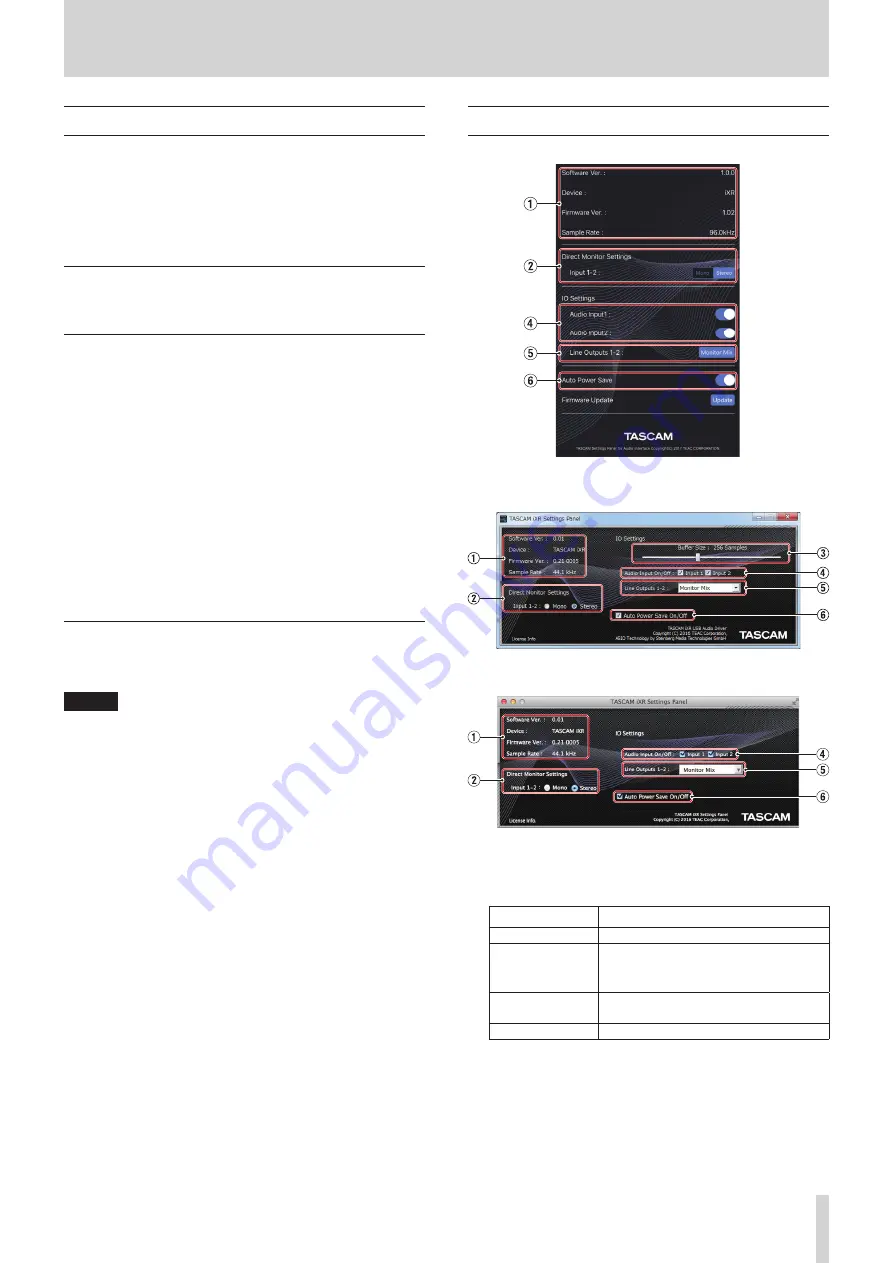
TASCAM iXR
13
6 – Using the Settings Panel
Opening the Settings Panel
You can use the Settings Panel to make useful function settings,
including the sampling frequency (Windows only) and the
buffer size (Windows only), as well as to select output and input
signals. You can also check the unit firmware and software
versions.
You can open the Settings Panel in the following ways.
iOS device
Tap the “Settings Panel” icon on the Home Screen.
Windows
8
Windows 10
• Click the Start button at the bottom left of the screen, and
select “All Programs” and open “iXR Settings Panel” under
TASCAM.
8
Windows 8.1
1. Click the Start button to open the start screen.
2. Click the “iXR Settings Panel” beneath “TASCAM” on the Apps
screen, which can be opened by clicking the
button.
8
Windows 7
• Click the Start button at the bottom left of the screen, and
select “All Programs” and open “iXR Settings Panel” under
“TASCAM”.
Mac
• Using the Finder, open the Applications folder and
double-click “iXR Settings Panel” to open the Settings Panel.
NOTE
In the Audio Devices window of the Audio MIDI Setup appli-
cation, right-click (control-click) “iXR” (or click the settings
icon when the unit name is selected) and click “Configure
device…” to open the Settings Panel.
Settings Panel overview
iOS Settings Panel
Windows Settings Panel
Mac Settings Panel
1
Status display area
This shows the current status of the software.
Item displayed
Meaning
Software Ver.
This is the software version.
Device
This is the name of the connected unit.
(“No Device” is shown if no device is
connected.)
Firmware Ver.
This is the firmware version used by the
connected unit.
Sample Rate
This shows the sampling frequency.

























