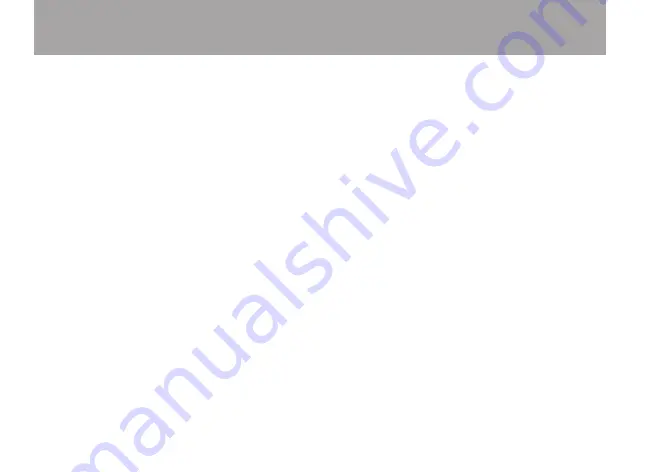
26
TASCAM iU2
6 – Troubleshooting
If the unit does not function properly even though you have
made setting according to the procedures in this Owner’s
Manual, please review this chapter before requesting service.
If you are still unable to resolve the problem, contact the
dealer where the product was purchased from or the TASCAM
Distributor in your area. Please prepare to provide the
following information about your operating environment
before you contact us. See the last page for contact
information.
Operating environment
Computer manufacturer
•
Model
•
CPU
•
Installed memory
•
OS
•
Applications used with this product
•
Virus software used if any
•
Wireless LAN used or not
•
The sound cuts out or there is noise.
8
The processing load on the computer could cause noise or the
sound to cut out. Try the following techniques to reduce the
load on your computer.
1) The use of wireless LAN, antivirus software and other
software that runs in the background can cause periodic
processing loads on the computer, causing noise or sound
dropouts.
Stop wireless LAN transmissions and turn off antivirus
software and other background applications during use to
reduce such loads.
2) Try increasing the buffer size used with your audio software
(DAW).
3) Change computer settings to improve computer audio
performance.
Windows XP
1 Right-click
My Computer
(or open the
System
Control Panel)
and select
Properties
.
2 Click the
Advanced
tab.
3 Click
Settings
in the
Performance
section.
4 On the
Performance Option
screen, select the
Adjust for best
performance
option.
Windows 7/Windows Vista
A) Turn
Aero
off.
1 Right-click the desktop (or open the
System
Control Panel)
and select
Personalize
to open the
Personalize appearance
and sounds
screen.
2 Choose
Window Color and Appearance
.
3 Select
Windows Vista Basic
or any option other than
Windows
Aero
.
B) Performance settings
1 Right-click
Computer
, select
System Properties
, and then
click
Advanced system settings
.
2 Click the
Advanced
tab.





















