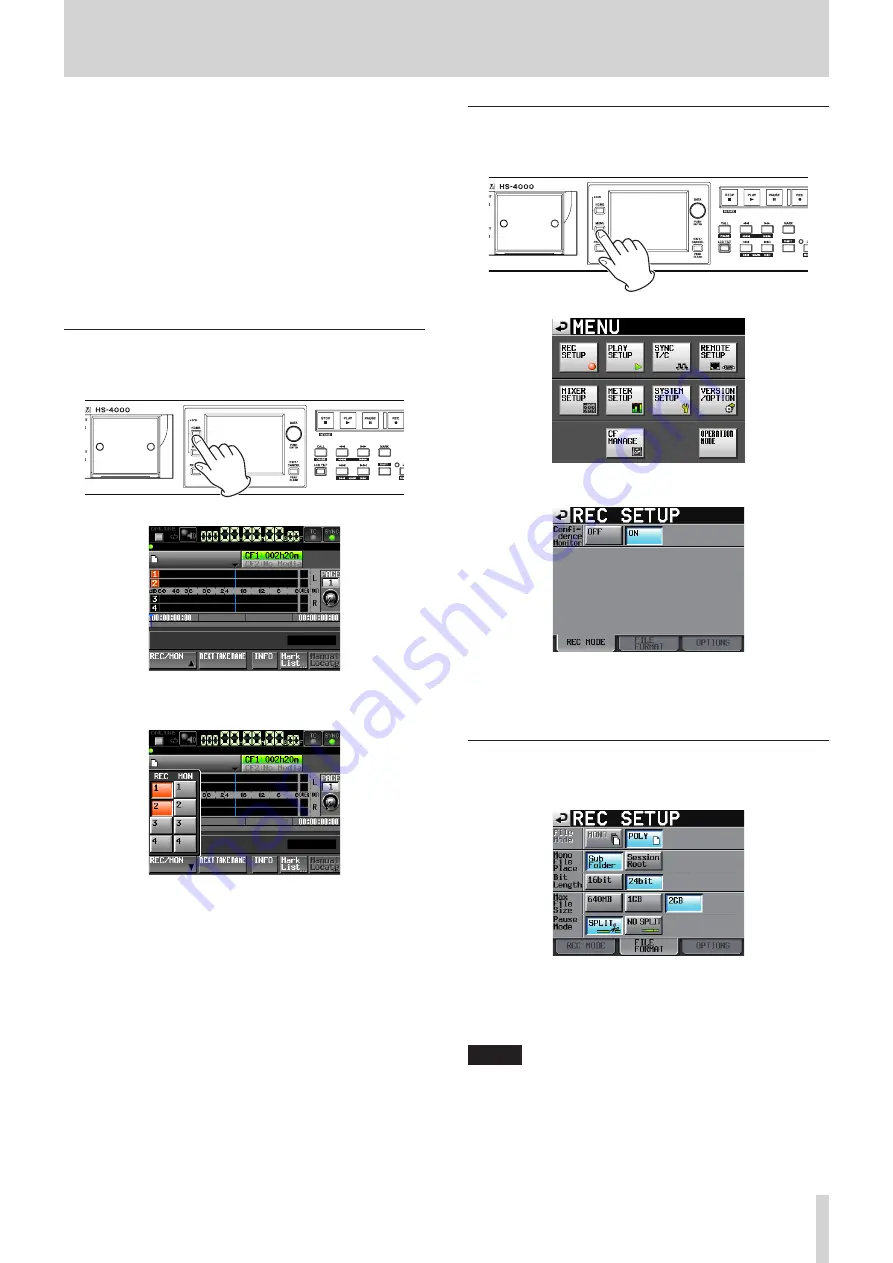
TASCAM HS-4000
69
8 – Take mode
5. Touch the Enter button or press the DATA dial to return to
the MAKE SESSION screen.
6. If necessary, set the timeline starting time and number of
recording tracks.
7. When you have finished making settings, press the MAKE
SESSION button.
8. Touch the OK button or press the DATA dial when a confir-
mation pop-up message appears.
When creation of the project completes, the Home Screen
reopens.
For details about session, see “Session operations” on page
Arming tracks for recording
1. Press the HOME key on the front panel to open the Home
Screen.
2. Touch the REC/MON button to open a pull-up with REC and
MON buttons.
To arm tracks for recording, touch their record arm buttons.
When a track is armed to record, its button appears red.
Recording mode settings
1. Press the MENU key on the front panel to open the MENU
screen.
2. Touch the REC SETUP button to open the REC SETUP screen.
On the REC MODE page, you can turn confidence
monitoring on or off. For details, see “Confidence
Setting the file format
Touch the FILE FORMAT tab on the REC SETUP screen to open
the following screen.
On the FILE FORMAT page, set the bit length, maximum file size
and how files are handled when entering recording standby
(pause mode). The selected items appear light blue. For details,
see “FILE FORMAT page” on page 101.
NOTE
File Mode cannot be set to MONO. The mono file recording
folder setting cannot be changed.
(Support is planned in a future firmware version upgrade.)






























