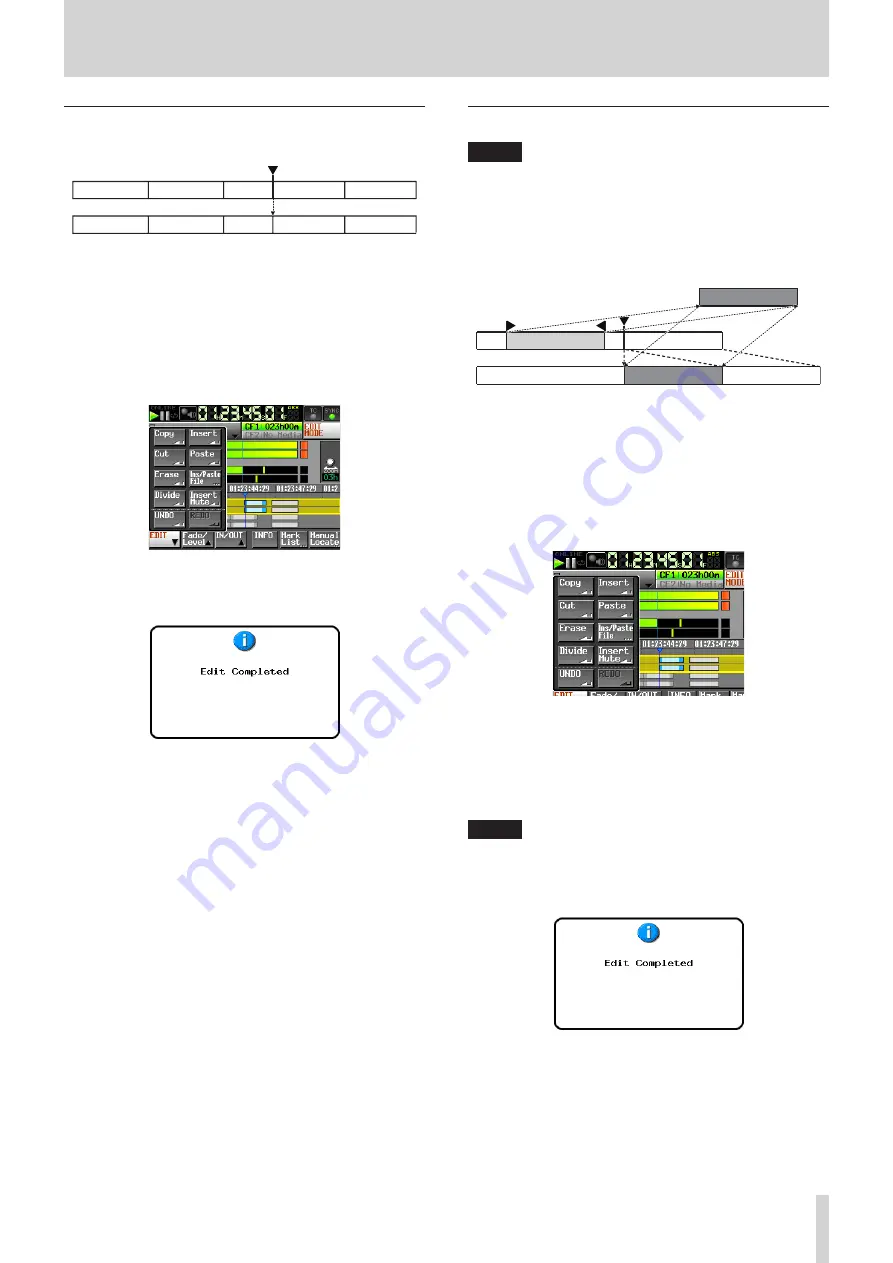
TASCAM HS-4000
61
7 – Timeline mode
Dividing data at a selected point (Divide)
Use this function to divide regions at the timeline cursor.
1. Press the HOME key on the front panel to open the Home
Screen.
2. Touch the EDIT MODE button to enter edit mode.
If "TIMELINE Rec Tracks" is set to "2trx2", select the tracks to
be divided.
3. Move the timeline cursor to the position where you want to
divide the region.
4. Touch the EDIT button to open a pull-up menu.
5. Touch the Divide button in the pull-up menu to divide the
selected region. When the operation completes, the Home
Screen will be shown again after a pop-up message appears.
At this time, the EDIT pull-up menu will still be open.
Inserting data from the copy buffer (Insert)
NOTE
•
All regions that follow the insertion point will be shifted
backward by the amount of time of the inserted region.
•
If the copy buffer is inserted into a region, three regions will
be created: one before the timeline cursor, one with the copy
buffer contents and one after the timeline cursor.
•
If the set point is in a fade in or fade out, that fade in/fade
out is cleared.
Copy buffer
1. Press the HOME key on the front panel to open the Home
Screen.
2. Touch the EDIT MODE button to enter edit mode.
If "TIMELINE Rec Tracks" is set to "2trx2", select the tracks
where the data will be inserted.
3. Move the timeline cursor to the position where you want to
insert the data.
4. Touch the EDIT button to open a pull-up menu.
Touch the Insert button in the pull-up menu.
If the track numbers or number of tracks in the copy buffer
differ from the tracks where the data will be inserted, a
pop-up message will appear to confirm the tracks where the
data will be inserted. If there is no problem, touch the OK
button or press the DATA dial.
NOTE
The Insert button is only usable when the copy buffer has
data.
5. When the insertion completes, the Home Screen will be
shown again after a pop-up message appears.
At this time, the EDIT pull-up menu will still be open.






























