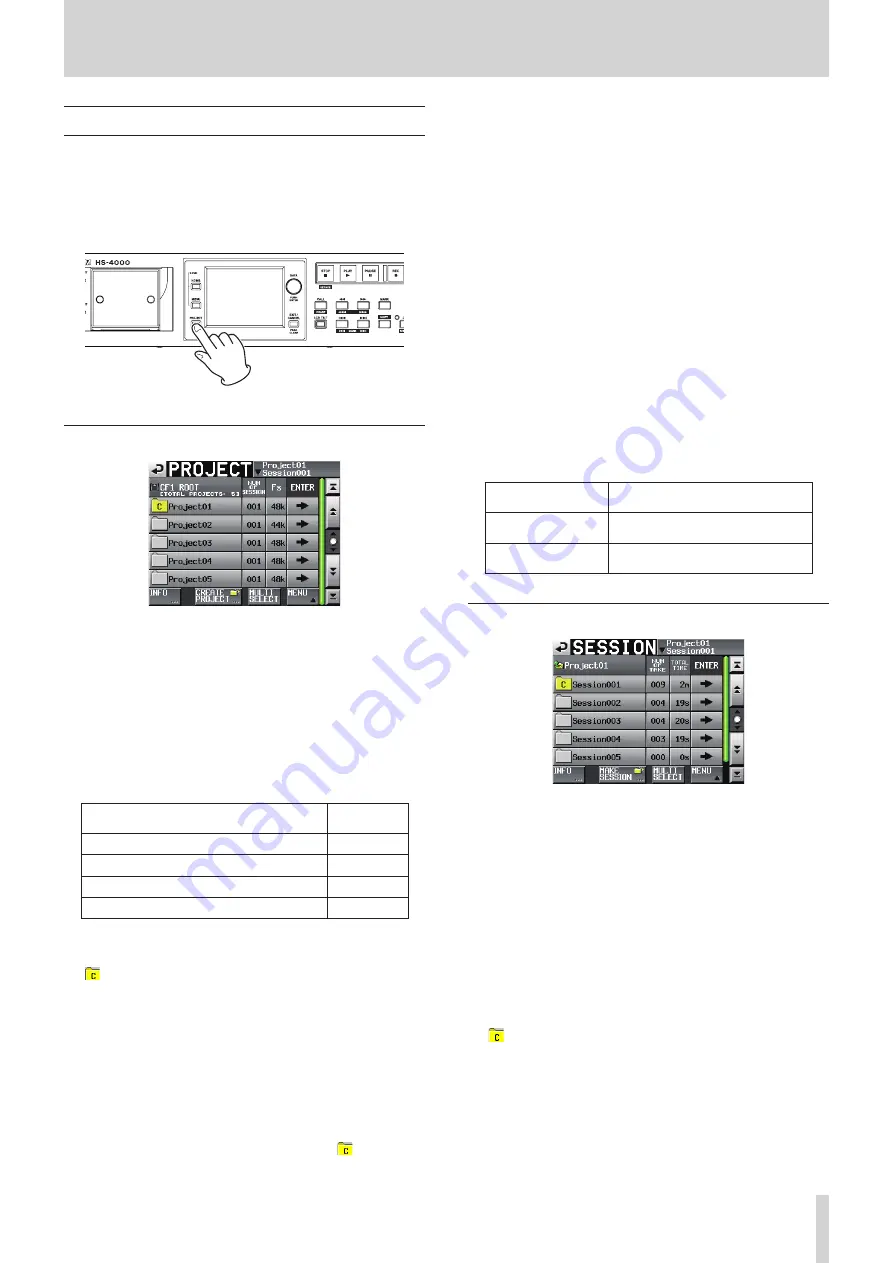
TASCAM HS-4000
37
5 – Projects
PROJECT screen
Press the PROJECT key on the front panel to open the project
screen.
The last used project screen page (project selection, session
selection, AES31 file selection, take selection or playlist
selection) opens. The following explanations assume that the
PROJECT selection screen is open.
Project selection screen
0
Folder information
The current folder level and number of projects is shown. (In
the example above, the root folder of CF card 1 contains 5
projects.)
0
NUM OF SESSION
This shows the number of sessions in each project.
0
Fs
This shows the sampling frequency of the project.
The sampling frequency values are abbreviated as follows.
Sampling frequencies
Fs abbre-
viation
44.1kHz
44k
47.952 kHz (48 kHz –0.1% pull-down)
48k–
48.048 kHz (48 kHz +0.1% pull-up)
48k+
88.2kHz
88k
0
ENTER button
Press the
e
button for the current project (the one with the
icon of a yellow folder with the letter "C" for "current") to
show the contents of that project.
If you touch the
e
button for any project other than the
current project a pop-up window will appear confirming
that you want to load that project.
Touch the OK button to show the contents of that project
after it completes loading.
0
Project name button
Touch to select that project.
The currently loaded project is shown with the icon of a
yellow folder with the letter "C" for "current" ( ).
0
INFO button
Touch this button to open a pop-up window that shows
information about the project that is currently selected.
If no project is selected, press this button to show infor-
mation about the entire CF card.
0
CREATE PROJECT button
Touch to open the CREATE PROJECT screen.
0
MULTI SELECT button
Touch to enable the selection of multiple projects.
0
MENU button
Touch to open a pull-up menu where you can select LOAD,
REBUILD, EDIT NAME and DELETE.
0
Scroll buttons
Use these buttons to scroll to the beginning or end of
the project list or scroll one page (five lines) forward or
backward. You can also scroll through the project list one
line at a time using the DATA dial.
0
Project name/session name at the top right of the
screen
Touch to open the following screen according to mode.
Timeline mode:
AES31 file selection screen for the
current session.
Take mode:
Take selection screen for the
current session
Playlist mode:
Playlist selection screen for the
current session
Session selection screen
0
Project name display
This shows the current project name.
Touch this area to open the project selection screen.
0
NUM OF TAKE (timeline and take modes)
This shows the number of takes in the session.
0
TOTAL TIME (timeline and take modes)
This shows the total time of the takes in the session.
0
NUM OF PLAYLISTS (playlist mode)
This shows the number of playlists in the session.
0
ENTER button
Press the
e
button for the current session (the one with the
icon of a yellow folder with the letter "C" for "current") to
show the contents of that session.
If you touch the
e
button for any session other than the
current session a pop-up window will appear confirming
that you want to load that session.
Touch the OK button to show the contents of that session.






























