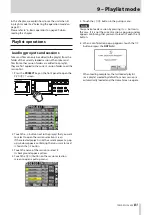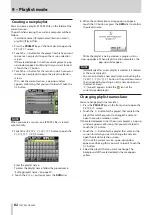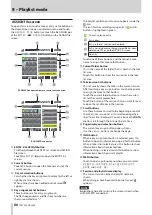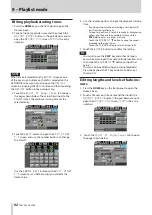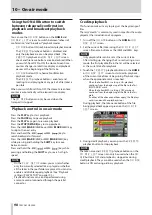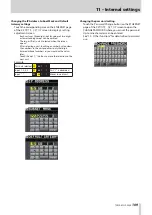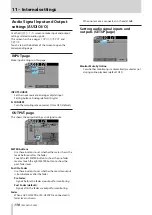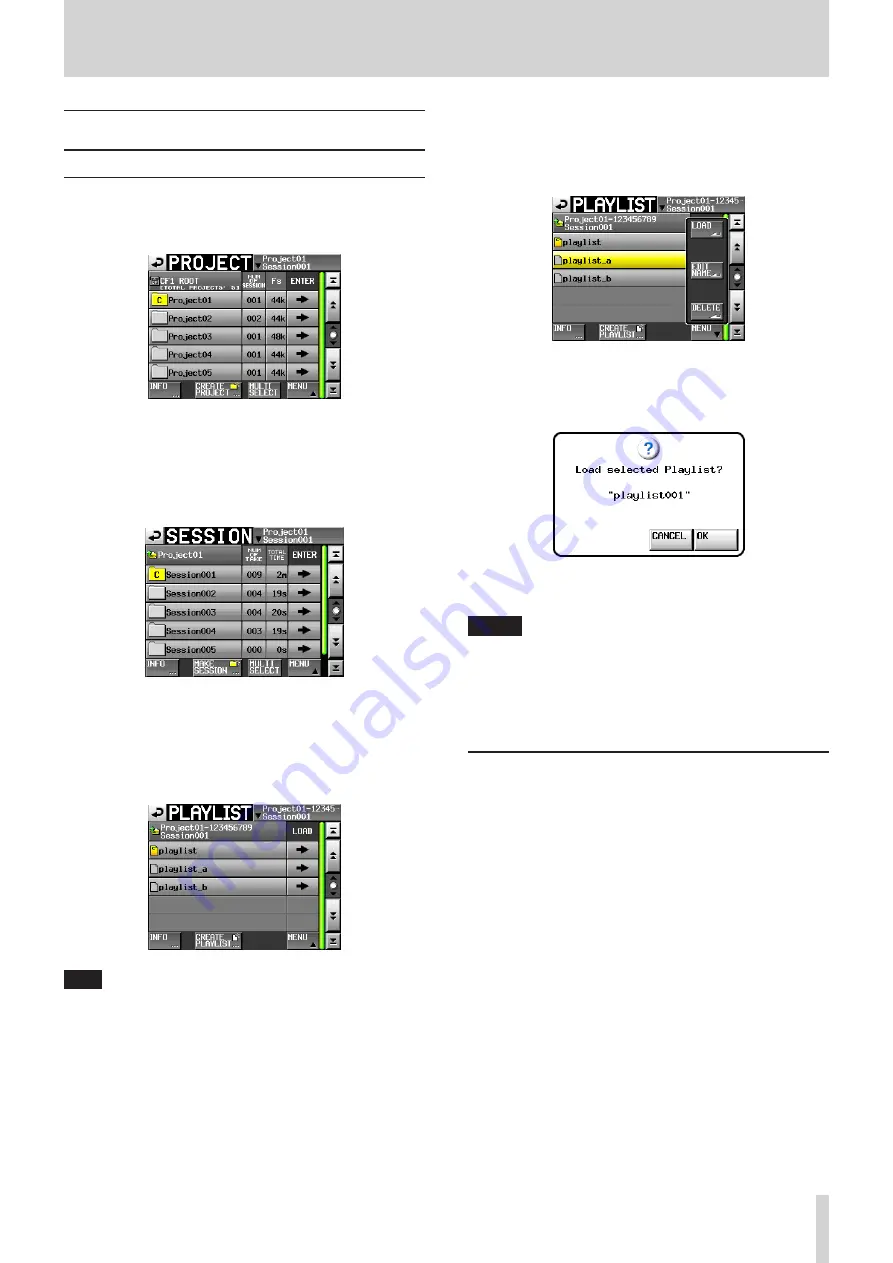
TASCAM HS-2000
95
9 – Playlist mode
Playback in playlist mode
Project, session and playlist selection
1. Press the PROJECT key on the front panel to open the
PROJECT
screen.
2. Touch the
w
button next to the project that contains
the playlist that you want to play to open the session
selection screen.
If the selected project is not the current project, a pop-
up window appears confirming that you want to load
it. Touch the
OK
button.
3. Touch the
w
button for the session that contains
the playlist that you want to play to open the playlist
selection screen.
If it is not the current session, a pop-up window
appears confirming that you want to load it. Touch the
OK
button.
TIP
You can also touch the current project/session name
button at the top right of the
PROJECT
screen to open
the playlist selection screen for the current session.
4. Touch the name of the playlist that you want to play to
select it. Its background becomes yellow.
5. Touch the
MENU
button on the Playlist selection
screen to open a pull-up menu.
Playlist selection screen pull-up
6. Touch the
LOAD
button in the pull-up menu to load
the playlist.
A confirmation pop-up window appears.
7. Touch the
OK
button or press the DATA dial.
When loading completes, the Home Screen opens.
NOTE
On the playlist selection screen, you can also touch the
w
button for the playlist that you want to play to load
it instead of touching the
MENU
button followed by the
LOAD
button in the pull-up menu item,.
When the same pop-up message as shown above
appears, touch the
OK
button or press the DATA dial.
Online function settings
Refer to “Online function” on page 129 to make online
output settings.