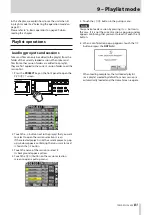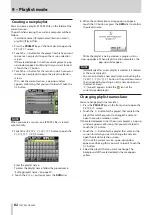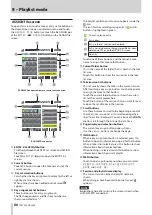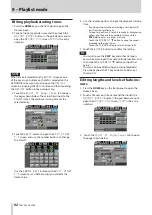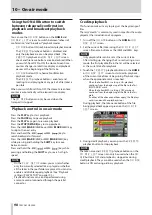92
TASCAM HS-2000
9 – Playlist mode
Editing playback starting times
1. Press the HOME key on the front panel to open the
Home Screen.
2. Touch a file name or title name and then touch the
ADJUST ENTRY
button in the pull-down menu to
open the
ADJUST XXX
screen (“
XXX
” is the entry
number).
NOTE
When a take is selected on the
ENTRY
screen or one
of the key assign buttons on the left is selected on the
ASSIGN file screen, you can also open the
ADJUST
screen by touching the
MENU
button and then touching
the
ADJUST
button in the pull-up menu.
3. Touch the
Start TC Fade/Level
tab to open
the page shown below. The value shown next to the
Start TC item is the playback starting time for the
selected entry.
4. Touch the
EDIT
button to open the
EDIT START
T/C
screen, and use the number buttons to change
the Start TC.
Use the
FRAME EDIT
button on the
EDIT START
T/C
screen to set whether or not you will edit the
frame value.
5. Use the number buttons to input the playback starting
time.
If you begin input without selecting a unit, input will
•
start from the smallest one.
To input a specific unit, touch it to make its background
•
yellow, and then use the number buttons and the
DATA dial to enter two digits at a time.
Touch the
•
CURRENT
b
button to copy the current
timecode to the input value.
Touch the
•
CLEAR
button to reset all values to 00.
7. Touch the
ENTER
button to confirm the setting.
TIP
You can also use the
•
PLAY key and other transport
keys while listening to the audio to find a location, and
then touch the
CURRENT
b
button to input that
value.
This can also be edited using an external keyboard.
•
Press the keyboard’s ESC key to clear all values (set
•
them to 00).
Editing lengths and levels of fade-ins/
outs
1. Press the HOME key on the front panel to open the
Home Screen.
2. Touch a file name or title name and then touch the
ADJUST ENTRY
button in the pull-down menu to
open the
ADJUST XXX
screen (“
XXX
” is the entry
number).
3. Touch the
Start TC Fade/Level
tab to open
the page shown below.